filmov
tv
iOS 17: How to Unsend Messages on iPhone
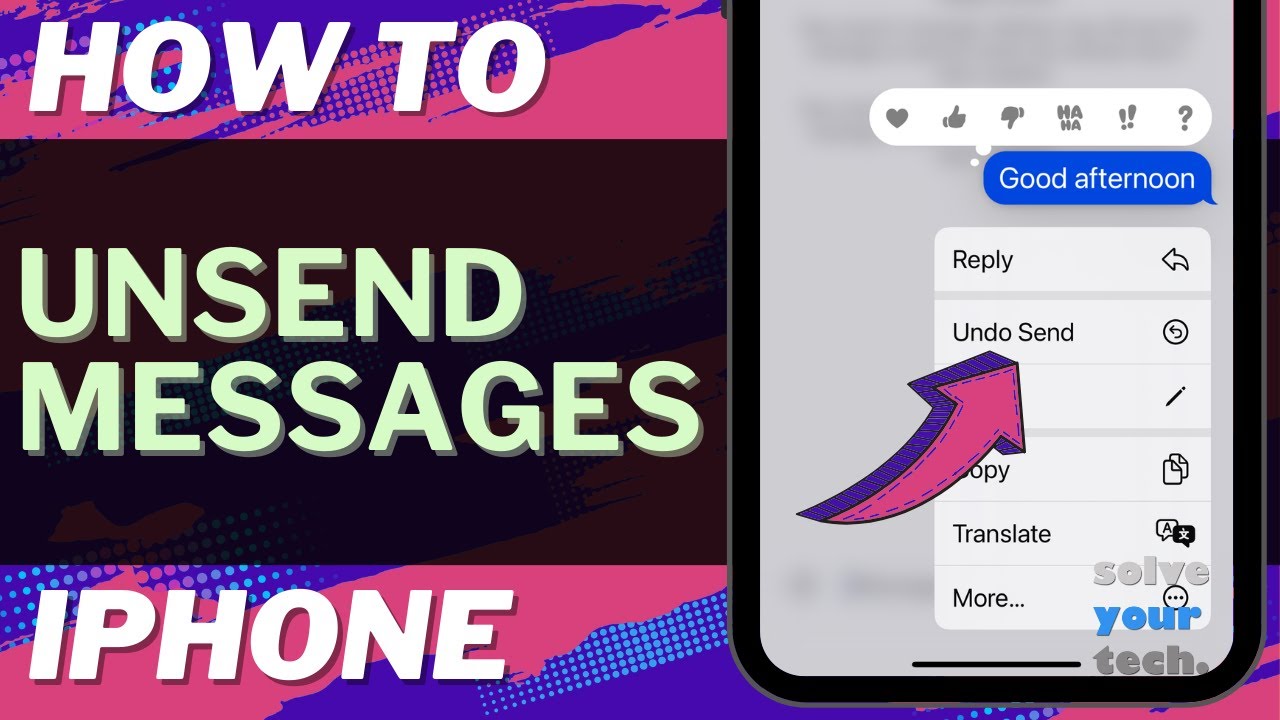
Показать описание
This video will show you how to unsend messages on iPhone in iOS 17. Once you complete this tutorial, you will know how to unsend a text message that you recently sent.
You can unsend iPhone messages with the following steps:
1. Open Messages.
2. Navigate to the message to unsend.
3. Tap and hold on the message bubble.
4. Select Undo Send.
Note that you can only do this if you have sent a message in the last two minutes. This will also only work for iMessasge conversations. Additionally, both the sender and the recipient need to be using an iPhone running iOS 16 or higher. Finally, the recipient is going to see a notification in the message conversation that you unsent a message.
The steps in this guide were performed on an iPhone 14 in the iOS 17 operating system, but work on many other iPhone models as well, such as the iPhone 11, iPhone 12, iPhone 13, and iPhone 15.
00:00 Introduction
00:16 iOS 17 How to Unsend Messages on iPhone
01:15 Outro
Related Questions and Issues This Video Can Help With:
- iOS 17 How to Unsend Messages on iPhone Mini
- iOS 17 How to Unsend Messages on iPhone Plus
- iOS 17 How to Unsend Messages on iPhone Pro
- iOS 17 How to Unsend Messages on iPhone Pro Max
#solveyourtech #apple #iphone #ios #howtoiphone #iphonetips #iphonetricks #iphonetipsandtricks #unsendmessagesiphone #iphoneunsendmessages #howtounsendmessagesoniphone
Be sure to like this video and subscribe to our channel!
You can connect with us on our other social media accounts, too:
SolveYourTech was founded in 2012 with the aim of providing how-to guides and tutorials that help people with problems on their phones, computers, and apps.
You can unsend iPhone messages with the following steps:
1. Open Messages.
2. Navigate to the message to unsend.
3. Tap and hold on the message bubble.
4. Select Undo Send.
Note that you can only do this if you have sent a message in the last two minutes. This will also only work for iMessasge conversations. Additionally, both the sender and the recipient need to be using an iPhone running iOS 16 or higher. Finally, the recipient is going to see a notification in the message conversation that you unsent a message.
The steps in this guide were performed on an iPhone 14 in the iOS 17 operating system, but work on many other iPhone models as well, such as the iPhone 11, iPhone 12, iPhone 13, and iPhone 15.
00:00 Introduction
00:16 iOS 17 How to Unsend Messages on iPhone
01:15 Outro
Related Questions and Issues This Video Can Help With:
- iOS 17 How to Unsend Messages on iPhone Mini
- iOS 17 How to Unsend Messages on iPhone Plus
- iOS 17 How to Unsend Messages on iPhone Pro
- iOS 17 How to Unsend Messages on iPhone Pro Max
#solveyourtech #apple #iphone #ios #howtoiphone #iphonetips #iphonetricks #iphonetipsandtricks #unsendmessagesiphone #iphoneunsendmessages #howtounsendmessagesoniphone
Be sure to like this video and subscribe to our channel!
You can connect with us on our other social media accounts, too:
SolveYourTech was founded in 2012 with the aim of providing how-to guides and tutorials that help people with problems on their phones, computers, and apps.
Комментарии
 0:02:20
0:02:20
 0:01:29
0:01:29
 0:01:44
0:01:44
 0:00:28
0:00:28
 0:02:12
0:02:12
 0:00:16
0:00:16
 0:00:31
0:00:31
 0:00:14
0:00:14
 0:01:38
0:01:38
![[iOS 16] How](https://i.ytimg.com/vi/MTcciHmBjmo/hqdefault.jpg) 0:02:29
0:02:29
 0:02:40
0:02:40
 0:00:16
0:00:16
 0:01:06
0:01:06
 0:00:21
0:00:21
 0:00:29
0:00:29
 0:02:18
0:02:18
 0:01:08
0:01:08
 0:00:14
0:00:14
 0:02:26
0:02:26
 0:01:33
0:01:33
 0:02:11
0:02:11
 0:03:20
0:03:20
 0:00:15
0:00:15
 0:00:45
0:00:45