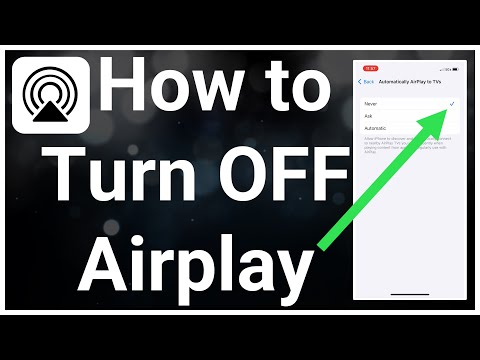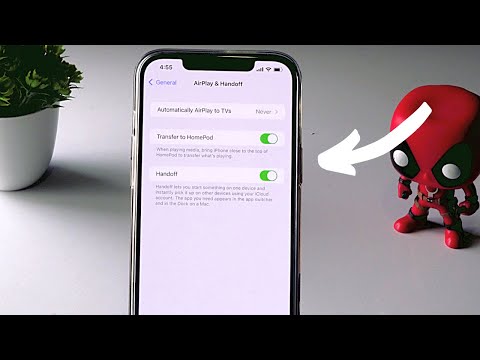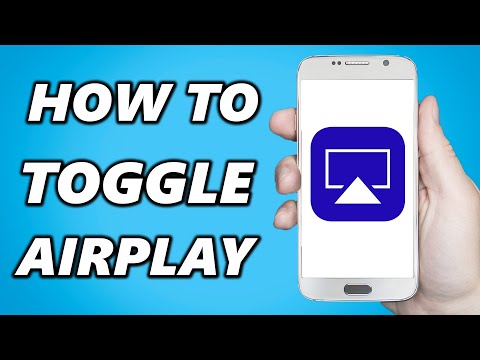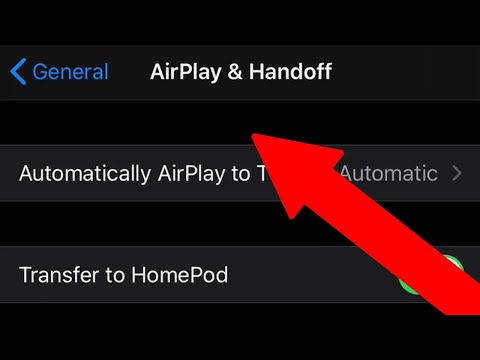filmov
tv
How To Turn Off Airplay on iPhone (2023 Guide)

Показать описание
Learn How To Turn Off Airplay on iPhone (2023 Guide). In this tutorial you will learn how to disable airplay on iphone. To turn off AirPlay on an iPhone, follow these steps:
Access the Control Center: Swipe down from the top-right corner of the screen (on iPhone models with Face ID) or swipe up from the bottom of the screen (on iPhone models with a Home button) to open the Control Center.
Locate the AirPlay icon: In the Control Center, look for the AirPlay icon. It looks like a rectangle with a triangle at the bottom. It may appear green or have a blue outline if AirPlay is currently active.
Tap the AirPlay icon: Tap the AirPlay icon to open the AirPlay menu.
Select "iPhone" or "Off": In the AirPlay menu, you will see a list of available devices to which you can stream audio or video. To turn off AirPlay and use your iPhone's speakers or headphones, select "iPhone" from the list. Alternatively, you may see an "Off" option, which you can tap to disable AirPlay altogether.
Exit the Control Center: After selecting "iPhone" or "Off," simply swipe up (or press the Home button) to exit the Control Center.
By following these steps, you can easily turn off AirPlay on your iPhone. This will ensure that audio or video playback is directed to your iPhone's internal speakers or connected headphones instead of being streamed to another device.
Access the Control Center: Swipe down from the top-right corner of the screen (on iPhone models with Face ID) or swipe up from the bottom of the screen (on iPhone models with a Home button) to open the Control Center.
Locate the AirPlay icon: In the Control Center, look for the AirPlay icon. It looks like a rectangle with a triangle at the bottom. It may appear green or have a blue outline if AirPlay is currently active.
Tap the AirPlay icon: Tap the AirPlay icon to open the AirPlay menu.
Select "iPhone" or "Off": In the AirPlay menu, you will see a list of available devices to which you can stream audio or video. To turn off AirPlay and use your iPhone's speakers or headphones, select "iPhone" from the list. Alternatively, you may see an "Off" option, which you can tap to disable AirPlay altogether.
Exit the Control Center: After selecting "iPhone" or "Off," simply swipe up (or press the Home button) to exit the Control Center.
By following these steps, you can easily turn off AirPlay on your iPhone. This will ensure that audio or video playback is directed to your iPhone's internal speakers or connected headphones instead of being streamed to another device.