filmov
tv
How To Deploy an Executable JavaFX 19 JAR, exe, msi Using IntelliJ 2022.3.1 on Windows 11 x64 (1-3)

Показать описание
This tutorial guides you in deploying an executable JavaFX 19 application jar file using IntelliJ 2022.3.1 on Windows 11 x64. The jar file contains the JavaFX application and its associated JavaFX library and .dll files, allowing it to run on Windows just by double-clicking the jar file.
The location of the .jar file can be found in the out/artifacts folder.
Java is installed in the following directory:
C:\Program Files\Java\jdk-19
JavaFX is installed in the following directory:
C:\Program Files\Java\javafx-sdk-19.0.2.1
VM Options
--module-path "C:\Program Files\Java\javafx-sdk-19.0.2.1\lib"
JDK 19.0.2
JavaFX SceneBuilder 19.0.0
IntelliJ IDEA 2022.3.2
Windows 11 Pro x64
#JavaFX19 #ExecutableJar #DeployJar #CreateJar
The location of the .jar file can be found in the out/artifacts folder.
Java is installed in the following directory:
C:\Program Files\Java\jdk-19
JavaFX is installed in the following directory:
C:\Program Files\Java\javafx-sdk-19.0.2.1
VM Options
--module-path "C:\Program Files\Java\javafx-sdk-19.0.2.1\lib"
JDK 19.0.2
JavaFX SceneBuilder 19.0.0
IntelliJ IDEA 2022.3.2
Windows 11 Pro x64
#JavaFX19 #ExecutableJar #DeployJar #CreateJar
How to turn your Python file (.py) into an .exe (Tutorial 2021)
How to Convert a Streamlit App to an .EXE Executable
Standalone Python EXE Executable - Python Tkinter GUI Tutorial #40
How to Create .exe Executable Files from Python Apps and Games using the PyInstaller Module!
Convert GUI App to Real Program - Python to exe to setup wizard
How to Create Executable & Installer (.Exe) File for QT Project
11 - Packaging Your Electron App into an Executable File with Electron Builder
How to Bundle your Node.js application into an executable for Windows, Linux, and OS X
Convert Tkinter Python App to Executable (.Exe) File [pyinstaller]
Should You Install Software Using .EXE or .MSI ?
Generate EXE File from C# Project in Visual Studio 2019
How to make executable file of your QT aplication
How To Create .exe (Executable) Windows Installer Using Inno Setup
How to Create Setup .exe in Visual Studio 2022 Step By Step
Making an Executable from a Pygame Game (PyInstaller)
How to Create Setup.exe in Visual Studio 2019 | FoxLearn
Convert Python Program InTo Executable Software | Linux & Windows
Converting Python Project (Multiple Files) to Executable (.exe) Format
Convert Python Files To EXE using PyInstaller | PyGame Tutorial
How To Deploy an Executable JavaFX 19 JAR, exe, msi Using IntelliJ 2022.3.1 on Windows 11 x64 (3-3)
How to Export Programs as '.exe' (Visual Basic 2012, 2010, 2008, 2006)
How To Deploy an Executable JavaFX 19 JAR, exe, msi Using IntelliJ 2022.3.1 on Windows 11 x64 (2-3)
How to convert jar file to exe with your own icon | Tech Projects
Create an Executable EXE File From JavaScript Code Using Node.js and PKG
Комментарии
 0:02:10
0:02:10
 0:08:20
0:08:20
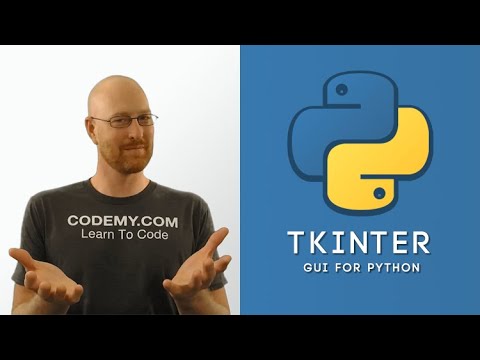 0:09:55
0:09:55
 0:05:23
0:05:23
 0:23:27
0:23:27
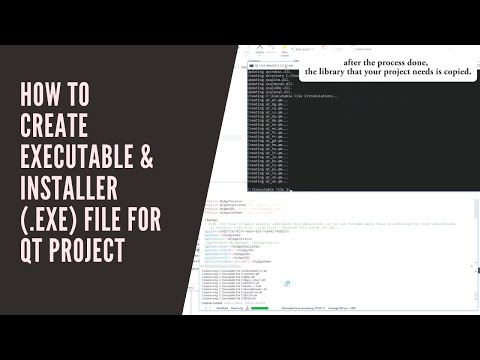 0:07:46
0:07:46
 0:03:39
0:03:39
 0:05:09
0:05:09
 0:09:11
0:09:11
 0:10:15
0:10:15
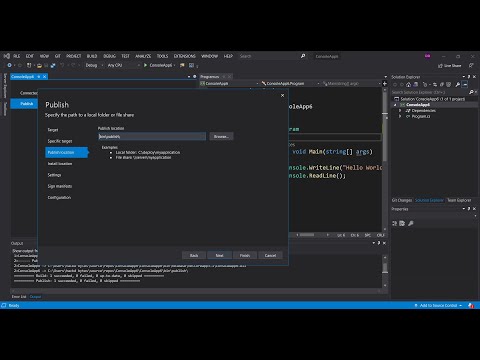 0:08:39
0:08:39
 0:05:46
0:05:46
 0:04:41
0:04:41
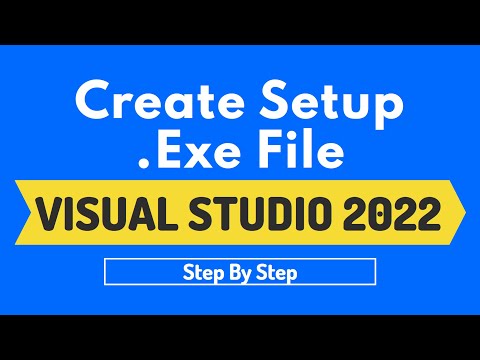 0:12:58
0:12:58
 0:06:08
0:06:08
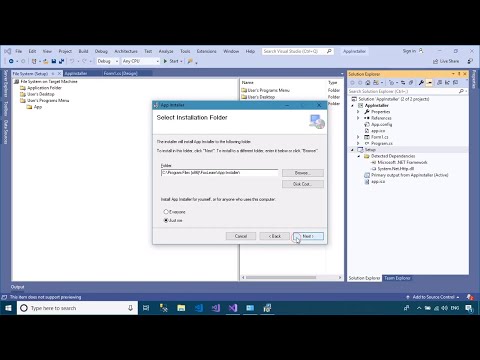 0:07:04
0:07:04
 0:09:46
0:09:46
 0:02:37
0:02:37
 0:04:25
0:04:25
 0:06:59
0:06:59
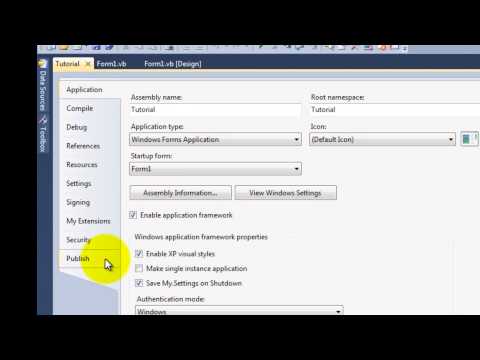 0:02:39
0:02:39
 0:02:33
0:02:33
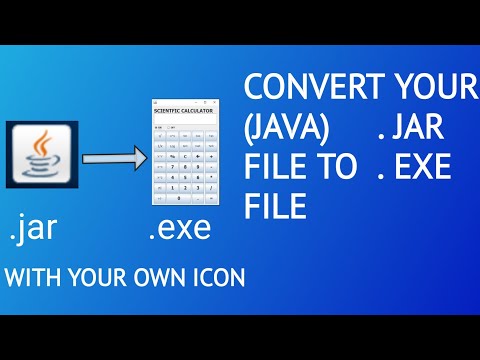 0:03:03
0:03:03
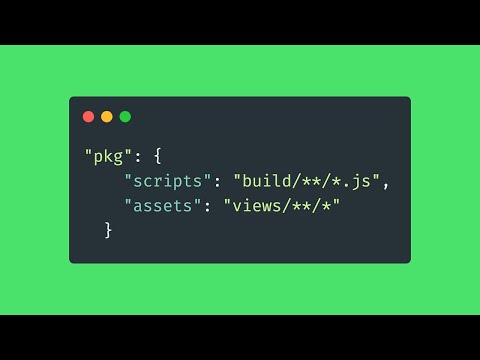 0:02:56
0:02:56