filmov
tv
AutoCAD LT 2012 User Interaction
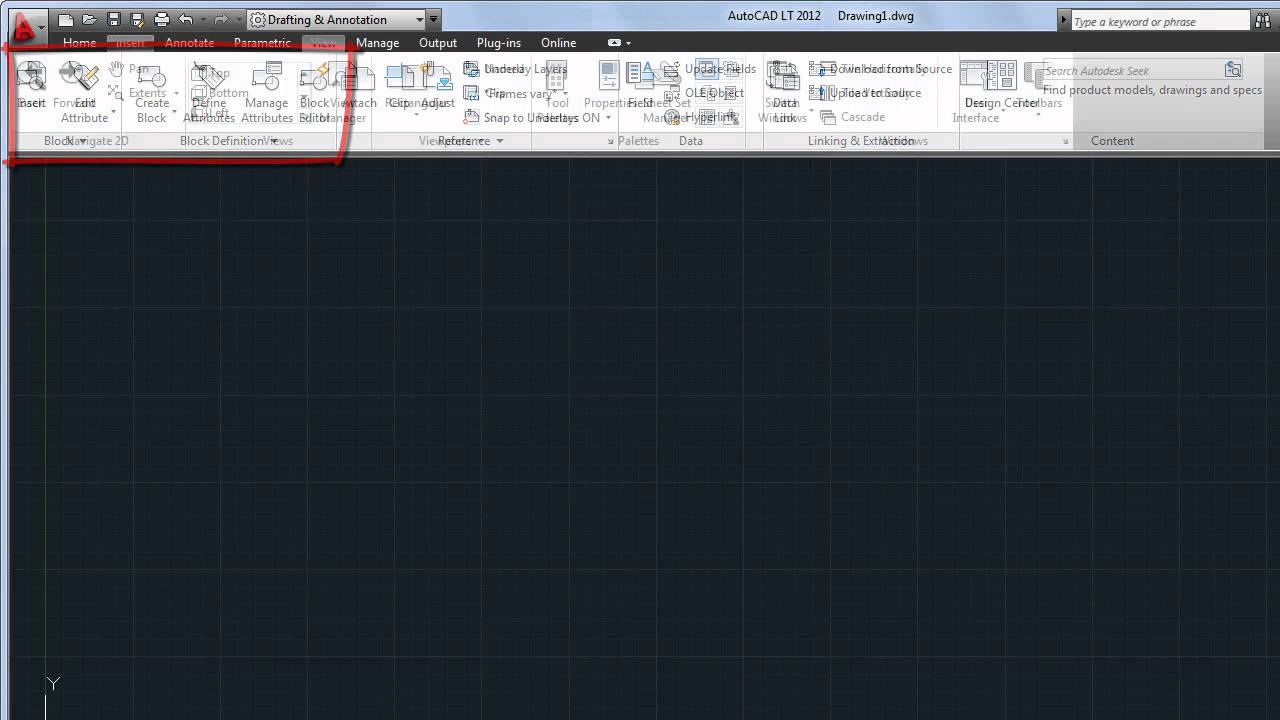
Показать описание
Many of the improvements in AutoCAD LT® 2012 are related to how you interact with the program, both actively and behind the scenes.
When you start AutoCAD LT 2012, you'll see the Autodesk Exchange window. If you choose to close it, you can always access it later from the Infocenter in the upper right-hand corner of the product window. The Home tab of Autodesk Exchange contains several useful videos and links, including the "Getting Started" series and links to Subscription and Support. The other tab of Autodesk Exchange contains the AutoCAD LT 2012 Help, with product documentation and links to other resources like tutorials and Autodesk University.
A few changes to the user interface make it easier to find the commands you need. On the Home tab, the Draw and Modify panels have been reconfigured and a Groups panel added, as well as panels for Block and Block Definition tools on the Insert tab. On the View tab, you'll see a new Forward tool, and the Rectangular option has been added to the Viewports panel. Two completely new tabs, Plug-ins and Online, will be covered in other videos.
For those of you who prefer to enter commands with the keyboard, a new Auto-complete function provides suggestions for command names, system variables, and command aliases as you type in the dynamic input field or at the command line. Use your mouse or the arrow keys to select an item from the list.
The icon for the User Coordinate System, or UCS, can now be directly manipulated with the mouse. Use the multi-functional grips to relocate or rotate the coordinate system, and find more options in the right-click menu.
You may also notice improved performance of AutoCAD LT on 64-bit Windows 7 systems. AutoCAD LT 2012 supports hardware acceleration, meaning it can take full advantage of the capability of your graphics card. You could see faster start-up times and quicker switching between ribbon tabs.
When you start AutoCAD LT 2012, you'll see the Autodesk Exchange window. If you choose to close it, you can always access it later from the Infocenter in the upper right-hand corner of the product window. The Home tab of Autodesk Exchange contains several useful videos and links, including the "Getting Started" series and links to Subscription and Support. The other tab of Autodesk Exchange contains the AutoCAD LT 2012 Help, with product documentation and links to other resources like tutorials and Autodesk University.
A few changes to the user interface make it easier to find the commands you need. On the Home tab, the Draw and Modify panels have been reconfigured and a Groups panel added, as well as panels for Block and Block Definition tools on the Insert tab. On the View tab, you'll see a new Forward tool, and the Rectangular option has been added to the Viewports panel. Two completely new tabs, Plug-ins and Online, will be covered in other videos.
For those of you who prefer to enter commands with the keyboard, a new Auto-complete function provides suggestions for command names, system variables, and command aliases as you type in the dynamic input field or at the command line. Use your mouse or the arrow keys to select an item from the list.
The icon for the User Coordinate System, or UCS, can now be directly manipulated with the mouse. Use the multi-functional grips to relocate or rotate the coordinate system, and find more options in the right-click menu.
You may also notice improved performance of AutoCAD LT on 64-bit Windows 7 systems. AutoCAD LT 2012 supports hardware acceleration, meaning it can take full advantage of the capability of your graphics card. You could see faster start-up times and quicker switching between ribbon tabs.
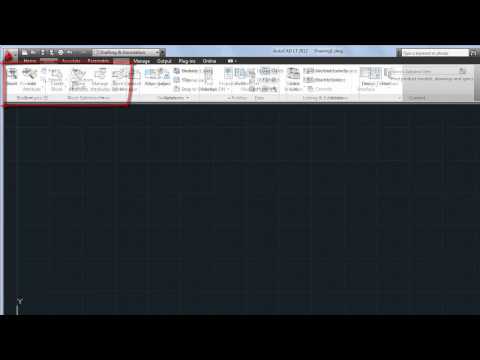 0:01:59
0:01:59
 0:01:59
0:01:59
 0:01:59
0:01:59
 0:01:59
0:01:59
 0:01:59
0:01:59
 0:02:26
0:02:26
 0:01:19
0:01:19
 0:02:21
0:02:21
 0:01:21
0:01:21
 0:01:03
0:01:03
 0:02:26
0:02:26
 0:17:37
0:17:37
 0:02:52
0:02:52
 0:01:43
0:01:43
 0:01:16
0:01:16
 0:02:26
0:02:26
 0:01:59
0:01:59
 0:02:37
0:02:37
 0:01:11
0:01:11
 0:05:32
0:05:32
 0:08:30
0:08:30
 0:01:09
0:01:09
 0:02:12
0:02:12
 0:01:28
0:01:28