filmov
tv
How to Fix DNS Errors on PS5 Console (Fast Solution)

Показать описание
Check Your Internet Connection:
Make sure that your internet connection is stable and functioning properly. You can try accessing other online services on your PS5 or using a different device to confirm if the issue is specific to the console.
Restart Your PS5 and Router:
Sometimes, a simple restart can resolve connectivity issues. Turn off your PS5 and then unplug the power from your router. Wait for a minute or two, and then plug the router back in and turn on your PS5.
Check PSN Server Status:
It's possible that the PlayStation Network (PSN) servers might be experiencing issues. Check the official PlayStation Network status page to see if there are any ongoing problems.
Update Your PS5:
Make sure your PS5's software is up-to-date. Sometimes, system updates can fix network-related problems.
Check DNS Settings:
If you suspect the issue is related to DNS settings, you can manually configure DNS servers on your PS5:
Go to "Settings" on the PS5 home screen.
Select "Network" - "Settings" - "Set Up Internet Connection."
Choose your preferred connection method (Wi-Fi or LAN cable).
Select "Custom" for the setup method.
When configuring the DNS settings, choose "Manual."
Enter the primary and secondary DNS server addresses. You can use public DNS servers like Google DNS (8.8.8.8 and 8.8.4.4) or Cloudflare DNS (1.1.1.1 and 1.0.0.1).
Complete the network setup.
Restore Default Settings:
If manual DNS settings didn't work, you can try restoring the network settings on your PS5 to default. This will reset all network-related settings to their default values. To do this:
Go to "Settings" - "System" - "System Software" - "Reset Options" - "Reset Network Settings."
Follow the prompts to reset the network settings.
...
((( Subscribe to my LIVE STREAMING )))
((( Gaming Channel "YourSixGaming" )))
((( Subscribe to my ADVENTURE CHANNEL )))
((( Travel, Cameras & More "YourSixAdventures)))
Make sure that your internet connection is stable and functioning properly. You can try accessing other online services on your PS5 or using a different device to confirm if the issue is specific to the console.
Restart Your PS5 and Router:
Sometimes, a simple restart can resolve connectivity issues. Turn off your PS5 and then unplug the power from your router. Wait for a minute or two, and then plug the router back in and turn on your PS5.
Check PSN Server Status:
It's possible that the PlayStation Network (PSN) servers might be experiencing issues. Check the official PlayStation Network status page to see if there are any ongoing problems.
Update Your PS5:
Make sure your PS5's software is up-to-date. Sometimes, system updates can fix network-related problems.
Check DNS Settings:
If you suspect the issue is related to DNS settings, you can manually configure DNS servers on your PS5:
Go to "Settings" on the PS5 home screen.
Select "Network" - "Settings" - "Set Up Internet Connection."
Choose your preferred connection method (Wi-Fi or LAN cable).
Select "Custom" for the setup method.
When configuring the DNS settings, choose "Manual."
Enter the primary and secondary DNS server addresses. You can use public DNS servers like Google DNS (8.8.8.8 and 8.8.4.4) or Cloudflare DNS (1.1.1.1 and 1.0.0.1).
Complete the network setup.
Restore Default Settings:
If manual DNS settings didn't work, you can try restoring the network settings on your PS5 to default. This will reset all network-related settings to their default values. To do this:
Go to "Settings" - "System" - "System Software" - "Reset Options" - "Reset Network Settings."
Follow the prompts to reset the network settings.
...
((( Subscribe to my LIVE STREAMING )))
((( Gaming Channel "YourSixGaming" )))
((( Subscribe to my ADVENTURE CHANNEL )))
((( Travel, Cameras & More "YourSixAdventures)))
Комментарии
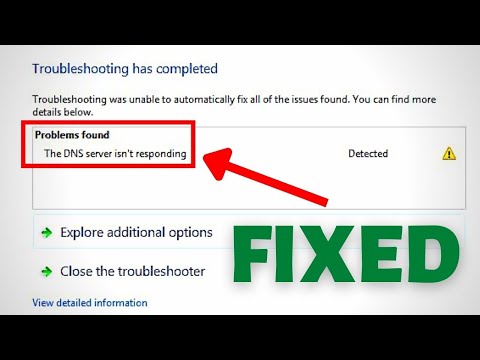 0:02:59
0:02:59
 0:01:37
0:01:37
 0:01:51
0:01:51
 0:05:18
0:05:18
 0:04:04
0:04:04
 0:02:39
0:02:39
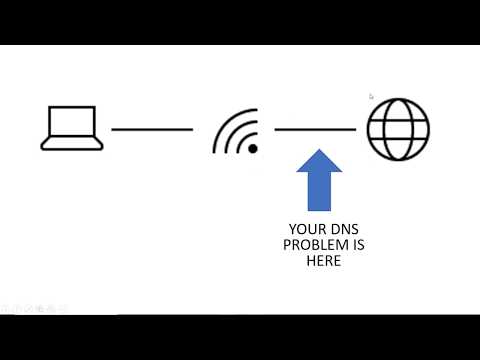 0:07:42
0:07:42
 0:01:25
0:01:25
 1:49:00
1:49:00
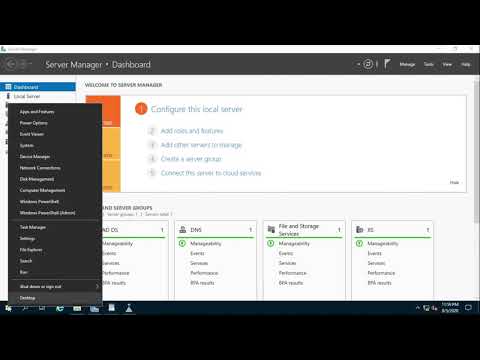 0:05:11
0:05:11
 0:02:46
0:02:46
 0:03:44
0:03:44
 0:06:06
0:06:06
 0:04:59
0:04:59
 0:09:21
0:09:21
 0:02:46
0:02:46
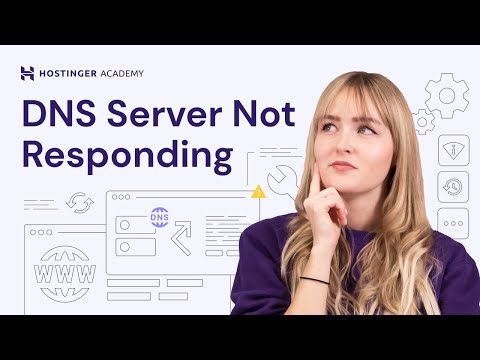 0:05:40
0:05:40
 0:01:15
0:01:15
 0:01:18
0:01:18
 0:02:06
0:02:06
 0:03:10
0:03:10
 0:01:11
0:01:11
 0:02:05
0:02:05
 0:00:33
0:00:33