filmov
tv
How to Set up conditional logic for enumeration properties

Показать описание
Tired of struggling with disorganized contacts and data in HubSpot? Want an efficient way to customize and streamline your data management? Look no further! With conditional logic for enumeration properties, managing your data has never been easier.
Discover how conditional logic can help you effortlessly organize and customize your data in HubSpot.
Adding Conditional Logic:
1. Click the settings icon in your HubSpot account's top navigation bar.
2. Navigate to "Properties" in the left sidebar menu.
3. Use the "Select an object" dropdown menu to choose Contact, Company, 4. Deal, Ticket, or any Custom properties.
5. Go to the "Conditional property logic" tab.
6. Click "Create logic" to open the property logic editor.
7. Select the controlling property and set its value.
8. Add dependent properties that will appear or become required based on the controlling property's value.
9. Click "Save logic" when finished.
Editing or Deleting Existing Logic:
1. Select the settings icon in the top navigation bar.
2. Click on "Properties" in the left sidebar menu.
3. Choose the relevant object from the dropdown menu.
4. Go to the "Conditional property logic" tab.
5. Hover over the logic you want to edit or delete.
6. Select "Edit" to modify properties or "Delete" to remove the logic.
7. Confirm deletion in the dialogue box by clicking "Delete."
Conditional logic for enumeration properties makes it easy to manage your data without any hassle. Watch the video to learn how to set it up and streamline your workflow in HubSpot!
#HubSpot #DataManagement #ConditionalLogic #EnumerationProperties #HubSpotTutorial #webdew #CRMCustomization #EfficientWorkflow
-----------------------------------------------------------------------------------------------------------
Let's elevate your HubSpot journey together! 😊💡🌟🚀📈
Discover how conditional logic can help you effortlessly organize and customize your data in HubSpot.
Adding Conditional Logic:
1. Click the settings icon in your HubSpot account's top navigation bar.
2. Navigate to "Properties" in the left sidebar menu.
3. Use the "Select an object" dropdown menu to choose Contact, Company, 4. Deal, Ticket, or any Custom properties.
5. Go to the "Conditional property logic" tab.
6. Click "Create logic" to open the property logic editor.
7. Select the controlling property and set its value.
8. Add dependent properties that will appear or become required based on the controlling property's value.
9. Click "Save logic" when finished.
Editing or Deleting Existing Logic:
1. Select the settings icon in the top navigation bar.
2. Click on "Properties" in the left sidebar menu.
3. Choose the relevant object from the dropdown menu.
4. Go to the "Conditional property logic" tab.
5. Hover over the logic you want to edit or delete.
6. Select "Edit" to modify properties or "Delete" to remove the logic.
7. Confirm deletion in the dialogue box by clicking "Delete."
Conditional logic for enumeration properties makes it easy to manage your data without any hassle. Watch the video to learn how to set it up and streamline your workflow in HubSpot!
#HubSpot #DataManagement #ConditionalLogic #EnumerationProperties #HubSpotTutorial #webdew #CRMCustomization #EfficientWorkflow
-----------------------------------------------------------------------------------------------------------
Let's elevate your HubSpot journey together! 😊💡🌟🚀📈
 0:00:29
0:00:29
 0:00:27
0:00:27
 0:06:43
0:06:43
 0:06:54
0:06:54
 0:10:37
0:10:37
 0:00:33
0:00:33
 0:00:59
0:00:59
 0:00:52
0:00:52
 0:09:39
0:09:39
 0:07:58
0:07:58
 0:00:59
0:00:59
 0:00:42
0:00:42
 0:04:37
0:04:37
 0:09:40
0:09:40
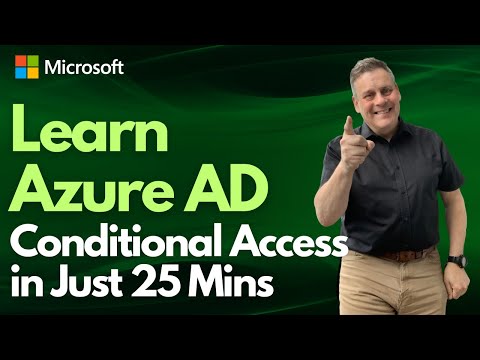 0:25:47
0:25:47
 0:00:10
0:00:10
 0:09:29
0:09:29
 0:02:26
0:02:26
 0:00:27
0:00:27
 0:14:22
0:14:22
 0:08:22
0:08:22
 0:01:00
0:01:00
 0:05:02
0:05:02
 0:04:13
0:04:13