filmov
tv
How to Set Up & Program the Intermatic ET1700 Series 7-Day Electronic Timer Control

Показать описание
In this video tutorial will teach you how to set up and program your Intermatic ET1700 Series 7-Day Digital Timer. In this tutorial, we are using the ET1725C
GETTING STARTED
VOLTAGE SELECTION: It is important to make sure to set the correct voltage using the voltage selection switch on the back of the timer mechanism before installation.
CIRCUIT OPERATION: For the ET1725C model timers, you can choose to operate in Simultaneous (SIM), Independent (IND), or Pulse (PUL) MODE. This is set by setting the placement by making sure the jumper is positioned accordingly. Please refer to your device manual for more in-depth details.
INITIAL SETUP
Press the MODE button until SET and DATE appear in the upper area of the display. Next, use the PLUS or MINUS buttons to choose the current MONTH. When the correct month is shown, press ENTER to advance.
Again, use the PLUS or MINUS buttons to SET the DAY, then press ENTER.
Now, select the YEAR but DO NOT press ENTER.
Instead, press the MODE button to enter the TIME SETTING screen. You will see SET and CLOCK in the top left of the screen.
PRO TIP: Be mindful of the AM/PM setting when setting the current TIME. Holding down the PLUS or MINUS button will cycle from minutes to hours.
Press the PLUS or MINUS buttons to set the current TIME
With the initial setup completed, press the MODE button to proceed to PROGRAMMING MODE.
PROGRAMMING MODE
PRO TIP: You can advance to PROGRAMMING MODE at any time by pushing the MODE button until SET, “ON/OFF EVENTS and EVENT# are displayed on the screen. ON EVENTS will be odd numbers and OFF EVENTS will be even.
SETTING ON EVENT: To set the ON EVENT, use the DAY button to select the days you would like the ON EVENT to occur. You can choose Monday through Friday, weekends, individual days or all of the days of the week.
For this example, we will set it for Monday through Friday. Next, press the PLUS or MINUS buttons to set the time for the ON EVENT.
For this example, we will set the timer to turn the lights ON at 7 PM.
If your timer has more than one LOAD/circuit and they are set to operate IND, you can choose which LOAD(s)/circuits are affected by this EVENT by pressing the ON/OFF buttons under the LOAD# until the correct LOAD(s) are displayed.
For this example, we will choose both LOADS.
Once the settings are correct for the ON EVENT, press ENTER to set the OFF EVENT. The display changes to OFF and the EVENT number advances.
SETTING OFF EVENTS: Use the DAY button to select the days for the OFF EVENT to occur. Again, we will choose Monday through Friday.
Now, use the PLUS or MINUS buttons to choose a time. For this example, we will set the lights to go OFF at 11 PM. Again, we will choose for both LOADS/CIRCUTs to be affected by this OFF EVENT.
Once the OFF setting is correct, you can press ENTER to add more EVENTs, or press the MODE button to exit the PROGRAMMING MODE.
SETTING OPERATION MODE: Pressing the MODE button will change between AUTO, MANUAL, CLOCK or PROGRAMMING MODE.
To enable the PROGRAM, make sure the timer is to AUTO MODE.
ERASING PROGRAMMED EVENTS: To ERASE a PROGRAMMED EVENT, enter PROGRAMMING MODE by pressing the MODE button until you see SET, ON/OFF EVENTS and EVENT# on the screen.
Next, press the ENTER button until you see the ON or OFF EVENT# you wish to remove.
Next, press both the PLUS and MINUS buttons at the same time to Clear Entry/EVENT from the screen.
And that’s how easy it is to SET UP and PROGRAM your Intermatic ET1700 Series 7-Day Electronic/Digital Timer Control.
GETTING STARTED
VOLTAGE SELECTION: It is important to make sure to set the correct voltage using the voltage selection switch on the back of the timer mechanism before installation.
CIRCUIT OPERATION: For the ET1725C model timers, you can choose to operate in Simultaneous (SIM), Independent (IND), or Pulse (PUL) MODE. This is set by setting the placement by making sure the jumper is positioned accordingly. Please refer to your device manual for more in-depth details.
INITIAL SETUP
Press the MODE button until SET and DATE appear in the upper area of the display. Next, use the PLUS or MINUS buttons to choose the current MONTH. When the correct month is shown, press ENTER to advance.
Again, use the PLUS or MINUS buttons to SET the DAY, then press ENTER.
Now, select the YEAR but DO NOT press ENTER.
Instead, press the MODE button to enter the TIME SETTING screen. You will see SET and CLOCK in the top left of the screen.
PRO TIP: Be mindful of the AM/PM setting when setting the current TIME. Holding down the PLUS or MINUS button will cycle from minutes to hours.
Press the PLUS or MINUS buttons to set the current TIME
With the initial setup completed, press the MODE button to proceed to PROGRAMMING MODE.
PROGRAMMING MODE
PRO TIP: You can advance to PROGRAMMING MODE at any time by pushing the MODE button until SET, “ON/OFF EVENTS and EVENT# are displayed on the screen. ON EVENTS will be odd numbers and OFF EVENTS will be even.
SETTING ON EVENT: To set the ON EVENT, use the DAY button to select the days you would like the ON EVENT to occur. You can choose Monday through Friday, weekends, individual days or all of the days of the week.
For this example, we will set it for Monday through Friday. Next, press the PLUS or MINUS buttons to set the time for the ON EVENT.
For this example, we will set the timer to turn the lights ON at 7 PM.
If your timer has more than one LOAD/circuit and they are set to operate IND, you can choose which LOAD(s)/circuits are affected by this EVENT by pressing the ON/OFF buttons under the LOAD# until the correct LOAD(s) are displayed.
For this example, we will choose both LOADS.
Once the settings are correct for the ON EVENT, press ENTER to set the OFF EVENT. The display changes to OFF and the EVENT number advances.
SETTING OFF EVENTS: Use the DAY button to select the days for the OFF EVENT to occur. Again, we will choose Monday through Friday.
Now, use the PLUS or MINUS buttons to choose a time. For this example, we will set the lights to go OFF at 11 PM. Again, we will choose for both LOADS/CIRCUTs to be affected by this OFF EVENT.
Once the OFF setting is correct, you can press ENTER to add more EVENTs, or press the MODE button to exit the PROGRAMMING MODE.
SETTING OPERATION MODE: Pressing the MODE button will change between AUTO, MANUAL, CLOCK or PROGRAMMING MODE.
To enable the PROGRAM, make sure the timer is to AUTO MODE.
ERASING PROGRAMMED EVENTS: To ERASE a PROGRAMMED EVENT, enter PROGRAMMING MODE by pressing the MODE button until you see SET, ON/OFF EVENTS and EVENT# on the screen.
Next, press the ENTER button until you see the ON or OFF EVENT# you wish to remove.
Next, press both the PLUS and MINUS buttons at the same time to Clear Entry/EVENT from the screen.
And that’s how easy it is to SET UP and PROGRAM your Intermatic ET1700 Series 7-Day Electronic/Digital Timer Control.
Комментарии
 0:00:19
0:00:19
 0:00:46
0:00:46
 0:01:57
0:01:57
 0:00:22
0:00:22
 0:03:23
0:03:23
 0:37:53
0:37:53
 0:00:59
0:00:59
 0:00:19
0:00:19
 0:11:28
0:11:28
 0:10:18
0:10:18
 0:00:36
0:00:36
 0:00:59
0:00:59
 0:00:17
0:00:17
 0:05:59
0:05:59
 0:00:19
0:00:19
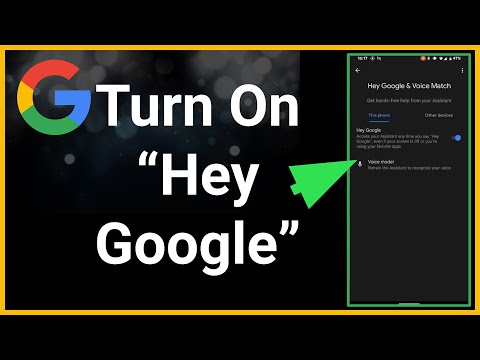 0:01:08
0:01:08
 0:00:58
0:00:58
 0:00:56
0:00:56
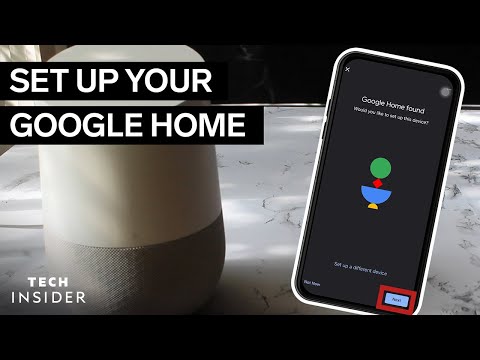 0:02:45
0:02:45
 0:04:48
0:04:48
 0:01:49
0:01:49
 0:32:22
0:32:22
 0:03:38
0:03:38
 0:22:26
0:22:26