filmov
tv
Retouch4me: retouch based on neural network. Batch processing
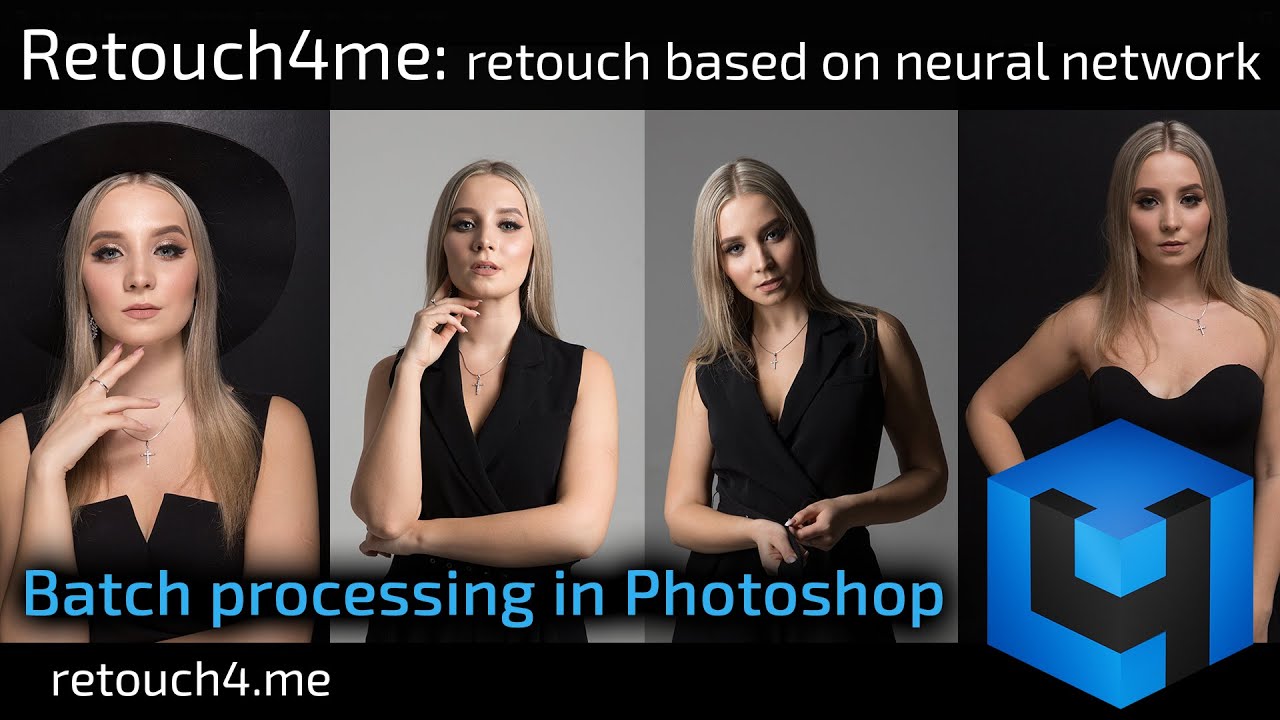
Показать описание
Platform supported: Windows (64 bit) and Mac (64 bit)
____________________________________________________________________________________________
Hello friends! In this video, I will show you how to batch process photos using Reatouch4me Heal plugin. I will do it in Photoshop.
I’m going to use batch processing in Photoshop, but why do I have Lightroom open, you might be wondering? The fact is that Photoshop doesn’t allow you to batch process RAW files using plugins. These photos were shot in RAW, so they need to be developed in Lightroom. Let’s look at the photos closer to evaluate skin defects. There are not many of them, but it will take quite a lot of time to fix photos manually. Let’s export all the files. I will export files as JPEGs. You can choose tiff format here if you need.
Export is done. I’m opening Photoshop. Here are my exported photos. I’m loading the first photo to Photoshop. Now I'll show you how to record an action for batch processing using Retouch4me Heal plugin. First, I need to open Action panel. This can be done through Window menu. I will create a new folder in Action panel and name it Retouch4me. I click on the icon of the new action and name it Heal. If you plan to work not only with JPEGs, but also with TIFF files, you will need to create separate actions. So, the action recording has started! I’m going to Filters menu and run Retouch4me Heal. I’m not going to touch anything in the plugin, I will use default settings. Here is the result, I click Apply. Now I’m going to save this image. I do not need the original JPEG, so it will be overwritten. File is saved. Do not forget to close the document at the end; otherwise Photoshop will overflow computer memory with opened files. That's it, the action is recorded!
How to batch process all photos from a folder? In Photoshop, I’m going to File menu, then choosing Automate, and selecting Batch. The last recorded action was already loaded here. Below you need to specify a folder with photos to be processed. Now I click OK and start batch processing.
Photoshop will load photos from the folder one by one, then run Retouch4me Heal plugin, retouch the photo, save and close it and then load the next one. Notice that all this happens fully automatically without your participation. If you have a lot of photos, this way you can save a lot of time. So, the last photo was loaded and processed by the plugin. After processing, Photoshop will save and close it. Done! Now let’s see the processed photos. That's what happened!
I hope this video will be useful, especially if you shoot weddings or events! Bye everyone!
__________________________________________________________________________
FOLLOW US:
____________________________________________________________________________________________
Hello friends! In this video, I will show you how to batch process photos using Reatouch4me Heal plugin. I will do it in Photoshop.
I’m going to use batch processing in Photoshop, but why do I have Lightroom open, you might be wondering? The fact is that Photoshop doesn’t allow you to batch process RAW files using plugins. These photos were shot in RAW, so they need to be developed in Lightroom. Let’s look at the photos closer to evaluate skin defects. There are not many of them, but it will take quite a lot of time to fix photos manually. Let’s export all the files. I will export files as JPEGs. You can choose tiff format here if you need.
Export is done. I’m opening Photoshop. Here are my exported photos. I’m loading the first photo to Photoshop. Now I'll show you how to record an action for batch processing using Retouch4me Heal plugin. First, I need to open Action panel. This can be done through Window menu. I will create a new folder in Action panel and name it Retouch4me. I click on the icon of the new action and name it Heal. If you plan to work not only with JPEGs, but also with TIFF files, you will need to create separate actions. So, the action recording has started! I’m going to Filters menu and run Retouch4me Heal. I’m not going to touch anything in the plugin, I will use default settings. Here is the result, I click Apply. Now I’m going to save this image. I do not need the original JPEG, so it will be overwritten. File is saved. Do not forget to close the document at the end; otherwise Photoshop will overflow computer memory with opened files. That's it, the action is recorded!
How to batch process all photos from a folder? In Photoshop, I’m going to File menu, then choosing Automate, and selecting Batch. The last recorded action was already loaded here. Below you need to specify a folder with photos to be processed. Now I click OK and start batch processing.
Photoshop will load photos from the folder one by one, then run Retouch4me Heal plugin, retouch the photo, save and close it and then load the next one. Notice that all this happens fully automatically without your participation. If you have a lot of photos, this way you can save a lot of time. So, the last photo was loaded and processed by the plugin. After processing, Photoshop will save and close it. Done! Now let’s see the processed photos. That's what happened!
I hope this video will be useful, especially if you shoot weddings or events! Bye everyone!
__________________________________________________________________________
FOLLOW US:
Комментарии
 0:03:57
0:03:57
 0:04:36
0:04:36
 0:03:44
0:03:44
 0:00:57
0:00:57
 0:06:33
0:06:33
 0:01:21
0:01:21
 0:01:01
0:01:01
 0:02:54
0:02:54
 0:05:41
0:05:41
 0:01:31
0:01:31
 0:01:54
0:01:54
 0:00:45
0:00:45
 0:00:11
0:00:11
 0:00:32
0:00:32
 0:00:39
0:00:39
 0:05:44
0:05:44
 0:01:44
0:01:44
 0:10:45
0:10:45
 0:00:33
0:00:33
 0:00:36
0:00:36
 0:00:40
0:00:40
 0:00:24
0:00:24
 0:00:40
0:00:40
 0:00:41
0:00:41