filmov
tv
How to Close All Tabs on iPhone 15
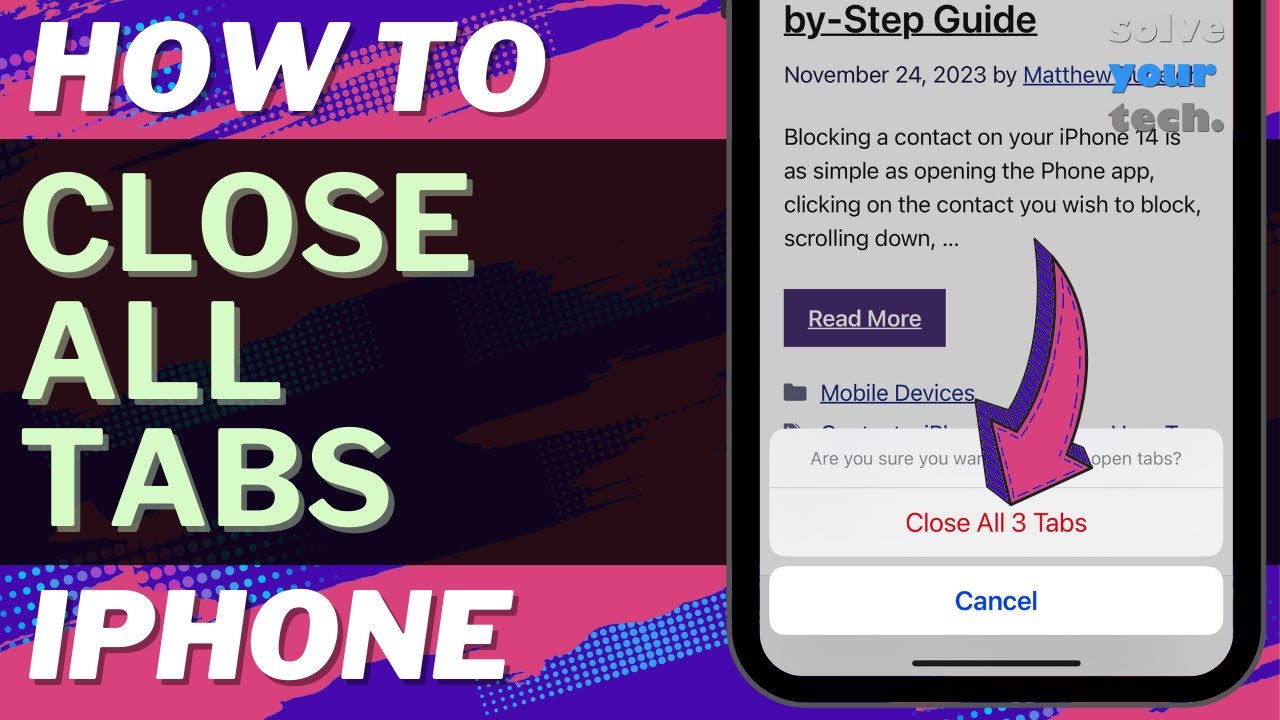
Показать описание
This video will show you how to close all tabs on iPhone 15. Once you complete this tutorial, you will have closed all of the open tabs in the Safari browser.
You can close all iPhone 15 tabs with the following steps:
1. Open Safari.
2. Tap and hold on the Tabs button at the bottom-right.
3. Choose the Close All Tabs option.
4. Tap Close All Tabs to confirm.
Note that this will only close all of the tabs in the current browsing mode, so you can tap the Tabs button, choose the other browsing mode from the options at the bottom of the screen, select a tab, then tap and hold on the Tabs button then and close all tabs using the same steps as above.
The steps in this guide were performed on an iPhone 15 in the iOS 17 operating system, but work on many other iPhone models as well, such as the iPhone 11, iPhone 12, iPhone 13, and iPhone 14.
00:00 Introduction
00:15 How to Close All Tabs on iPhone 15
01:10 Outro
Related Questions and Issues This Video Can Help With:
- How to Close All Tabs on iPhone 15 Mini
- How to Close All Tabs on iPhone 15 Plus
- How to Close All Tabs on iPhone 15 Pro
- How to Close All Tabs on iPhone 15 Pro Max
#solveyourtech #apple #iphone #ios #howtoiphone #iphonetips #iphonetricks #iphonetipsandtricks #closealltabsiphone15 #iphone15closealltabs #howtoclosealltabsoniphone15
Be sure to like this video and subscribe to our channel!
You can connect with us on our other social media accounts, too:
SolveYourTech was founded in 2012 with the aim of providing how-to guides and tutorials that help people with problems on their phones, computers, and apps.
DISCLOSURE: We frequently discuss or recommend products and services that we use and believe could be beneficial for you. Whenever feasible, we include referral links. This means that if you click on a link in this video or description and decide to buy something, we might get a small commission or other form of compensation.
You can close all iPhone 15 tabs with the following steps:
1. Open Safari.
2. Tap and hold on the Tabs button at the bottom-right.
3. Choose the Close All Tabs option.
4. Tap Close All Tabs to confirm.
Note that this will only close all of the tabs in the current browsing mode, so you can tap the Tabs button, choose the other browsing mode from the options at the bottom of the screen, select a tab, then tap and hold on the Tabs button then and close all tabs using the same steps as above.
The steps in this guide were performed on an iPhone 15 in the iOS 17 operating system, but work on many other iPhone models as well, such as the iPhone 11, iPhone 12, iPhone 13, and iPhone 14.
00:00 Introduction
00:15 How to Close All Tabs on iPhone 15
01:10 Outro
Related Questions and Issues This Video Can Help With:
- How to Close All Tabs on iPhone 15 Mini
- How to Close All Tabs on iPhone 15 Plus
- How to Close All Tabs on iPhone 15 Pro
- How to Close All Tabs on iPhone 15 Pro Max
#solveyourtech #apple #iphone #ios #howtoiphone #iphonetips #iphonetricks #iphonetipsandtricks #closealltabsiphone15 #iphone15closealltabs #howtoclosealltabsoniphone15
Be sure to like this video and subscribe to our channel!
You can connect with us on our other social media accounts, too:
SolveYourTech was founded in 2012 with the aim of providing how-to guides and tutorials that help people with problems on their phones, computers, and apps.
DISCLOSURE: We frequently discuss or recommend products and services that we use and believe could be beneficial for you. Whenever feasible, we include referral links. This means that if you click on a link in this video or description and decide to buy something, we might get a small commission or other form of compensation.
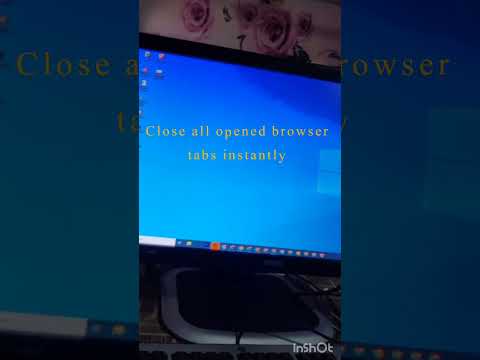 0:00:10
0:00:10
 0:01:20
0:01:20
 0:01:39
0:01:39
 0:01:12
0:01:12
 0:00:12
0:00:12
 0:00:44
0:00:44
 0:00:17
0:00:17
 0:01:24
0:01:24
 0:00:43
0:00:43
 0:00:19
0:00:19
 0:07:23
0:07:23
 0:00:12
0:00:12
 0:00:40
0:00:40
 0:00:16
0:00:16
 0:00:20
0:00:20
 0:00:10
0:00:10
 0:00:21
0:00:21
 0:00:12
0:00:12
 0:00:54
0:00:54
 0:02:22
0:02:22
 0:00:11
0:00:11
 0:00:16
0:00:16
 0:00:25
0:00:25
 0:02:06
0:02:06