filmov
tv
How to Connect to WiFi on Windows 8
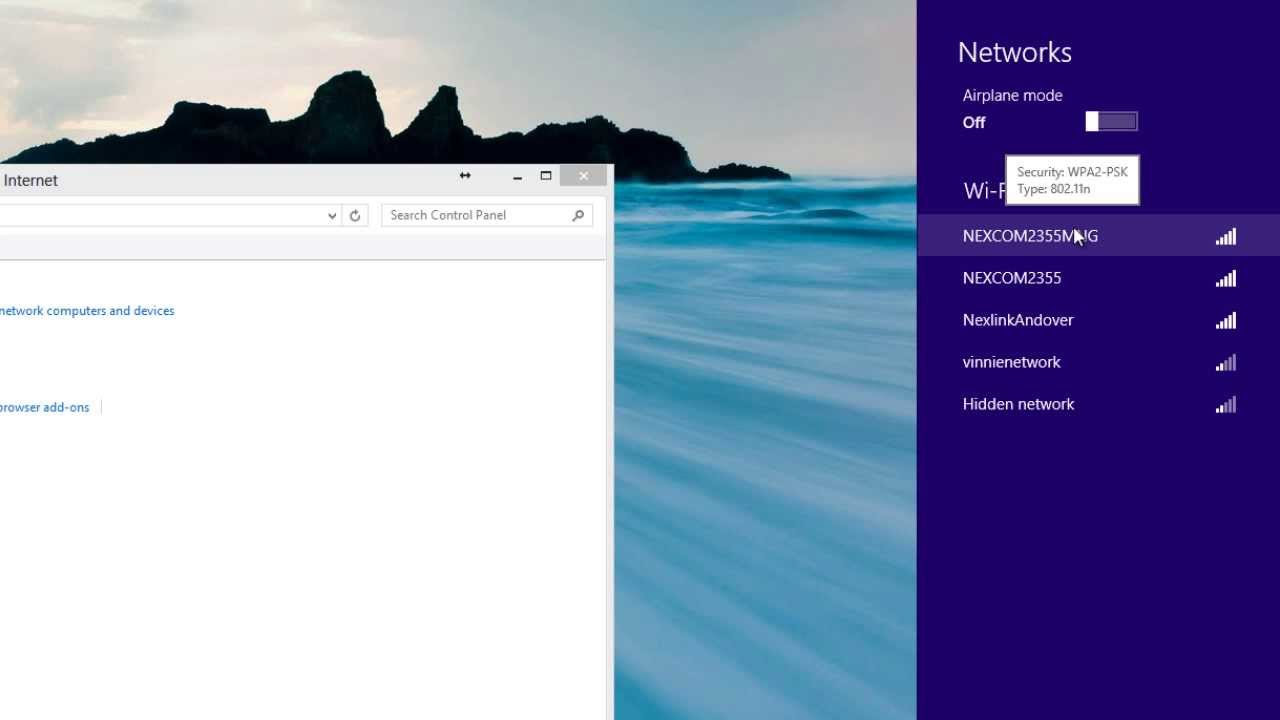
Показать описание
This tutorial will show you how to connect to Wi-Fi.
In this tutorial, you'll learn how to connect to wifi on Windows 8.
Step # 1 -- Opening up Control Panel
First, move your mouse to the bottom-right corner of the screen, several options should appear on the right-hand side of the screen. Move your mouse up and click on the magnifying glass that says "Search". Type in "Control" and open up "Control Panel".
Step # 2 -- Enabling the Wireless Adapter
Click on the "Network and Internet" tab, and then click on "Network and Sharing Center". Now, on the left side panel, click on "Change adapter settings", look for something called "Wi-Fi" or "Wireless Adapter", if it is disabled, right-click it and click "Enable".
Step # 3 -- Connecting to a Wi-Fi Network
Close out of the "Network Connections", click the back arrow in "Network and Sharing Center", then under that same "Network and Sharing Center" tab, and click on "Connect to a network". A side panel should appear on the right of your screen listing the available wireless networks, find the one you're trying to connect to and double-click it. If it requires a password, you will type that in now and that is how to connect to wifi on Windows 8.
In this tutorial, you'll learn how to connect to wifi on Windows 8.
Step # 1 -- Opening up Control Panel
First, move your mouse to the bottom-right corner of the screen, several options should appear on the right-hand side of the screen. Move your mouse up and click on the magnifying glass that says "Search". Type in "Control" and open up "Control Panel".
Step # 2 -- Enabling the Wireless Adapter
Click on the "Network and Internet" tab, and then click on "Network and Sharing Center". Now, on the left side panel, click on "Change adapter settings", look for something called "Wi-Fi" or "Wireless Adapter", if it is disabled, right-click it and click "Enable".
Step # 3 -- Connecting to a Wi-Fi Network
Close out of the "Network Connections", click the back arrow in "Network and Sharing Center", then under that same "Network and Sharing Center" tab, and click on "Connect to a network". A side panel should appear on the right of your screen listing the available wireless networks, find the one you're trying to connect to and double-click it. If it requires a password, you will type that in now and that is how to connect to wifi on Windows 8.
Комментарии
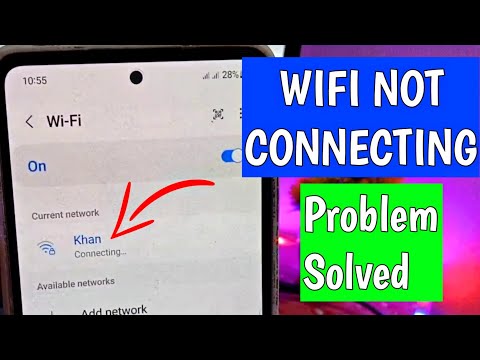 0:02:14
0:02:14
 0:00:41
0:00:41
 0:01:20
0:01:20
 0:02:01
0:02:01
 0:04:17
0:04:17
 0:03:27
0:03:27
 0:06:21
0:06:21
 0:02:15
0:02:15
 0:17:26
0:17:26
 0:01:50
0:01:50
 0:01:40
0:01:40
 0:02:09
0:02:09
 0:03:11
0:03:11
 0:22:25
0:22:25
 0:01:37
0:01:37
 0:11:39
0:11:39
 0:02:54
0:02:54
 0:00:58
0:00:58
 0:02:49
0:02:49
 0:01:01
0:01:01
 0:02:07
0:02:07
 0:03:53
0:03:53
 0:03:10
0:03:10
 0:02:01
0:02:01