filmov
tv
How To Add & Use Google Keyboard (Gboard) On iPad

Показать описание
Learn How To Add & Use Google Keyboard Gboard On iPad.
Gboard, the Google Keyboard, is a popular alternative to the default iOS keyboard, offering features such as integrated Google search, glide typing, GIFs, emojis, and multilingual typing. If you want to enhance your typing experience on your iPad, adding and using Gboard is a great choice. Here’s a step-by-step guide to help you get started.
How To Add & Use Google Keyboard Gboard On iPad
Open the App Store on your iPad. Then, search for "Gboard" in the search bar. From here, tap on the "Gboard - the Google Keyboard" app from the search results. Then tap the "Get" button to download and install the app.
At this point, launch the application to set it up for the first time. You may be required to allow certain permissions for the application to work properly. However, if you'd like to allow full access, open settings, select General, and find the Keyboards option. Tap on it to proceed.
Within the keyboard settings, tap on "Keyboards" and tap on Gboard. From here, toggle ON the switch next to the "Allow Full Access" option. Once done, head back to the Gboard application and customize the Gboard to suit your preferences.
Finally, open any app that allows text input (e.g., Notes, Messages). Then, tap on the text field to bring up the keyboard. At this point, press and hold the globe icon on the bottom left side of the keyboard. From the options that appear, select "Gboard" from the list of available keyboards. Now you can enjoy typing using Gboard.
Apple iPad Pro 13-Inch (M4):
Apple iPad Pro 11-Inch (M4):
-----My Gear for Youtube videos-----
As a full disclosure, I use affiliate links on this channel, and purchasing through these links earns me a small commission. The price you pay will be the same!
Gboard, the Google Keyboard, is a popular alternative to the default iOS keyboard, offering features such as integrated Google search, glide typing, GIFs, emojis, and multilingual typing. If you want to enhance your typing experience on your iPad, adding and using Gboard is a great choice. Here’s a step-by-step guide to help you get started.
How To Add & Use Google Keyboard Gboard On iPad
Open the App Store on your iPad. Then, search for "Gboard" in the search bar. From here, tap on the "Gboard - the Google Keyboard" app from the search results. Then tap the "Get" button to download and install the app.
At this point, launch the application to set it up for the first time. You may be required to allow certain permissions for the application to work properly. However, if you'd like to allow full access, open settings, select General, and find the Keyboards option. Tap on it to proceed.
Within the keyboard settings, tap on "Keyboards" and tap on Gboard. From here, toggle ON the switch next to the "Allow Full Access" option. Once done, head back to the Gboard application and customize the Gboard to suit your preferences.
Finally, open any app that allows text input (e.g., Notes, Messages). Then, tap on the text field to bring up the keyboard. At this point, press and hold the globe icon on the bottom left side of the keyboard. From the options that appear, select "Gboard" from the list of available keyboards. Now you can enjoy typing using Gboard.
Apple iPad Pro 13-Inch (M4):
Apple iPad Pro 11-Inch (M4):
-----My Gear for Youtube videos-----
As a full disclosure, I use affiliate links on this channel, and purchasing through these links earns me a small commission. The price you pay will be the same!
Комментарии
 0:02:17
0:02:17
 0:00:30
0:00:30
 0:01:27
0:01:27
 0:04:28
0:04:28
 0:09:07
0:09:07
 0:00:24
0:00:24
 0:00:37
0:00:37
 0:01:29
0:01:29
 0:00:29
0:00:29
 0:03:27
0:03:27
 0:00:16
0:00:16
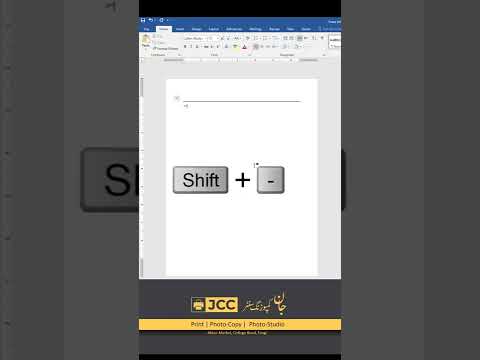 0:00:17
0:00:17
 0:00:51
0:00:51
 0:00:36
0:00:36
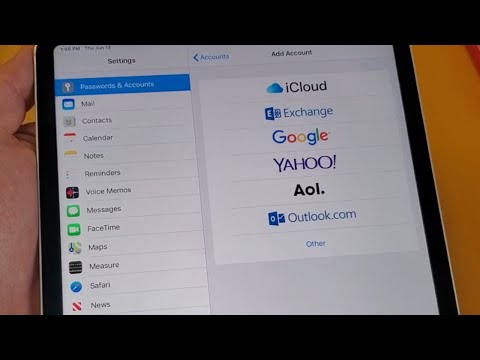 0:04:32
0:04:32
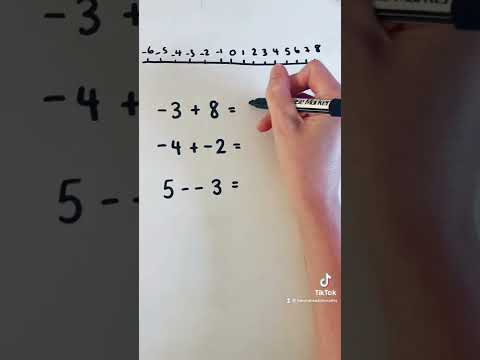 0:00:48
0:00:48
 0:02:20
0:02:20
 0:00:29
0:00:29
 0:01:47
0:01:47
 0:35:48
0:35:48
 0:00:59
0:00:59
 0:00:21
0:00:21
 0:00:20
0:00:20
 0:00:57
0:00:57