filmov
tv
How to create Year To Date and Month To Date calculations in Tableau
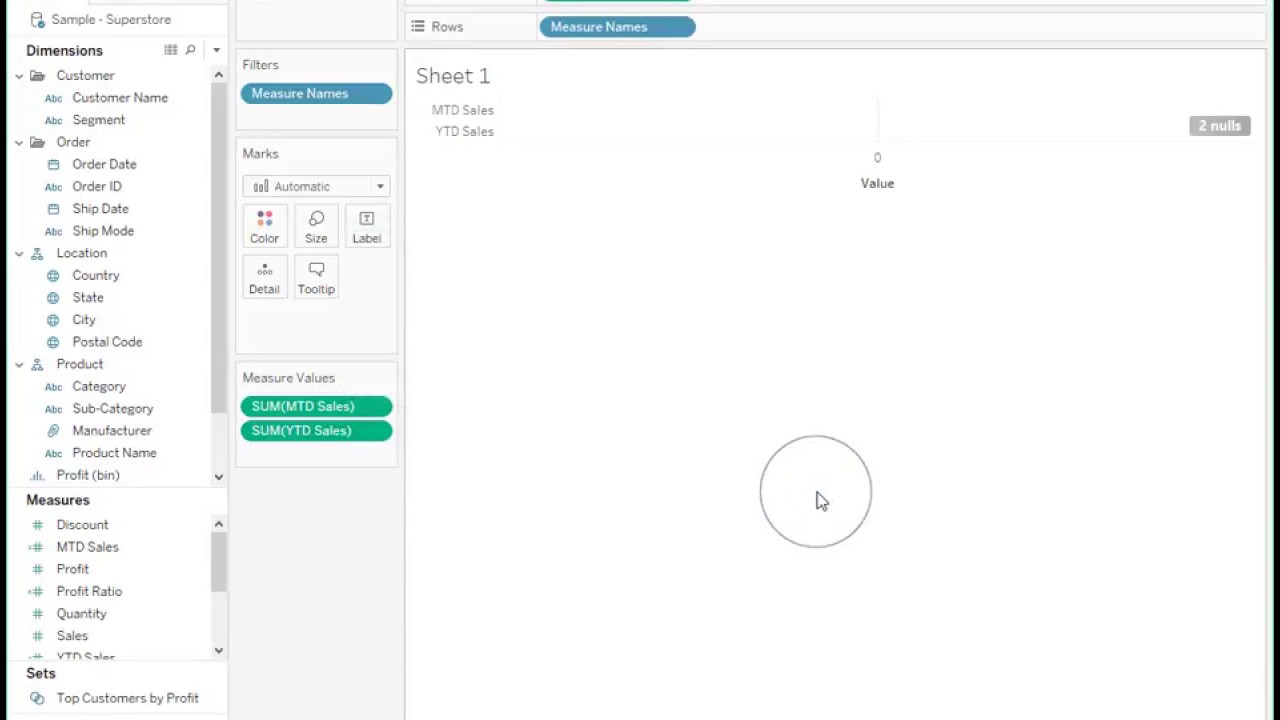
Показать описание
In this silent video, you'll learn how to create and display Year to Date and Month to Date calculations.
- - - - - - - - - - - - - -
1. Select Analysis and then Create Calculated Field for YTD Sales
2. In the Measures pane, right-click the YTD Sales calculation and select Duplicate.
3. Right-click YTD Sales (Copy), select Edit, and make the following changes, then click OK:
Name the field MTD Sales
Change 'year' to 'month'.
4. Drag YTD Sales to Columns.
5. Drag MTD Sales to the YTD Sales axis. When you see an icon with a double horizontal ruler, release the mouse button.
6. A screenshot of the double horizontal ruler
MTD Sales and YTD Sales will now display on the same axis.
Related solutions:
- - - - - - - - - - - - - -
- - - - - - - - - - - - - -
1. Select Analysis and then Create Calculated Field for YTD Sales
2. In the Measures pane, right-click the YTD Sales calculation and select Duplicate.
3. Right-click YTD Sales (Copy), select Edit, and make the following changes, then click OK:
Name the field MTD Sales
Change 'year' to 'month'.
4. Drag YTD Sales to Columns.
5. Drag MTD Sales to the YTD Sales axis. When you see an icon with a double horizontal ruler, release the mouse button.
6. A screenshot of the double horizontal ruler
MTD Sales and YTD Sales will now display on the same axis.
Related solutions:
- - - - - - - - - - - - - -
 0:01:28
0:01:28
 0:02:58
0:02:58
 0:01:58
0:01:58
 0:02:03
0:02:03
 0:04:30
0:04:30
 0:16:28
0:16:28
 0:08:05
0:08:05
 0:14:09
0:14:09
 0:03:25
0:03:25
 0:02:56
0:02:56
 0:02:32
0:02:32
 0:11:03
0:11:03
 0:01:31
0:01:31
 0:01:00
0:01:00
 0:12:54
0:12:54
 0:06:00
0:06:00
 0:11:52
0:11:52
 0:13:07
0:13:07
 0:11:35
0:11:35
 0:00:31
0:00:31
 0:01:36
0:01:36
 0:10:47
0:10:47
 0:01:59
0:01:59
 0:21:13
0:21:13