filmov
tv
How to Enable Reader Mode in Google Chrome on Desktop?

Показать описание
How to Enable Reader Mode in Google Chrome on Desktop?
Note: You need at least chrome version 75. So, first, update your google chrome.
Step 1: Open Google Chrome Browser, and then open a new tab.
Step 2: Type chrome://flags, and then hit enter key on the keyboard.
Step 3: Search for flag 'Reader Mode.'
Step 4: Click on 'Disabled' button next to 'Enable reader Mode,' and then click on 'Enabled.'
Step 5: Click on 'Relaunch Now' button at the bottom.
Step 6: After relaunching of google chrome. Go to the website where you want to have reader Mode.
Step 7: After that, Click on 'three dots' at the top right. After that, click on 'Distill page.' you will have reader mode enabled.
Step 8: In order to go back to normal view of page, just click on 'Back' button in google chrome. As there is no any option to undistill the page.
It's done
Thanks for watching, please like and subscribe
==============================================
#howto #EnableReaderModeInChrome #GoogleChromeTips
Note: You need at least chrome version 75. So, first, update your google chrome.
Step 1: Open Google Chrome Browser, and then open a new tab.
Step 2: Type chrome://flags, and then hit enter key on the keyboard.
Step 3: Search for flag 'Reader Mode.'
Step 4: Click on 'Disabled' button next to 'Enable reader Mode,' and then click on 'Enabled.'
Step 5: Click on 'Relaunch Now' button at the bottom.
Step 6: After relaunching of google chrome. Go to the website where you want to have reader Mode.
Step 7: After that, Click on 'three dots' at the top right. After that, click on 'Distill page.' you will have reader mode enabled.
Step 8: In order to go back to normal view of page, just click on 'Back' button in google chrome. As there is no any option to undistill the page.
It's done
Thanks for watching, please like and subscribe
==============================================
#howto #EnableReaderModeInChrome #GoogleChromeTips
How To Enable Reader Mode On Android Devices
How To Enable Reader Mode In Chrome PC/Laptop/Computer
How to Enable Reader Mode in Google Chrome on Desktop [Guide]
How to enable Google Chrome’s hidden Reader Mode setting
How to remove distractions in Chrome with Reader Mode
How to Enable Hidden Reader Mode in Google Chrome
How to Enable Reader Mode in Google Chrome?
How to enable Reader View on mobile Chrome
How to turn on reading mode in windows 11
How To Enable Reader Mode On Safari On iPhone (Very Easy)
Enable Reader Mode In Google Chrome
How to enable Reader Mode & Side Panel in Google Chrome
How to Enable Reader Mode in Chrome | Why is Reader Mode Not Available on Chrome Computer?
How to Enable Reader Mode in Google Chrome on Desktop?
How to Enable, Customize & Use Reader Mode Progress Bar
How to Find Reader Mode Button on Samsung Internet browser
How to Enable Safari Reader Mode Automatically in iOS 15 on iPhone and iPad
How to Enable Reader Mode on Opera mIni
How to Enable, Customize, and Use Reader Mode Layout
How to Enable Reader View Mode in Chrome browser on Computer
How to Use Google Chrome’s Hidden Reader Mode
iPhone 14/14 Pro Max: How to Show/Hide Reader Mode In Safari
How to Enable Reader Mode in Google Chrome in Windows
OLDIE - How to use the Reader mode: Safari Tutorial #15
Комментарии
 0:02:17
0:02:17
 0:01:23
0:01:23
 0:01:59
0:01:59
 0:03:41
0:03:41
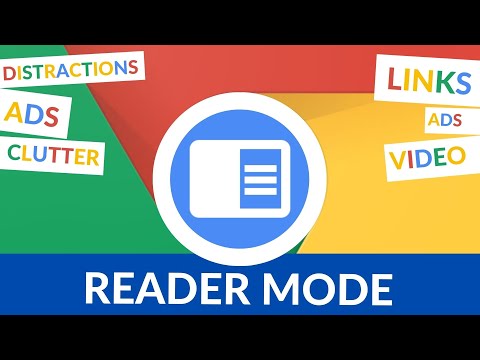 0:03:02
0:03:02
 0:01:04
0:01:04
 0:01:18
0:01:18
 0:02:00
0:02:00
 0:00:52
0:00:52
 0:01:12
0:01:12
 0:01:48
0:01:48
 0:04:08
0:04:08
 0:02:18
0:02:18
 0:03:50
0:03:50
 0:01:04
0:01:04
 0:01:01
0:01:01
 0:01:41
0:01:41
 0:01:01
0:01:01
 0:03:19
0:03:19
 0:01:36
0:01:36
 0:04:41
0:04:41
 0:01:45
0:01:45
 0:01:55
0:01:55
 0:00:26
0:00:26