filmov
tv
How to Create a Power Query Variable from Either an Excel Cell or a Value Inside A Power Query Table
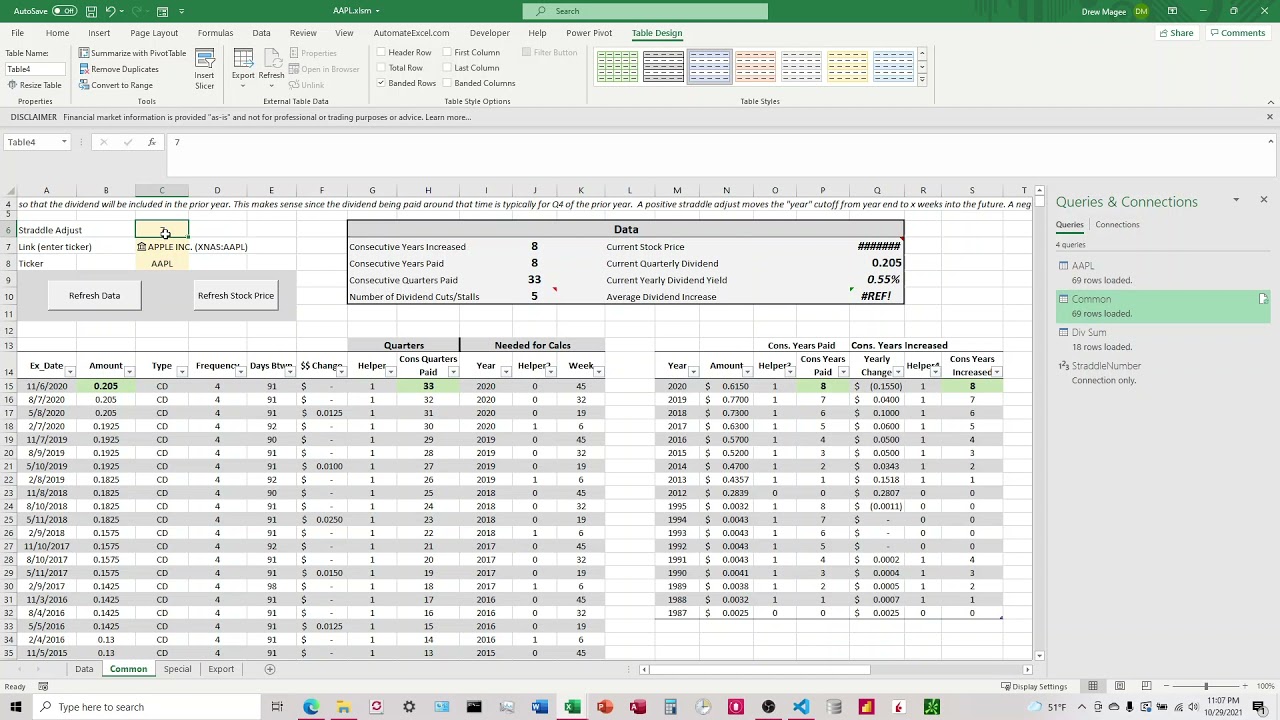
Показать описание
This video quickly shows the steps to take a cell inside excel and turn it into a variable that can be used inside Power Query and adjusted as needed inside the excel sheet. It walks through the steps of turning the cell into a table, moving that table inside Power Query, and then using Record.Field() line item from M Code to create the variable.
Steps:
0:00 Initial Explanation and Code Structure
1:41 Beginning of Example - Initial Explanation
3:06 Steps For Turning the Cell Into A Table
3:43 Moving Table Into Power Query
4:00 Using Record.Field Line
4:25 Writing the Variable Into the Power Query Table.
4:50 Credit
5:05 Keep The Header Row On For Single Cell Tables
Steps:
0:00 Initial Explanation and Code Structure
1:41 Beginning of Example - Initial Explanation
3:06 Steps For Turning the Cell Into A Table
3:43 Moving Table Into Power Query
4:00 Using Record.Field Line
4:25 Writing the Variable Into the Power Query Table.
4:50 Credit
5:05 Keep The Header Row On For Single Cell Tables
Ultimate Power In Create Mod!
Create a manga power system in 2 steps (EASY)
How To Create The Perfect Power System For Anime, Manga, & Webtoons!
How to generate homemade infinite energy with a car alternator and an engine P2💡💡💡
Building a Generator
Power BI Tutorial For Beginners | Create Your First Dashboard Now (Practice Files included)
Don't Create Charts Manually in Power BI‼️Instead Use AI Feature😎 #powerbi #chart #shorts #exce...
How to Use Power Apps | Get Started with THIS Tutorial & Create your 1st app
How to Create a UNIQUE Power System For Your Story || 6 QUICK TIPS
The BEST Power Generation Method in The Create Mod!
The POWER of the mind | create your own reality - manifest ANYTHING (Jack Canfield)
Plasma Vortex (arc/fusion reactor)
Create LAG For More Power In Your Golf Swing! #golfdrills #golf
The POWER of perception - How to use your mind to create reality (Manifestation)
The Power Apps possibilities are endless. What will you create with Power Apps? #shorts #powerapps
Free Energy Devices Build and Science
Create a Pivot Table in Power BI 😮
How to create a Date Hierarchy in Power BI #powerbi
Best Ways To Power Up Your Farms with Minecraft Create! #minecraft #minecraftcreate
How To Create A Power Platform Environment
How to Create POWER in the Golf Swing
How to create Power BI Dashboard (Report) in 7 Minutes | @PavanLalwani
How To Create a KPI visual in Power BI #powerbi #dataanalysis
In the process of building a water wheel to generate power!
Комментарии
 0:00:42
0:00:42
 0:06:11
0:06:11
 0:11:26
0:11:26
 0:06:01
0:06:01
 0:12:36
0:12:36
 0:23:03
0:23:03
 0:00:56
0:00:56
 0:19:26
0:19:26
 0:10:45
0:10:45
 0:08:00
0:08:00
 0:00:57
0:00:57
 0:00:11
0:00:11
 0:00:09
0:00:09
 0:00:57
0:00:57
 0:00:45
0:00:45
 0:12:17
0:12:17
 0:00:57
0:00:57
 0:00:25
0:00:25
 0:00:42
0:00:42
 0:03:39
0:03:39
 0:04:09
0:04:09
 0:12:55
0:12:55
 0:00:40
0:00:40
 0:00:10
0:00:10