filmov
tv
How to Install WindowBuilder in Eclipse IDE

Показать описание
In this tutorial, we'll show you how to install WindowBuilder in Eclipse, which is a powerful and easy-to-use graphical user interface (GUI) builder for Java.
First, open Eclipse and go to Help - Eclipse Marketplace. In the search bar, type "WindowBuilder" and hit enter. Select the "WindowBuilder" option from the list of results and click "Install".
On the next screen, you'll see the features of WindowBuilder that will be installed. Make sure all of them are selected and click "Confirm". Accept the terms and conditions and click "Finish". Eclipse will then start downloading and installing WindowBuilder.
Once the installation is complete, you'll be prompted to restart Eclipse. Click "Yes" to restart.
To start using WindowBuilder, create a new Java project in Eclipse. Then, right-click on the project in the Package Explorer and select "New - Other". In the wizard that appears, expand "WindowBuilder" and select "Swing Designer" or "SWT Designer", depending on which GUI toolkit you want to use.
You can then start creating GUI components by dragging and dropping them from the WindowBuilder Palette onto the Design view. You can also use the "Outline" view to navigate the component hierarchy and the "Properties" view to customize the properties of each component.
By following these steps, you should be able to install and start using WindowBuilder in Eclipse to create powerful and intuitive graphical user interfaces for your Java applications.
First, open Eclipse and go to Help - Eclipse Marketplace. In the search bar, type "WindowBuilder" and hit enter. Select the "WindowBuilder" option from the list of results and click "Install".
On the next screen, you'll see the features of WindowBuilder that will be installed. Make sure all of them are selected and click "Confirm". Accept the terms and conditions and click "Finish". Eclipse will then start downloading and installing WindowBuilder.
Once the installation is complete, you'll be prompted to restart Eclipse. Click "Yes" to restart.
To start using WindowBuilder, create a new Java project in Eclipse. Then, right-click on the project in the Package Explorer and select "New - Other". In the wizard that appears, expand "WindowBuilder" and select "Swing Designer" or "SWT Designer", depending on which GUI toolkit you want to use.
You can then start creating GUI components by dragging and dropping them from the WindowBuilder Palette onto the Design view. You can also use the "Outline" view to navigate the component hierarchy and the "Properties" view to customize the properties of each component.
By following these steps, you should be able to install and start using WindowBuilder in Eclipse to create powerful and intuitive graphical user interfaces for your Java applications.
Комментарии
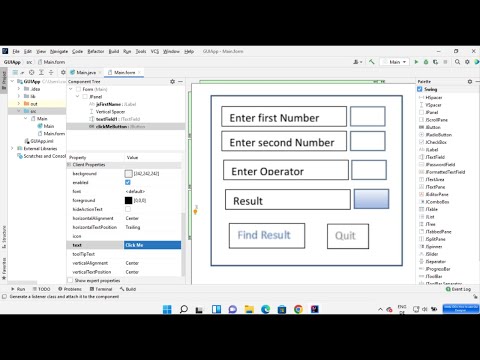 0:05:10
0:05:10
 0:05:35
0:05:35
 0:04:20
0:04:20
 0:09:25
0:09:25
 0:04:34
0:04:34
 0:04:46
0:04:46
 0:04:33
0:04:33
 0:01:38
0:01:38
![Installing Windows Builder[TAGALOG]](https://i.ytimg.com/vi/guHo4nORRqc/hqdefault.jpg) 0:03:24
0:03:24
 0:05:16
0:05:16
 0:03:09
0:03:09
 0:01:45
0:01:45
 0:07:47
0:07:47
 0:08:19
0:08:19
 0:06:49
0:06:49
 0:18:24
0:18:24
 0:03:21
0:03:21
 0:05:43
0:05:43
 0:06:29
0:06:29
 0:04:53
0:04:53
 0:02:24
0:02:24
 0:06:18
0:06:18
 0:03:26
0:03:26
 0:05:27
0:05:27