filmov
tv
Automating Chrome with Rufaydium & AutoHotkey: #1 Getting started
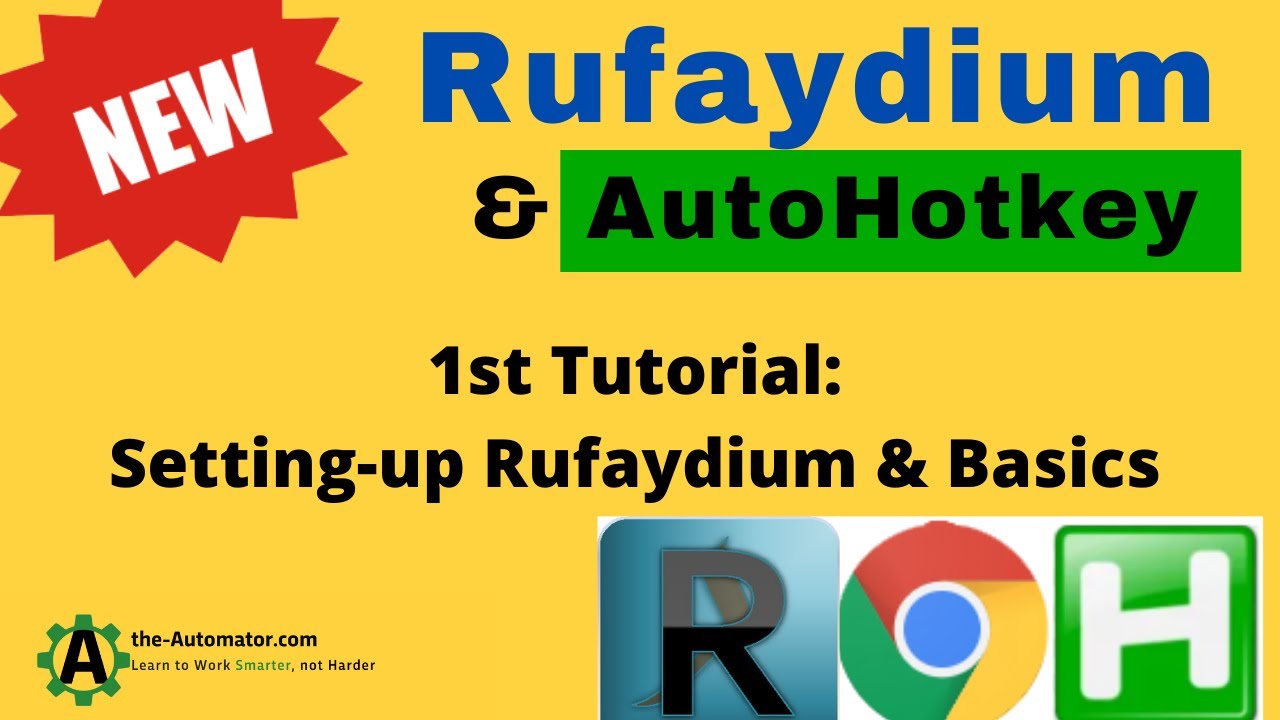
Показать описание
Here we show how to automate Chrome with Rufaydium and AutoHotkey. We discuss which files to get, where to get them and some basics of using the class
TLDR: The video explains how to automate actions in the Chrome browser using Rufaydium, Chrome driver, and Python, and how to overcome common issues that may arise during automation.
1. 00:00 🤖 Automate Chrome with Rufaydium, a webdriver wrapper, by downloading the matching version, uncommenting quits, and using Ctrl+Shift+F to find and update missing files.
1.1 The video demonstrates how to use Rufaydium, a webdriver wrapper created by co.786, to automate Chrome.
1.2 To use the web driver, download the version that matches your Chrome version and make sure to uncomment the quits to release the exe.
1.3 Use Ctrl+Shift+F to find a missing file, update it if necessary, then open an md file and copy-paste an example to create a new file.
2. 04:05 🤖 Use Chrome driver to automate actions in the Chrome browser, keeping track of the number of pages to avoid losing connection.
2.1 Load the driver and pass it as a parameter to the rafalium object to perform actions using the chrome object.
2.2 Creating a new session in Chrome is important and referred to as a page in the lecture examples.
2.3 The speaker demonstrates how to use the automator site to automate Chrome browser, warns about the importance of keeping track of the number of pages with Chrome driver to avoid losing connection to the driver.
2.4 Run the program and get a new instance to see if it works.
3. 08:35 🚨 A blank new page issue occurred in Chrome due to a mistaken new session replacement, with the banner indicating automated software control and the driver getting closed when the script goes out.
3.1 The speaker encountered an issue with a blank new page due to mistakenly replacing a new session, and noted the banner indicating Chrome being controlled by automated software.
3.2 Chrome driver is present but gets closed when the script goes out, making it unable to connect any longer.
4.1 You can now access functions that look like DOM directly from the page, making it easier to query elements without having to specify the document variable.
5. 13:51 🤖 Using a driver, automate web scraping and debugging in Python.
5.1 Set the value to hk hotkey and copy and paste it into the code where it says document.
5.2 The speaker tested and translated JavaScript code to click on the search button, using the dot for classes and quotation marks for autohotkey.
5.3 The speaker demonstrates how to use a driver to automate web scraping and debugging in Python.
6. 17:06 🤖 Rufaydium automates web pages by connecting to the web driver and utilizing the Chrome Developer Protocol for full control.
6.1 The tool allows for streamlined automation of web pages by connecting to the web driver, getting cookies from Chrome, and utilizing the Chrome Developer Protocol for full control.
6.2 CDP adds a function called evaluate to the class of fadium, allowing specific methods to be passed to the browser and set into inspector mode.
6.3 Riffidium sessions allow for tab switching and sending information, but do not provide options for navigation or JavaScript coding.
7. 20:43 👀 Python's session object has useful functions like taking screenshots, switching tabs, and getting cookies, and a new library can bypass page restrictions and send keys to the browser.
7.1 The session object in Python has several interesting functions, including taking a screenshot of the visible portion of a webpage, switching between tabs, and getting cookies.
7.2 The speaker is happy with a new library that allows sending keys to the browser and can bypass certain page restrictions.
8. 23:26 📝 Google is testing a new feature for automating Chrome while finishing up an intro to classes course.
8.1 The lecture notes are finishing up an intro to classes course that will be helpful for new users, and they are testing a new feature for automating Chrome.
TLDR: The video explains how to automate actions in the Chrome browser using Rufaydium, Chrome driver, and Python, and how to overcome common issues that may arise during automation.
1. 00:00 🤖 Automate Chrome with Rufaydium, a webdriver wrapper, by downloading the matching version, uncommenting quits, and using Ctrl+Shift+F to find and update missing files.
1.1 The video demonstrates how to use Rufaydium, a webdriver wrapper created by co.786, to automate Chrome.
1.2 To use the web driver, download the version that matches your Chrome version and make sure to uncomment the quits to release the exe.
1.3 Use Ctrl+Shift+F to find a missing file, update it if necessary, then open an md file and copy-paste an example to create a new file.
2. 04:05 🤖 Use Chrome driver to automate actions in the Chrome browser, keeping track of the number of pages to avoid losing connection.
2.1 Load the driver and pass it as a parameter to the rafalium object to perform actions using the chrome object.
2.2 Creating a new session in Chrome is important and referred to as a page in the lecture examples.
2.3 The speaker demonstrates how to use the automator site to automate Chrome browser, warns about the importance of keeping track of the number of pages with Chrome driver to avoid losing connection to the driver.
2.4 Run the program and get a new instance to see if it works.
3. 08:35 🚨 A blank new page issue occurred in Chrome due to a mistaken new session replacement, with the banner indicating automated software control and the driver getting closed when the script goes out.
3.1 The speaker encountered an issue with a blank new page due to mistakenly replacing a new session, and noted the banner indicating Chrome being controlled by automated software.
3.2 Chrome driver is present but gets closed when the script goes out, making it unable to connect any longer.
4.1 You can now access functions that look like DOM directly from the page, making it easier to query elements without having to specify the document variable.
5. 13:51 🤖 Using a driver, automate web scraping and debugging in Python.
5.1 Set the value to hk hotkey and copy and paste it into the code where it says document.
5.2 The speaker tested and translated JavaScript code to click on the search button, using the dot for classes and quotation marks for autohotkey.
5.3 The speaker demonstrates how to use a driver to automate web scraping and debugging in Python.
6. 17:06 🤖 Rufaydium automates web pages by connecting to the web driver and utilizing the Chrome Developer Protocol for full control.
6.1 The tool allows for streamlined automation of web pages by connecting to the web driver, getting cookies from Chrome, and utilizing the Chrome Developer Protocol for full control.
6.2 CDP adds a function called evaluate to the class of fadium, allowing specific methods to be passed to the browser and set into inspector mode.
6.3 Riffidium sessions allow for tab switching and sending information, but do not provide options for navigation or JavaScript coding.
7. 20:43 👀 Python's session object has useful functions like taking screenshots, switching tabs, and getting cookies, and a new library can bypass page restrictions and send keys to the browser.
7.1 The session object in Python has several interesting functions, including taking a screenshot of the visible portion of a webpage, switching between tabs, and getting cookies.
7.2 The speaker is happy with a new library that allows sending keys to the browser and can bypass certain page restrictions.
8. 23:26 📝 Google is testing a new feature for automating Chrome while finishing up an intro to classes course.
8.1 The lecture notes are finishing up an intro to classes course that will be helpful for new users, and they are testing a new feature for automating Chrome.
Комментарии
 0:24:51
0:24:51
 0:17:16
0:17:16
 0:07:57
0:07:57
 0:12:39
0:12:39
 0:11:11
0:11:11
 0:06:56
0:06:56
 0:12:30
0:12:30
 0:10:21
0:10:21
 0:07:13
0:07:13
 0:11:29
0:11:29
 0:05:44
0:05:44
 0:00:51
0:00:51
 1:37:04
1:37:04
 0:10:25
0:10:25
 0:03:03
0:03:03
 0:35:42
0:35:42
 1:44:40
1:44:40
 0:06:34
0:06:34
 0:04:27
0:04:27
 0:09:14
0:09:14
 0:03:17
0:03:17
 0:07:09
0:07:09
 0:04:20
0:04:20
 0:09:49
0:09:49