filmov
tv
How to Fix a OneDrive Error 0x8004de40

Показать описание
Do you get a “There was a problem connecting to OneDrive” error with the code 0x8004de40 on your Windows PC? OneDrive may be facing issues connecting to the cloud, leading to the above error. You can apply a few solutions to resolve your error and return to your OneDrive app activities. Here’s how to do that on Windows 11 and Windows 10.
Chapters:
0:00 Intro
0:23 Enable the Required TLS Versions on Your Windows PC
1:05 Reset Winsock to Fix a OneDrive Error Code 0x8004de40
1:37 Disable the Proxy on Your PC
2:33 Add OneDrive to Your Firewall’s Safelist
3:19 Reset OneDrive on Your Windows PC
3:55 End screen
What you will learn:
1. Enable the Required TLS Versions on Your Windows PC
a. How to enable various TLS versions on your PC to resolve a 0x8004de40 error in OneDrive
b. How to Enable the TLS versions 1.0, 1.1, and 1.2
2. Reset Winsock to Fix a OneDrive Error Code 0x8004de40
a. How to reset Winsock API
3. Disable the Proxy on Your PC
a. How to turn off your PC's proxy option
b. How to Turn off the Automatically detect settings option in Windows 11
c. How to Turn off the Automatically detect settings option in Windows 10
4. Add OneDrive to Your Firewall’s Safelist
a. How to modify your firewall settings so that OneDrive is always allowed to make outgoing and incoming network connections
b. How to add the OneDrive app to your firewall’s whitelist
c. How to Allow an app through firewall
d. How to Enable both Private and Public for Microsoft OneDrive
5. Reset OneDrive on Your Windows PC
a. How to bring your OneDrive app to the factory settings
b. How to erase your custom preferences in OneDrive
6. Resolve Your OneDrive Connectivity Errors With Ease
📌I am aiming for better and more computer equipment, sending Super Thanks is much appreciated. God Bless you📌
Song: Del - Feel Free (Vlog No Copyright Music)
Music provided by Vlog No Copyright Music.
#computereverywhere #howtofix #onedrive #error #fixerror
Chapters:
0:00 Intro
0:23 Enable the Required TLS Versions on Your Windows PC
1:05 Reset Winsock to Fix a OneDrive Error Code 0x8004de40
1:37 Disable the Proxy on Your PC
2:33 Add OneDrive to Your Firewall’s Safelist
3:19 Reset OneDrive on Your Windows PC
3:55 End screen
What you will learn:
1. Enable the Required TLS Versions on Your Windows PC
a. How to enable various TLS versions on your PC to resolve a 0x8004de40 error in OneDrive
b. How to Enable the TLS versions 1.0, 1.1, and 1.2
2. Reset Winsock to Fix a OneDrive Error Code 0x8004de40
a. How to reset Winsock API
3. Disable the Proxy on Your PC
a. How to turn off your PC's proxy option
b. How to Turn off the Automatically detect settings option in Windows 11
c. How to Turn off the Automatically detect settings option in Windows 10
4. Add OneDrive to Your Firewall’s Safelist
a. How to modify your firewall settings so that OneDrive is always allowed to make outgoing and incoming network connections
b. How to add the OneDrive app to your firewall’s whitelist
c. How to Allow an app through firewall
d. How to Enable both Private and Public for Microsoft OneDrive
5. Reset OneDrive on Your Windows PC
a. How to bring your OneDrive app to the factory settings
b. How to erase your custom preferences in OneDrive
6. Resolve Your OneDrive Connectivity Errors With Ease
📌I am aiming for better and more computer equipment, sending Super Thanks is much appreciated. God Bless you📌
Song: Del - Feel Free (Vlog No Copyright Music)
Music provided by Vlog No Copyright Music.
#computereverywhere #howtofix #onedrive #error #fixerror
 0:01:48
0:01:48
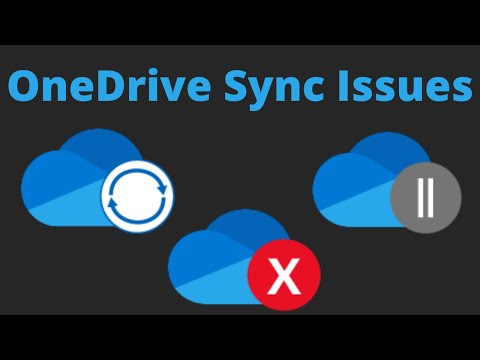 0:05:33
0:05:33
 0:02:25
0:02:25
 0:00:56
0:00:56
 0:00:28
0:00:28
 0:01:57
0:01:57
 0:07:51
0:07:51
 0:05:27
0:05:27
 0:02:25
0:02:25
 0:00:51
0:00:51
 0:01:56
0:01:56
 0:02:40
0:02:40
 0:06:11
0:06:11
 0:01:49
0:01:49
 0:03:29
0:03:29
 0:01:49
0:01:49
 0:01:43
0:01:43
 0:02:25
0:02:25
 0:00:24
0:00:24
 0:03:14
0:03:14
 0:08:00
0:08:00
 0:02:04
0:02:04
 0:01:12
0:01:12
 0:02:10
0:02:10