filmov
tv
How to Install FFmpeg on Linux Mint or Ubuntu

Показать описание
Unleash the power of free video editing with FFmpeg on Linux! In this comprehensive tutorial, we'll guide you step-by-step through mastering FFmpeg, the ultimate command-line tool for video processing, encoding, conversion, and more. Whether you're a beginner or a seasoned Linux user, this video will equip you with the skills to:
Convert video formats: Effortlessly convert your videos between popular formats like MP4, MKV, AVI, and many more, ensuring compatibility across devices and platforms.
Extract audio from video: Isolate the audio track from your videos for creating soundtracks, podcasts, or other projects.
Edit video clips: Learn basic cutting, trimming, and merging techniques to create shorter videos or combine clips seamlessly.
Resize and adjust video resolution: Optimize your videos for different screen sizes or platforms by resizing and adjusting their resolution.
Encode videos for specific devices: Prepare your videos for playback on smartphones, tablets, or streaming services by using device-specific encoding settings.
Why Use FFmpeg?
FFmpeg is a versatile and powerful multimedia framework that can decode, encode, transcode, mux, demux, stream, filter, and play almost anything that humans and machines have created. It supports the most obscure ancient formats up to the cutting edge. FFmpeg compiles on most operating systems, including Linux, Windows, and macOS, and is highly configurable, making it an indispensable tool for anyone working with video and audio files.
Key Features:
Wide Format Support: FFmpeg supports a vast array of audio, video, and multimedia formats.
High Performance: Optimized for performance, FFmpeg can handle high-resolution videos efficiently.
Customizable: Highly configurable with numerous options to tailor FFmpeg to your specific needs.
Extensive Filters: Apply a wide range of filters to video and audio files, including scaling, cropping, and adding effects.
Installing FFmpeg on Linux:
Installing FFmpeg on Linux is straightforward. Here’s how to do it on some popular distributions:
Ubuntu/Debian:
sudo apt update && sudo apt install ffmpeg
Fedora/CentOS/RHEL:
sudo dnf install ffmpeg (or sudo yum install ffmpeg)
Arch Linux/Manjaro:
sudo pacman -S ffmpeg
OpenSUSE:
sudo zypper install ffmpeg
For all (using package manager Snap):
sudo snap install ffmpeg
Top 5 Most Popular Use Cases of FFmpeg with Example Commands
Video Conversion:
Convert a video from one format to another easily:
Extracting Audio from Video
Extract the audio track from a video file:
Video Compression
Reduce the file size of a video without significantly losing quality:
Video Resizing
Resize a video to a specific resolution:
Combining Video and Audio
Merge a separate audio file with a video file:
Advanced Features:
Explore the advanced capabilities of FFmpeg:
Video Filtering: Apply filters to your videos such as scaling, cropping, and color correction.
Format Conversion: Convert videos to different formats and codecs.
Batch Processing: Automate video processing tasks with batch scripts.
This tutorial is perfect for anyone looking to enhance their multimedia projects with FFmpeg. Whether you're editing videos, converting formats, or streaming content, FFmpeg is an indispensable tool. Our step-by-step guide ensures that you can follow along easily and start implementing these powerful commands right away.
#FFmpeg #Linux #VideoProcessing #OpenSource #Multimedia #LinuxTutorial #FFmpegTutorial #VideoEditing #CyberSecurity #TechGuide #Programming #LinuxCommands #TechTutorial FFmpeg, Linux, video editing, video processing, video conversion, command line, free software, open source, beginners tutorial, MKV, MP4, AVI, video format, resize, encode, resolution, filter, watermark, brightness, contrast, rotate
Chapters:
0:00 Introduction to FFmpeg and Installation
0:58 Getting Information About a Video File
1:31 Converting a Video from MP4 to MKV
2:22 Resizing a Video from 4K to 1080p
3:15 Additional Resources for Learning More About FFmpeg
Convert video formats: Effortlessly convert your videos between popular formats like MP4, MKV, AVI, and many more, ensuring compatibility across devices and platforms.
Extract audio from video: Isolate the audio track from your videos for creating soundtracks, podcasts, or other projects.
Edit video clips: Learn basic cutting, trimming, and merging techniques to create shorter videos or combine clips seamlessly.
Resize and adjust video resolution: Optimize your videos for different screen sizes or platforms by resizing and adjusting their resolution.
Encode videos for specific devices: Prepare your videos for playback on smartphones, tablets, or streaming services by using device-specific encoding settings.
Why Use FFmpeg?
FFmpeg is a versatile and powerful multimedia framework that can decode, encode, transcode, mux, demux, stream, filter, and play almost anything that humans and machines have created. It supports the most obscure ancient formats up to the cutting edge. FFmpeg compiles on most operating systems, including Linux, Windows, and macOS, and is highly configurable, making it an indispensable tool for anyone working with video and audio files.
Key Features:
Wide Format Support: FFmpeg supports a vast array of audio, video, and multimedia formats.
High Performance: Optimized for performance, FFmpeg can handle high-resolution videos efficiently.
Customizable: Highly configurable with numerous options to tailor FFmpeg to your specific needs.
Extensive Filters: Apply a wide range of filters to video and audio files, including scaling, cropping, and adding effects.
Installing FFmpeg on Linux:
Installing FFmpeg on Linux is straightforward. Here’s how to do it on some popular distributions:
Ubuntu/Debian:
sudo apt update && sudo apt install ffmpeg
Fedora/CentOS/RHEL:
sudo dnf install ffmpeg (or sudo yum install ffmpeg)
Arch Linux/Manjaro:
sudo pacman -S ffmpeg
OpenSUSE:
sudo zypper install ffmpeg
For all (using package manager Snap):
sudo snap install ffmpeg
Top 5 Most Popular Use Cases of FFmpeg with Example Commands
Video Conversion:
Convert a video from one format to another easily:
Extracting Audio from Video
Extract the audio track from a video file:
Video Compression
Reduce the file size of a video without significantly losing quality:
Video Resizing
Resize a video to a specific resolution:
Combining Video and Audio
Merge a separate audio file with a video file:
Advanced Features:
Explore the advanced capabilities of FFmpeg:
Video Filtering: Apply filters to your videos such as scaling, cropping, and color correction.
Format Conversion: Convert videos to different formats and codecs.
Batch Processing: Automate video processing tasks with batch scripts.
This tutorial is perfect for anyone looking to enhance their multimedia projects with FFmpeg. Whether you're editing videos, converting formats, or streaming content, FFmpeg is an indispensable tool. Our step-by-step guide ensures that you can follow along easily and start implementing these powerful commands right away.
#FFmpeg #Linux #VideoProcessing #OpenSource #Multimedia #LinuxTutorial #FFmpegTutorial #VideoEditing #CyberSecurity #TechGuide #Programming #LinuxCommands #TechTutorial FFmpeg, Linux, video editing, video processing, video conversion, command line, free software, open source, beginners tutorial, MKV, MP4, AVI, video format, resize, encode, resolution, filter, watermark, brightness, contrast, rotate
Chapters:
0:00 Introduction to FFmpeg and Installation
0:58 Getting Information About a Video File
1:31 Converting a Video from MP4 to MKV
2:22 Resizing a Video from 4K to 1080p
3:15 Additional Resources for Learning More About FFmpeg
 0:03:42
0:03:42
 0:07:10
0:07:10
 0:02:43
0:02:43
 0:03:07
0:03:07
 0:03:05
0:03:05
 0:03:43
0:03:43
 0:06:11
0:06:11
 0:10:17
0:10:17
 0:03:21
0:03:21
 0:01:38
0:01:38
 0:04:13
0:04:13
 0:01:17
0:01:17
 0:08:44
0:08:44
 0:03:02
0:03:02
 0:01:34
0:01:34
 0:04:01
0:04:01
 0:01:56
0:01:56
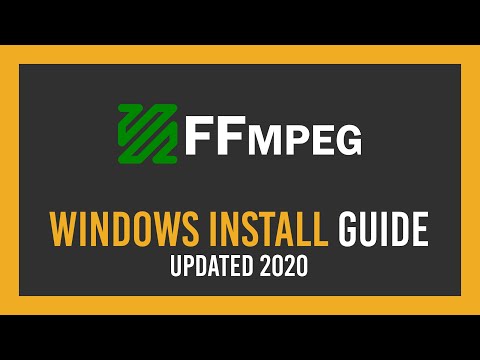 0:06:43
0:06:43
 0:03:26
0:03:26
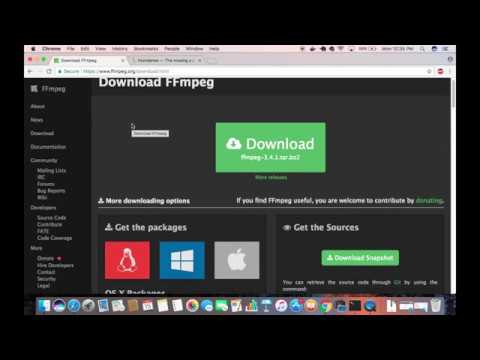 0:04:38
0:04:38
 0:01:53
0:01:53
 0:02:35
0:02:35
 0:02:48
0:02:48
 0:02:19
0:02:19