filmov
tv
How to create a parameter control to sort by dimension in Tableau

Показать описание
In this silent video, you’ll learn how to use a parameter to choose which dimension to sort your view by
- - - - - - - - - - - - - -
Step 1: Create a parameter
1. Right-click in the Data pane and select Create Parameter.
2. In the Create Parameter dialog, do the following, then click OK:
Name: Sort By
Data Type: String
Allowable Values: List
For Value, enter the following list: Category, Sub-Category, Product Name and Region.
3. Right-click the Sort By parameter and select Show Parameter Control.
Step 2: Create a calculated field
1. Select Analysis and select Create Calculated Field.
2. Name the field Sort by Dimension, enter the following formula, then click OK:
CASE [Sort By]
WHEN 'Category' THEN [Category]
WHEN 'Sub-Category' THEN [Sub-Category]
WHEN 'Product Name' THEN [Product Name]
WHEN 'Region' THEN [Region]
END
Step 3: Build your view
1. Drag Product Name, Sub-Category, Category, and Region to Rows.
2. Drag Sales to Columns.
3. Drag Sort by Dimension to Rows, placing it to the left of Product Name.
4. Right-click Sort By Dimension on Rows, and select Sort. Choose the following options, then click OK:
Sort order: Ascending
Sort by: Alphabetic
5.Right click Sort by Dimension on Rows, then un-check Show Header.
6. You can now use the Sort By parameter control to select which dimension to sort by.
Related solutions:
- - - - - - - - - - - - - -
- - - - - - - - - - - - - -
Step 1: Create a parameter
1. Right-click in the Data pane and select Create Parameter.
2. In the Create Parameter dialog, do the following, then click OK:
Name: Sort By
Data Type: String
Allowable Values: List
For Value, enter the following list: Category, Sub-Category, Product Name and Region.
3. Right-click the Sort By parameter and select Show Parameter Control.
Step 2: Create a calculated field
1. Select Analysis and select Create Calculated Field.
2. Name the field Sort by Dimension, enter the following formula, then click OK:
CASE [Sort By]
WHEN 'Category' THEN [Category]
WHEN 'Sub-Category' THEN [Sub-Category]
WHEN 'Product Name' THEN [Product Name]
WHEN 'Region' THEN [Region]
END
Step 3: Build your view
1. Drag Product Name, Sub-Category, Category, and Region to Rows.
2. Drag Sales to Columns.
3. Drag Sort by Dimension to Rows, placing it to the left of Product Name.
4. Right-click Sort By Dimension on Rows, and select Sort. Choose the following options, then click OK:
Sort order: Ascending
Sort by: Alphabetic
5.Right click Sort by Dimension on Rows, then un-check Show Header.
6. You can now use the Sort By parameter control to select which dimension to sort by.
Related solutions:
- - - - - - - - - - - - - -
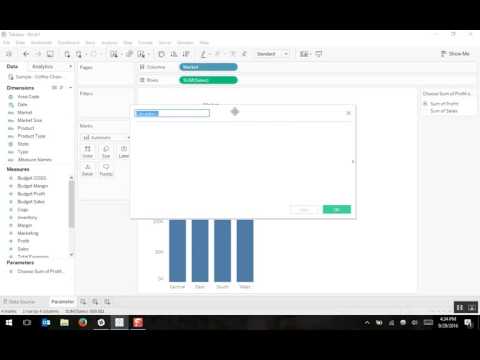 0:03:48
0:03:48
 0:05:55
0:05:55
 0:00:16
0:00:16
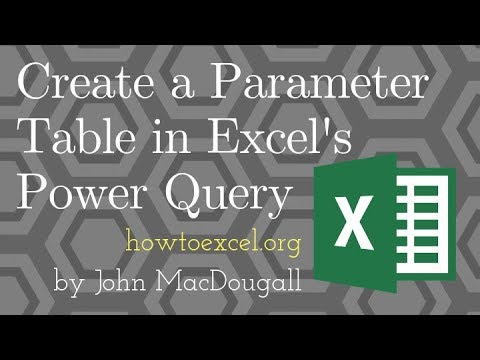 0:06:59
0:06:59
 0:02:23
0:02:23
 0:05:55
0:05:55
 0:43:07
0:43:07
 0:00:59
0:00:59
 0:02:39
0:02:39
 0:04:02
0:04:02
 0:01:00
0:01:00
 0:07:27
0:07:27
 0:02:01
0:02:01
 0:03:27
0:03:27
 0:00:55
0:00:55
 0:01:00
0:01:00
 0:15:14
0:15:14
 0:00:54
0:00:54
 0:01:42
0:01:42
 0:04:14
0:04:14
 0:02:05
0:02:05
 0:02:51
0:02:51
 0:04:01
0:04:01
 0:00:59
0:00:59