filmov
tv
HTML For Beginners Full Course: Create a simple Basic HTML Website using Notepad++
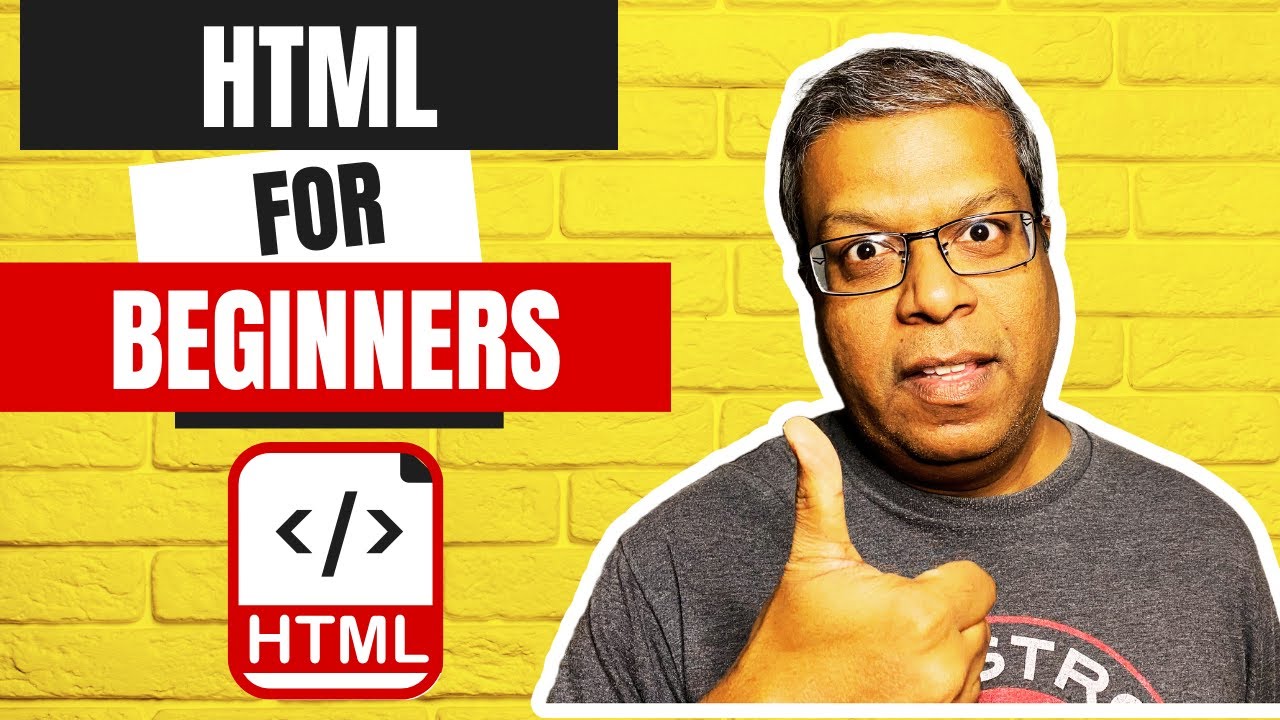
Показать описание
In this HTML for Beginners *Full Course*, you will learn the basics of HTML, different HTML Tags, and how to create a basic html page in Notepad++. We will go through all many tutorials for these common html tags one by one. Notepad++ provides you many handy tips to create html website easily and quickly. If you like to learn about specific topic, please add a comment here. Thanks.
⌚ TIME STAMPS ⌚
00:00 INTRODUCTION
00:57 Create your first HTML page
08:31 Review Your HTML page
09:22 HEAD tag
09:44 BODY Tag
10:31 Heading HTML tags
12:41 Paragraph tag
13:51 Line Break tag
15:57 Text Formatting Tags
18:45 Lists (Ordered and Unordered list)
23:33 Comments in HTML
25:29 Horizontal line tag
27:08 IMG tag (Add Image to HTML)
31:40 Hyperlink A tag (Add Link in HTML website)
34:30 Mail Link (Add an email link in the HTML page)
#HTMLFullCourse #HTMLNotepad++ #HTMLTutorialForBeginners
---
🚩 Checkout My other playlists 🚩
HOW TO USE NOTEPAD++ FOR HTML: Complete Beginners Course
======================================================
LEARN HOW TO MAKE WEBSITE FOR FREE. ALL YOU NEED IS NOTEPAD++ & YOUR IMAGINATION!
1. Open Notepad++.
2. Create a new document.
4. Type the following HTML as shown in the video.
NOTE: Avoid an urge to copy and paste. As you type, you are training
your brain to learn these commands and information. So, at
least in the beginning of learning HTML, avoid copy/paste.
5. Save the file again. Syntax highlighting should come up. (This is the reason
you should use notepad++ to create HTML website, and not Notepad,
that Microsoft ships with).
6. Now, go to your file explorer and double click on this file.
It should open in your default web browser (Google Chrome/MS Edge)
7. Congratulations. You have created in Notepad++ your very first html website. You can also view current file in different browsers from View ► View Current File In.
LET'S REVIEW WHAT WE JUST DID.
==============================
Each html page consist of
1. DOCTYPE - Declaration to web browser about the HTML version.
2. HEAD (header block),
3. BODY block - All your html webpage will go between body tags.
HTML, HEAD, BODY etc are called HTML TAGS. Each tag should have its
closing tags.
LET'S ADD SOME HTML TAGS IN OUR NOTEPAD++ HTML DOCUMENT
=======================================================
Let's add some HTML tags. There are numerous HTML tags. We will just learn
the most common ones so that you can create your own website.
1.HEADING HTML TAGS
h1, h2, h3.....
Notice, it is not case sensitive.
2.PARAGRPH TAGS
p tags
Notice, that text breaks are not affected.
3.LINE BREAK
If you want line break at particular paragraph.
4.TEXT FORMATTING HTML TAGS
Bold - b
Italics - i
Underline - u
Center - center
Strikeout
Superscript
Subscript
5.LISTS
ORDERED LISTS (ol) - Numbered list
UNORDERED LISTS (ul) - bullet points
LIST ITEMS (li)
6.COMMENTS
7.HORIZONTAL LINE
8.IMAGE HTML TAG
9. HYPERLINKS
10. EMAIL LINKS HTML TAG
#LearnBasicHTML
(#UseNotepad++forHTMLToCreateWebsite #Notepad++HTMLWebsite)
Music Credits:
––––––––––––––––––––––––––––––
Track: Our Leaves in the Breeze — Artificial.Music [Audio Library Release]
Music provided by Audio Library Plus
––––––––––––––––––––––––––––––
⌚ TIME STAMPS ⌚
00:00 INTRODUCTION
00:57 Create your first HTML page
08:31 Review Your HTML page
09:22 HEAD tag
09:44 BODY Tag
10:31 Heading HTML tags
12:41 Paragraph tag
13:51 Line Break tag
15:57 Text Formatting Tags
18:45 Lists (Ordered and Unordered list)
23:33 Comments in HTML
25:29 Horizontal line tag
27:08 IMG tag (Add Image to HTML)
31:40 Hyperlink A tag (Add Link in HTML website)
34:30 Mail Link (Add an email link in the HTML page)
#HTMLFullCourse #HTMLNotepad++ #HTMLTutorialForBeginners
---
🚩 Checkout My other playlists 🚩
HOW TO USE NOTEPAD++ FOR HTML: Complete Beginners Course
======================================================
LEARN HOW TO MAKE WEBSITE FOR FREE. ALL YOU NEED IS NOTEPAD++ & YOUR IMAGINATION!
1. Open Notepad++.
2. Create a new document.
4. Type the following HTML as shown in the video.
NOTE: Avoid an urge to copy and paste. As you type, you are training
your brain to learn these commands and information. So, at
least in the beginning of learning HTML, avoid copy/paste.
5. Save the file again. Syntax highlighting should come up. (This is the reason
you should use notepad++ to create HTML website, and not Notepad,
that Microsoft ships with).
6. Now, go to your file explorer and double click on this file.
It should open in your default web browser (Google Chrome/MS Edge)
7. Congratulations. You have created in Notepad++ your very first html website. You can also view current file in different browsers from View ► View Current File In.
LET'S REVIEW WHAT WE JUST DID.
==============================
Each html page consist of
1. DOCTYPE - Declaration to web browser about the HTML version.
2. HEAD (header block),
3. BODY block - All your html webpage will go between body tags.
HTML, HEAD, BODY etc are called HTML TAGS. Each tag should have its
closing tags.
LET'S ADD SOME HTML TAGS IN OUR NOTEPAD++ HTML DOCUMENT
=======================================================
Let's add some HTML tags. There are numerous HTML tags. We will just learn
the most common ones so that you can create your own website.
1.HEADING HTML TAGS
h1, h2, h3.....
Notice, it is not case sensitive.
2.PARAGRPH TAGS
p tags
Notice, that text breaks are not affected.
3.LINE BREAK
If you want line break at particular paragraph.
4.TEXT FORMATTING HTML TAGS
Bold - b
Italics - i
Underline - u
Center - center
Strikeout
Superscript
Subscript
5.LISTS
ORDERED LISTS (ol) - Numbered list
UNORDERED LISTS (ul) - bullet points
LIST ITEMS (li)
6.COMMENTS
7.HORIZONTAL LINE
8.IMAGE HTML TAG
9. HYPERLINKS
10. EMAIL LINKS HTML TAG
#LearnBasicHTML
(#UseNotepad++forHTMLToCreateWebsite #Notepad++HTMLWebsite)
Music Credits:
––––––––––––––––––––––––––––––
Track: Our Leaves in the Breeze — Artificial.Music [Audio Library Release]
Music provided by Audio Library Plus
––––––––––––––––––––––––––––––
Комментарии
 1:09:34
1:09:34
 4:07:30
4:07:30
 2:06:00
2:06:00
 0:39:06
0:39:06
 2:02:32
2:02:32
 5:00:40
5:00:40
 1:00:00
1:00:00
 4:02:43
4:02:43
 0:05:01
0:05:01
 1:39:38
1:39:38
 19:42:13
19:42:13
 1:00:42
1:00:42
 0:31:57
0:31:57
 4:07:29
4:07:29
 2:44:44
2:44:44
 0:45:20
0:45:20
 11:30:53
11:30:53
 7:51:46
7:51:46
 7:34:50
7:34:50
 3:11:12
3:11:12
 4:10:17
4:10:17
 0:37:55
0:37:55
 4:14:36
4:14:36
 0:09:14
0:09:14