filmov
tv
How To Hide Instagram Posts
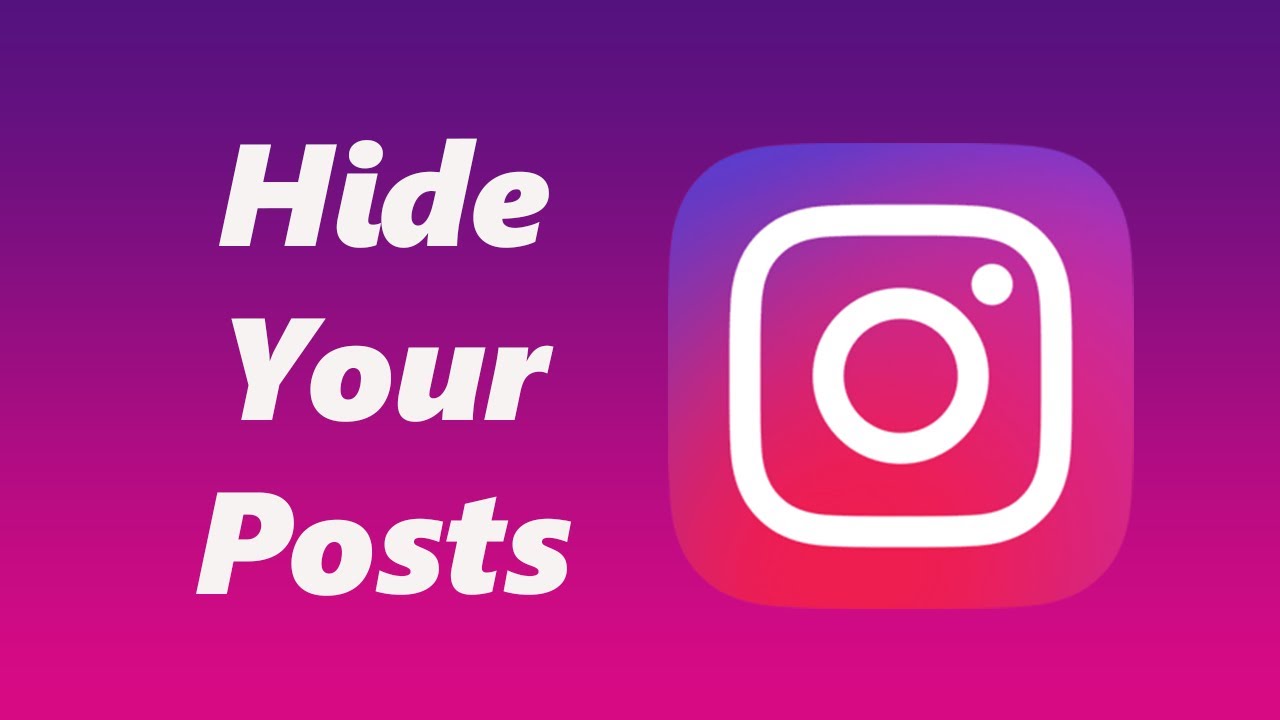
Показать описание
Learn How To Hide Instagram Posts. In this comprehensive tutorial, we'll guide you through the step-by-step process of hiding your Instagram posts to safeguard your privacy.
Whether you're looking to keep certain posts away from prying eyes or simply curate your online presence, we've got you covered.
Your online presence is a reflection of your unique identity, and taking control of your privacy is empowering. Follow along with our tutorial to gain a deeper understanding of Instagram's privacy features and ensure your posts are only visible to those you choose.
How To Hide Instagram Posts
1. Open the Instagram app, tap on your profile page and scroll through you posts and select the one you wish to hide or make private
2. Next tap on the three dots on top of your post to open a menu of options
3. In the pop up menu, look for the option Archive. tap on it
4. When you wish to unarchive your photo, on your profile page, tap on the three vertical lines at the top of the scree.
5. On the menu of options, scroll down and select Archive
6. You should see everything you have archived. Simply tap on the down facing arrow and select the Posts Archive.
7. Locate and select the post you wish to unarchive or make public, simply tap on the post
8. On the pop up that appears select Show On Profile
Galaxy S23 Ultra DUAL SIM 256GB 8GB Green:
Google Pixel Tablet:
-----My Gear for Youtube videos-----
As full disclosure, I use affiliate links on this channel and purchasing through these links earns me a small commission. The price you pay will be the same!
Whether you're looking to keep certain posts away from prying eyes or simply curate your online presence, we've got you covered.
Your online presence is a reflection of your unique identity, and taking control of your privacy is empowering. Follow along with our tutorial to gain a deeper understanding of Instagram's privacy features and ensure your posts are only visible to those you choose.
How To Hide Instagram Posts
1. Open the Instagram app, tap on your profile page and scroll through you posts and select the one you wish to hide or make private
2. Next tap on the three dots on top of your post to open a menu of options
3. In the pop up menu, look for the option Archive. tap on it
4. When you wish to unarchive your photo, on your profile page, tap on the three vertical lines at the top of the scree.
5. On the menu of options, scroll down and select Archive
6. You should see everything you have archived. Simply tap on the down facing arrow and select the Posts Archive.
7. Locate and select the post you wish to unarchive or make public, simply tap on the post
8. On the pop up that appears select Show On Profile
Galaxy S23 Ultra DUAL SIM 256GB 8GB Green:
Google Pixel Tablet:
-----My Gear for Youtube videos-----
As full disclosure, I use affiliate links on this channel and purchasing through these links earns me a small commission. The price you pay will be the same!
Комментарии
 0:02:15
0:02:15
 0:00:41
0:00:41
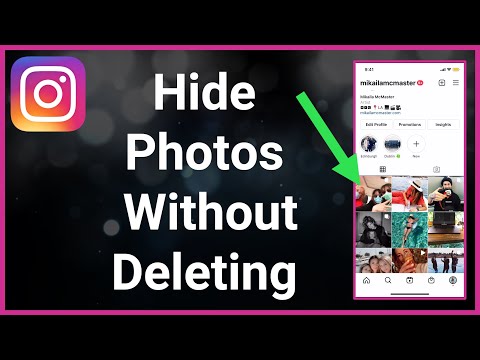 0:01:38
0:01:38
 0:00:45
0:00:45
 0:00:58
0:00:58
 0:00:16
0:00:16
 0:01:49
0:01:49
 0:01:52
0:01:52
 0:00:47
0:00:47
 0:00:47
0:00:47
 0:01:22
0:01:22
 0:02:11
0:02:11
 0:00:17
0:00:17
 0:01:00
0:01:00
 0:03:01
0:03:01
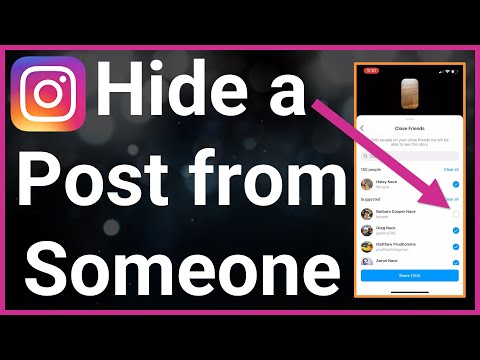 0:02:30
0:02:30
 0:00:15
0:00:15
 0:00:34
0:00:34
 0:01:26
0:01:26
 0:00:48
0:00:48
 0:02:55
0:02:55
 0:03:23
0:03:23
 0:02:00
0:02:00
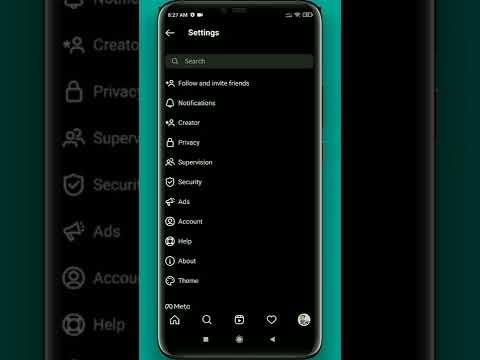 0:00:29
0:00:29