filmov
tv
How to Configure Bridged Network Between Virtual Machines in Virtualbox Connect with Host Network
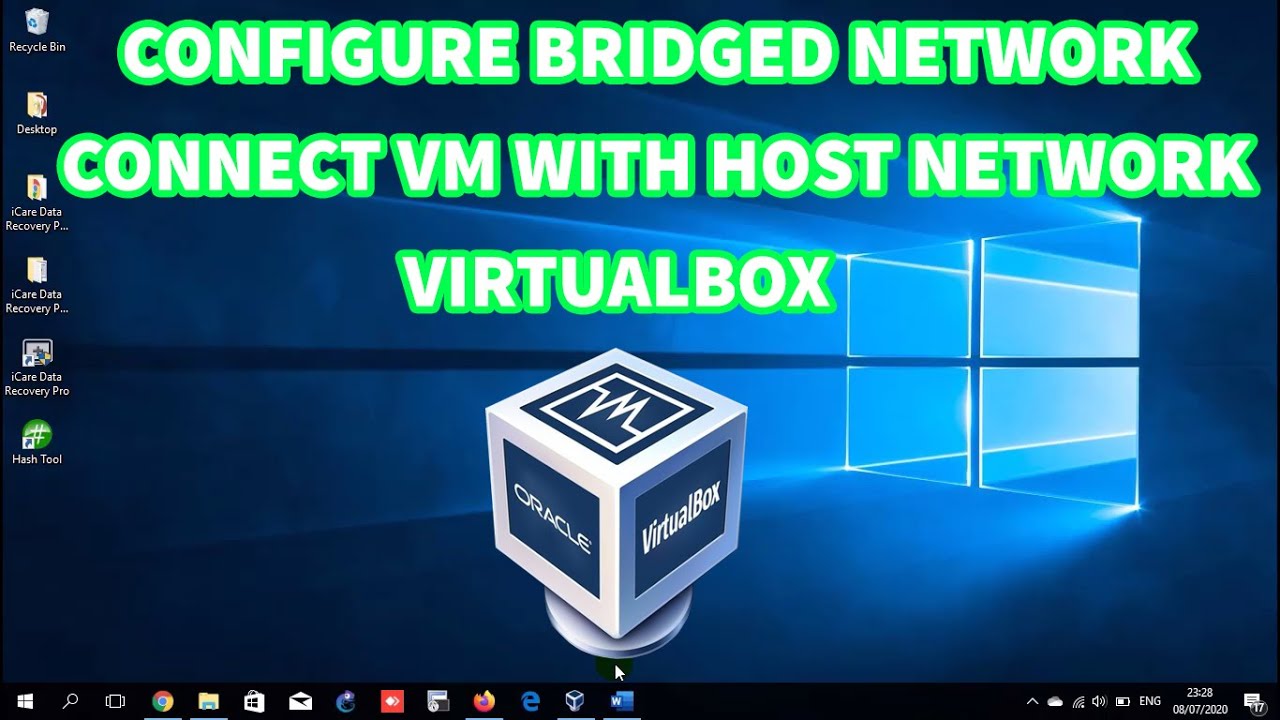
Показать описание
How to Configure Bridged Network Between Virtual Machines in Virtualbox Connect with Host Network
1. In this video I will show the bridged network configuration between virtual machines in virtualbox connected to the host network via LAN.
You can choose to use another network such as WiFi for the bridge virtual machine.
Host Virtualbox : Windows 10
Another PC : Windows 7
Virtual Machine : Windows 10
2. Setting IP address in Host 1 & Host 2
Host 1 : 192.168.1.1 Subnet mask : 255.255.255.0
Another PC : 192.168.1.2 Subnet mask : 255.255.255.0
3. Open Virtualbox then select the virtual machine you want to bridged. Click Settings
4. Click Network then in Adapter 1 change the Attached to Bridged Adapter & Name select the network that will be bridged. In the example, I choose Ethernet connection. Click OK
5. Start virtual machine.
6. Setting IP address in virtual machine 192.168.1.3 Subnet mask : 255.255.255.0
7. Try a ping test from the virtual machine to another pc's IP address. If reply then the bridged network is successfully created.
============================================================
Subscribe My Channel :
============================================================
Other Video :
Install .NET Framework 3.5 in Windows 10 - Offline Installer
=============================================================
1. In this video I will show the bridged network configuration between virtual machines in virtualbox connected to the host network via LAN.
You can choose to use another network such as WiFi for the bridge virtual machine.
Host Virtualbox : Windows 10
Another PC : Windows 7
Virtual Machine : Windows 10
2. Setting IP address in Host 1 & Host 2
Host 1 : 192.168.1.1 Subnet mask : 255.255.255.0
Another PC : 192.168.1.2 Subnet mask : 255.255.255.0
3. Open Virtualbox then select the virtual machine you want to bridged. Click Settings
4. Click Network then in Adapter 1 change the Attached to Bridged Adapter & Name select the network that will be bridged. In the example, I choose Ethernet connection. Click OK
5. Start virtual machine.
6. Setting IP address in virtual machine 192.168.1.3 Subnet mask : 255.255.255.0
7. Try a ping test from the virtual machine to another pc's IP address. If reply then the bridged network is successfully created.
============================================================
Subscribe My Channel :
============================================================
Other Video :
Install .NET Framework 3.5 in Windows 10 - Offline Installer
=============================================================
Комментарии
 0:06:59
0:06:59
 0:02:18
0:02:18
 0:03:30
0:03:30
 0:05:01
0:05:01
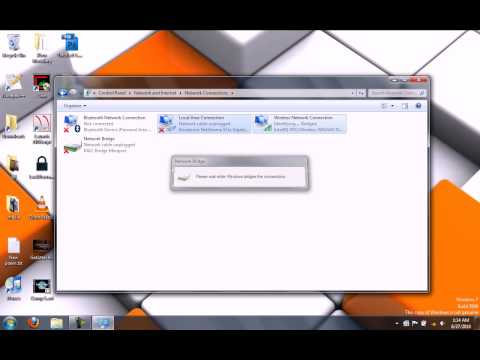 0:02:23
0:02:23
 0:02:34
0:02:34
 0:02:51
0:02:51
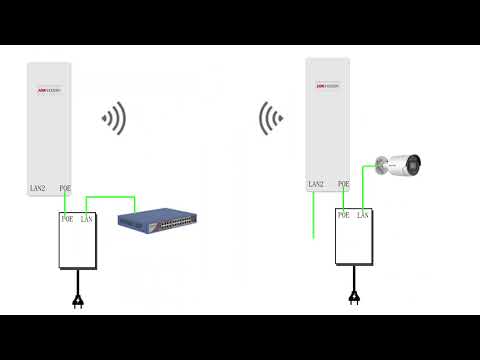 0:04:21
0:04:21
 1:12:55
1:12:55
 0:04:20
0:04:20
 0:04:16
0:04:16
 0:03:29
0:03:29
 0:04:00
0:04:00
 0:03:58
0:03:58
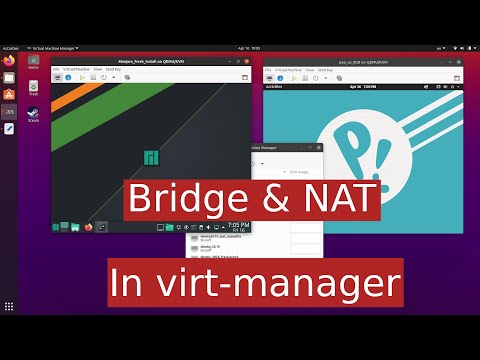 0:12:06
0:12:06
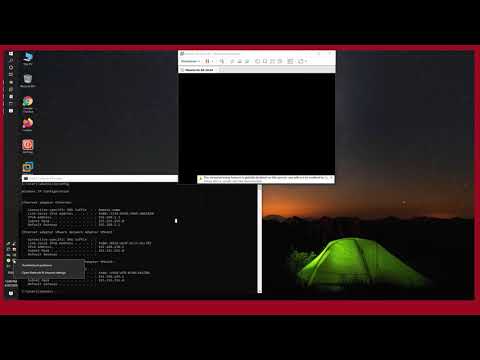 0:02:44
0:02:44
 0:00:50
0:00:50
 0:10:17
0:10:17
 0:11:13
0:11:13
 0:06:13
0:06:13
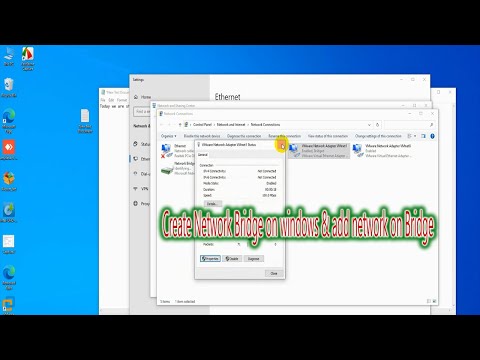 0:06:28
0:06:28
 0:02:13
0:02:13
 0:15:54
0:15:54
 0:05:18
0:05:18