filmov
tv
MCITP 70-640: Group Policy Software Install Demonstration
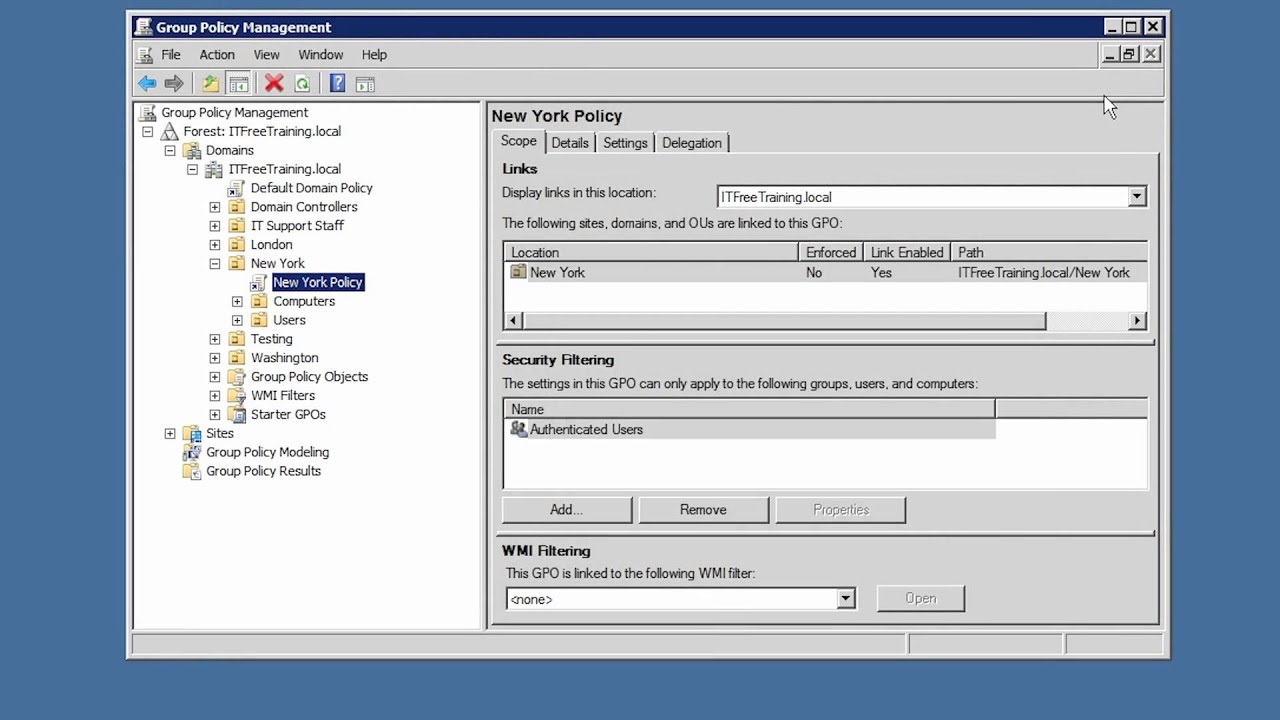
Показать описание
This video looks at how to install, upgrade and remove software using Group Policy. The video also looks at how to set up a software share to store the install files and how software can be assigned and published.
GP Software Deployment
Before software is installed using Group Policy a test is done to see how fast the connection is. By default, if the connection is less than 500Kbps per second it will be considered slow. Group Policy will not install software over a slow link due to the time it would take to transfer the install files over the network. If you want to change the speed in which Group Policy tests for a slow link, this can be done at the following location.
Computer Configuration\Policies\Administrative Templates\System\Group Policy\Group Policy Slow Link Detection
Demonstration
In order to install software using Group Policy, the install files must be able to be read by the computer applying the Group Policy. The install files can be on the local computer but it is generally easier to put them on a file share. To share a folder, open the properties for that folder and select the sharing tab. For installing software, you only need to ensure that the read access is configured.
The settings for software installation in Group Policy are found in both user and computer configuration. They are found under Polices\Software Settings\Software Installation
To set up a new software deployment. Right click Software Installation and select, "new package".
A dialog will appear giving you the following options: published, assigned or advanced. Published will be greyed out for computer configuration. If you choose published, some options may not be changeable later on so it is recommenced to choose Advanced so all options can be changed later.
There are many options that can be configured in the properties for the software install some are listed below.
Uninstall the application when it falls out of the scope of management: If this option is ticked, the software will be uninstalled automatically when the Group Policy is no longer being applied to that user or computer.
Modifications tab: This tab allows you to assign an MST file to the package. An MST file can be created
Upgrades tab: On this tab you can upgrade existing packages.
If software has been published, it can be installed by opening Programs and Features in the control panel and then selecting the option, "install a program from the network".
If you want to redeploy an application, this can be done by right clicking the application, selecting all tasks and then selecting the option, "Redeploy application". You can also remove the application from all tasks if you want to. If you remove the application, you will get the option to allow the users to continue using the package or to remove the package straight away.
References
"MCTS 70-640 Configuring Windows Server 2008 Active Directory Second Edition" pg 353 -- 361
GP Software Deployment
Before software is installed using Group Policy a test is done to see how fast the connection is. By default, if the connection is less than 500Kbps per second it will be considered slow. Group Policy will not install software over a slow link due to the time it would take to transfer the install files over the network. If you want to change the speed in which Group Policy tests for a slow link, this can be done at the following location.
Computer Configuration\Policies\Administrative Templates\System\Group Policy\Group Policy Slow Link Detection
Demonstration
In order to install software using Group Policy, the install files must be able to be read by the computer applying the Group Policy. The install files can be on the local computer but it is generally easier to put them on a file share. To share a folder, open the properties for that folder and select the sharing tab. For installing software, you only need to ensure that the read access is configured.
The settings for software installation in Group Policy are found in both user and computer configuration. They are found under Polices\Software Settings\Software Installation
To set up a new software deployment. Right click Software Installation and select, "new package".
A dialog will appear giving you the following options: published, assigned or advanced. Published will be greyed out for computer configuration. If you choose published, some options may not be changeable later on so it is recommenced to choose Advanced so all options can be changed later.
There are many options that can be configured in the properties for the software install some are listed below.
Uninstall the application when it falls out of the scope of management: If this option is ticked, the software will be uninstalled automatically when the Group Policy is no longer being applied to that user or computer.
Modifications tab: This tab allows you to assign an MST file to the package. An MST file can be created
Upgrades tab: On this tab you can upgrade existing packages.
If software has been published, it can be installed by opening Programs and Features in the control panel and then selecting the option, "install a program from the network".
If you want to redeploy an application, this can be done by right clicking the application, selecting all tasks and then selecting the option, "Redeploy application". You can also remove the application from all tasks if you want to. If you remove the application, you will get the option to allow the users to continue using the package or to remove the package straight away.
References
"MCTS 70-640 Configuring Windows Server 2008 Active Directory Second Edition" pg 353 -- 361
Комментарии
 0:11:34
0:11:34
 0:10:36
0:10:36
 0:10:15
0:10:15
 0:10:19
0:10:19
 0:08:58
0:08:58
 0:11:12
0:11:12
 0:10:52
0:10:52
 0:09:50
0:09:50
 0:17:47
0:17:47
 0:14:23
0:14:23
 0:11:24
0:11:24
 0:11:27
0:11:27
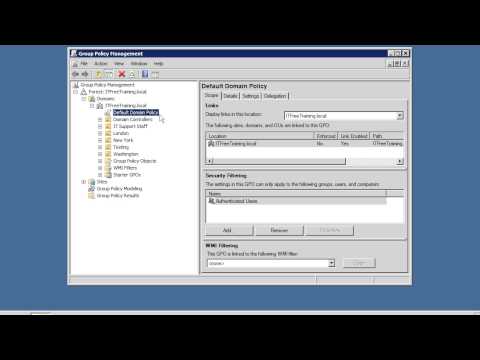 0:06:11
0:06:11
 0:11:28
0:11:28
 0:17:34
0:17:34
 0:10:55
0:10:55
 0:11:28
0:11:28
 0:10:19
0:10:19
 0:10:55
0:10:55
 0:11:24
0:11:24
 0:09:23
0:09:23
 0:11:13
0:11:13
 0:13:43
0:13:43
 0:06:38
0:06:38