filmov
tv
How To Fix Google Play Store Keeps Crashing On Android Phone | 10 Simple Tips

Показать описание
Today’s video will explain to you how to fix Google play store keeps stopping on Android phone. Play store on Android phone is the source of all apps, as an Android user, you may have experienced Google play store not working on Android phone or crashing with “Unfortunately, Google Play Store has stopped” error message on your Android phone. Google Play Store being one of the essential apps on Android phones, if it keeps crashing on your phone, it will cause a big problem as users will not be able to download/install new apps or update critical apps program. How to stop Google play store from crashing is the direction we should think about. Before trying the methods, please follow me to understand the reasons why Google Play Store keeps crashing.
Many users don’t know why Google play store is not working on Android phone. Why Google play store keeps stopping on Android phone? What should I do? Generally speaking, there are many possible reasons why Google play store keeps stopping on Android phone. Some common reasons include: Insufficient storage space. If your Android phone has insufficient storage space and downloads or updates apps, it may cause Google play store not working. The software version is too low. If your Android phone is running an older version of the Android operating system, this may also cause Google play store crashes. Cache corruption. Since Google Play Store stores temporary data in cache, these data may become corrupted and cause the play store to be not working. There is a problem with the application itself. Poor network connection, etc. are all possible reasons why Google play store is crashing on Android phone when downloading or updating apps.
To Fix Google Play Store Keeps Stopping Or Crashing, you may need to try the following solutions. We found several solutions for the Google play store has stopped on Android phone issue. Please note that the steps for these troubleshooting solutions may vary depending on the version of Android installed on your device. If you think this video is good, you can subscribe, like or leave a message to tell us which method helped you solve the problem. let's start.
02:05 Check the internet connection
02:37 Clean up storage space
03:20 Close and reopen the Play Store
03:47 Clear Google Play Store cache
04:19 Log out of your Google account and log in again
04:47 Restart your Android phone
05:15 Uninstall and reinstall the Google Play Store update
05:39 Check for Android system updates
06:25 Restore factory settings
07:17 Seek professional help
Related videos of Android phone fixes:
Many users don’t know why Google play store is not working on Android phone. Why Google play store keeps stopping on Android phone? What should I do? Generally speaking, there are many possible reasons why Google play store keeps stopping on Android phone. Some common reasons include: Insufficient storage space. If your Android phone has insufficient storage space and downloads or updates apps, it may cause Google play store not working. The software version is too low. If your Android phone is running an older version of the Android operating system, this may also cause Google play store crashes. Cache corruption. Since Google Play Store stores temporary data in cache, these data may become corrupted and cause the play store to be not working. There is a problem with the application itself. Poor network connection, etc. are all possible reasons why Google play store is crashing on Android phone when downloading or updating apps.
To Fix Google Play Store Keeps Stopping Or Crashing, you may need to try the following solutions. We found several solutions for the Google play store has stopped on Android phone issue. Please note that the steps for these troubleshooting solutions may vary depending on the version of Android installed on your device. If you think this video is good, you can subscribe, like or leave a message to tell us which method helped you solve the problem. let's start.
02:05 Check the internet connection
02:37 Clean up storage space
03:20 Close and reopen the Play Store
03:47 Clear Google Play Store cache
04:19 Log out of your Google account and log in again
04:47 Restart your Android phone
05:15 Uninstall and reinstall the Google Play Store update
05:39 Check for Android system updates
06:25 Restore factory settings
07:17 Seek professional help
Related videos of Android phone fixes:
Комментарии
 0:01:34
0:01:34
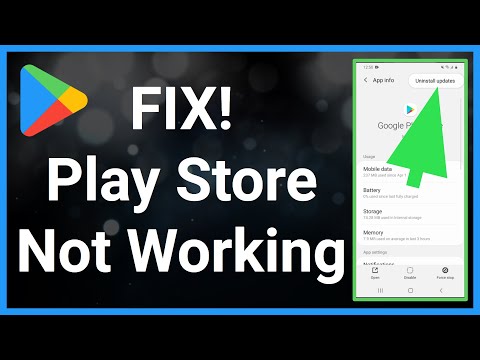 0:03:08
0:03:08
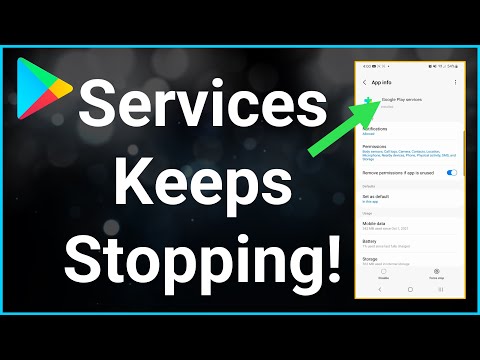 0:01:24
0:01:24
 0:00:58
0:00:58
 0:01:47
0:01:47
 0:01:32
0:01:32
 0:02:36
0:02:36
 0:02:24
0:02:24
 0:02:30
0:02:30
 0:05:08
0:05:08
 0:03:07
0:03:07
 0:02:05
0:02:05
 0:03:19
0:03:19
 0:01:30
0:01:30
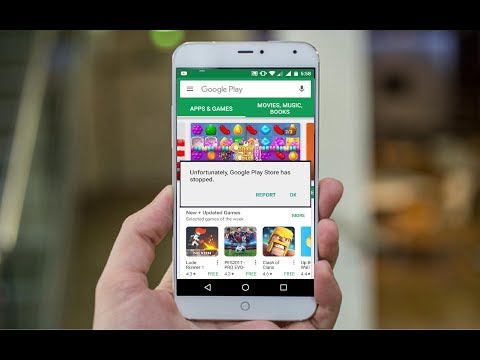 0:03:12
0:03:12
 0:02:43
0:02:43
 0:01:53
0:01:53
 0:06:47
0:06:47
 0:02:00
0:02:00
 0:01:22
0:01:22
 0:01:06
0:01:06
 0:03:10
0:03:10
 0:01:36
0:01:36
 0:01:30
0:01:30