filmov
tv
How to Reset Microsoft Word Back to Default Settings |2 Ways Solved|
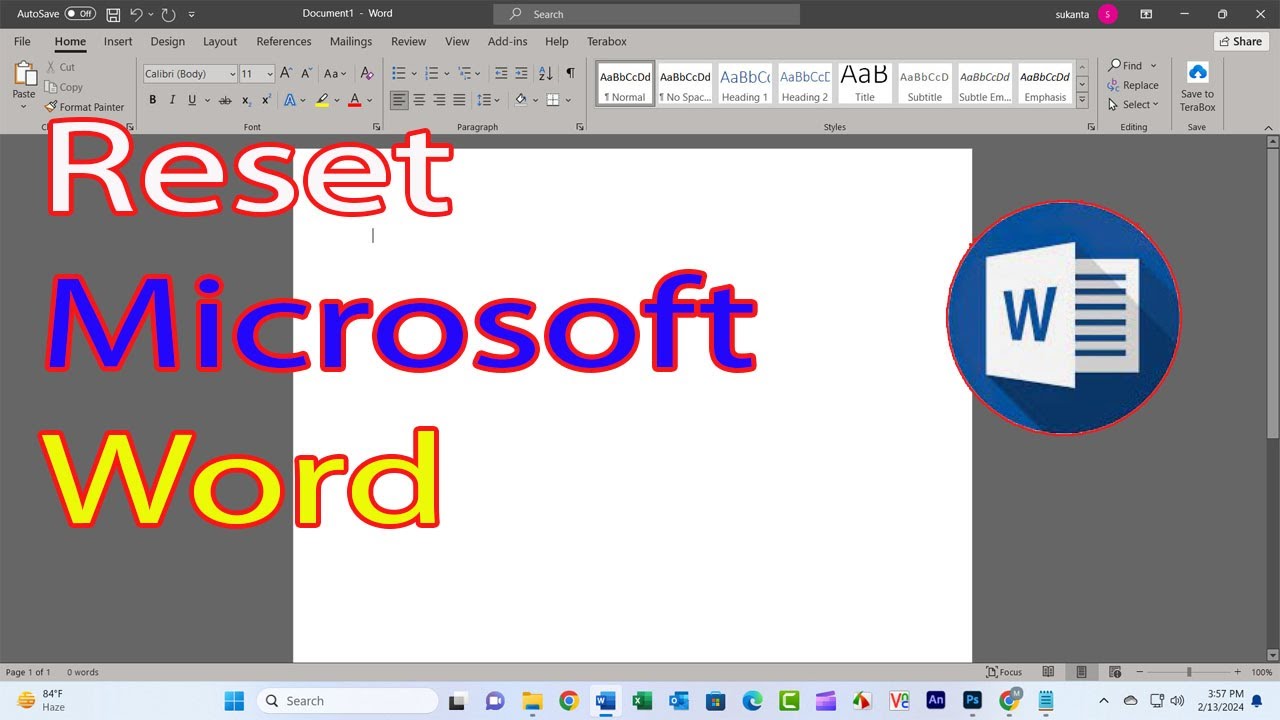
Показать описание
Thanks for watching the video.
How to Reset Microsoft Word 2021 Back to Default Settings |Solved|
Please give a like and comment down below if it worked. DON’T FORGET TO SUBSCRIDE MY CHANNEL.
............
Visit our Facebook page.
Visit Our other YouTube channel.
...........
Hello friends, welcome to my YouTube channel. We’ll show, If your Microsoft Office products like Word or Excel have problems, you can try to reset Microsoft Office settings to see if it can help fix the issues. Also learn how to reset Microsoft Word to default settings in 2 ways.
Timestamps:
00:00 Intro
00:20 Rename of Templates file
01:15 Regestry Editor
02:05 Outro
Step -1
rename of Templates file
1. Close all Microsoft Office programs.
2. Press Windows + E to open File Explorer. Click the View tab and click Options. Click View tab and tick Show hidden files, folders, and drives under Hidden files and folders. Click OK to save the settings.
3.Next, press Windows + R to open the Windows Run dialog.
4.Type %appdata%\Microsoft\Templates in the Run dialog and press Enter.
step- 2
Regestry Editor
1. Press Windows + R, type regedit in the Run dialog, and press Enter to open Windows Registry.
2. For Office 2016/2019/365, navigate to: HKEY_CURRENT_USER\Software\Microsoft\Office\16.0\Word.
Then Expand Office
If you are using Microsoft Office 2016, you got a 16.0 folder
If you are using Microsoft Office 2013, 2010 and 2007
You may have 15.0, 14.0, and 13.0 folder
Now Then Expand 16.0
3. Now right click on Word And delete the word folder It’s done now close registry editor
4. Close Registry Editor and restart your computer. Open Word again and it should be reset to default settings.
If you are first visiting my YouTube channel. please subscribe and notify the belt icon click, and see your next updated Video.
#MicrosoftWord
#HowtoResetMicrosoftWordtoDefaultSettings
#defaultsettings
#ResetMicrosoftWordtoDefaultSettings
#esetMicrosoftWord2021toDefaultSettings
#ResetMicrosoftWord2019toDefaultSettings
#ResetMicrosoftWord2016toDefaultSettings
#ResetMicrosoftWord2013toDefaultSettings
#ResetMicrosoftWord2010toDefaultSettings
How to Reset Microsoft Word 2021 Back to Default Settings |Solved|
Please give a like and comment down below if it worked. DON’T FORGET TO SUBSCRIDE MY CHANNEL.
............
Visit our Facebook page.
Visit Our other YouTube channel.
...........
Hello friends, welcome to my YouTube channel. We’ll show, If your Microsoft Office products like Word or Excel have problems, you can try to reset Microsoft Office settings to see if it can help fix the issues. Also learn how to reset Microsoft Word to default settings in 2 ways.
Timestamps:
00:00 Intro
00:20 Rename of Templates file
01:15 Regestry Editor
02:05 Outro
Step -1
rename of Templates file
1. Close all Microsoft Office programs.
2. Press Windows + E to open File Explorer. Click the View tab and click Options. Click View tab and tick Show hidden files, folders, and drives under Hidden files and folders. Click OK to save the settings.
3.Next, press Windows + R to open the Windows Run dialog.
4.Type %appdata%\Microsoft\Templates in the Run dialog and press Enter.
step- 2
Regestry Editor
1. Press Windows + R, type regedit in the Run dialog, and press Enter to open Windows Registry.
2. For Office 2016/2019/365, navigate to: HKEY_CURRENT_USER\Software\Microsoft\Office\16.0\Word.
Then Expand Office
If you are using Microsoft Office 2016, you got a 16.0 folder
If you are using Microsoft Office 2013, 2010 and 2007
You may have 15.0, 14.0, and 13.0 folder
Now Then Expand 16.0
3. Now right click on Word And delete the word folder It’s done now close registry editor
4. Close Registry Editor and restart your computer. Open Word again and it should be reset to default settings.
If you are first visiting my YouTube channel. please subscribe and notify the belt icon click, and see your next updated Video.
#MicrosoftWord
#HowtoResetMicrosoftWordtoDefaultSettings
#defaultsettings
#ResetMicrosoftWordtoDefaultSettings
#esetMicrosoftWord2021toDefaultSettings
#ResetMicrosoftWord2019toDefaultSettings
#ResetMicrosoftWord2016toDefaultSettings
#ResetMicrosoftWord2013toDefaultSettings
#ResetMicrosoftWord2010toDefaultSettings
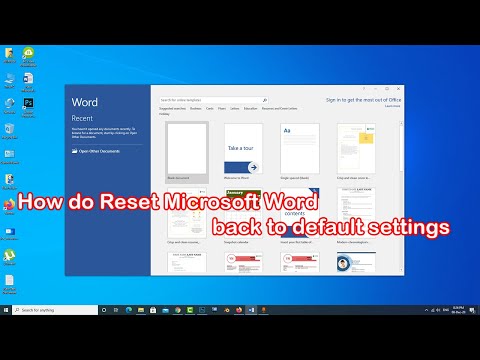 0:02:32
0:02:32
 0:01:40
0:01:40
 0:01:11
0:01:11
 0:01:01
0:01:01
 0:01:26
0:01:26
 0:01:41
0:01:41
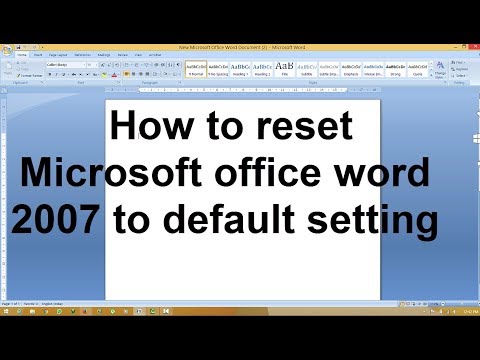 0:02:03
0:02:03
 0:01:44
0:01:44
 0:01:22
0:01:22
 0:06:14
0:06:14
 0:01:07
0:01:07
 0:03:33
0:03:33
 0:00:28
0:00:28
 0:02:15
0:02:15
 0:00:31
0:00:31
 0:02:18
0:02:18
 0:02:18
0:02:18
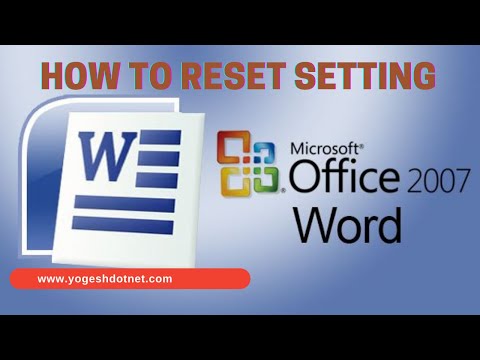 0:01:46
0:01:46
 0:02:33
0:02:33
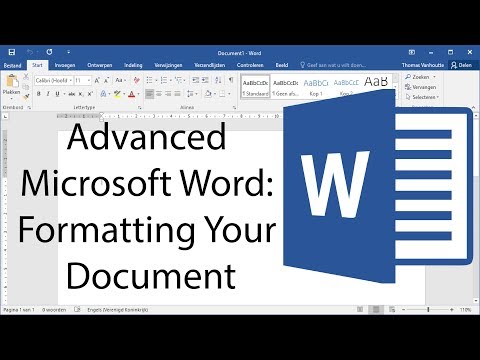 0:10:18
0:10:18
 0:00:25
0:00:25
 0:00:29
0:00:29
 0:01:08
0:01:08
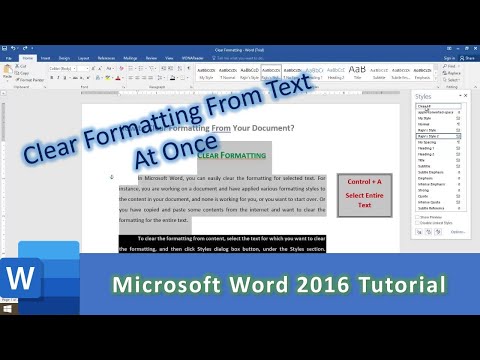 0:01:45
0:01:45