filmov
tv
Java Graphics Programming Tutorial - How To Draw Shapes, Paths, Curves, and Apply Transformations

Показать описание
Welcome to this Introduction to Java Graphics Programming, where we will be learning the basics of creating 2D Graphics in Java. We'll start by learning how to create some basic shapes, and how to combine them to create even more shapes. After that, we'll learn how to create paths and curves, as well as how to apply some basic graphics transformations.
JAVA GRAPHICS TUTORIAL
00:00 Introduction
00:42 Creating a class that extends JComponent
02:11 Overriding the paintComponent method
02:28 What is the Graphics object for?
03:21 How to convert / cast the Graphics object into a Graphics2D object
04:58 How to create a rectangle using the Rectangle2D.Double class
05:26 How does the JComponent coordinate space work? Where is x=0 and y=0?
06:33 How to choose a color for drawing or filling shapes in Java
06:47 The RGB Channels
07:06 Java Color Constants
07:19 How to fill the shape with the chosen color
07:32 How to view the drawing / graphics
08:10 How to add a solid-colored background to a JFrame
09:41 How to create a circle using the Ellipse2D.Double class
10:04 How to set a new color
10:21 How to create a line using the Line2D.Double class
10:46 How to draw the line using the draw method
10:59 The graphics stacking order
11:39 Antialiasing
12:04 How to create a RenderingHints object to apply antialiasing
12:42 The setRenderingHints method
13:05 Decluttering the paintComponent method
13:33 How to draw a cloud using ellipses
14:35 Creating the Cloud class
15:12 Using the Cloud class to create and draw a cloud
16:30 Visualizing the connection between the DrawingCanvas class and the Cloud class
17:19 Making the clouds customizable
21:36 A note on the Override annotation
21:56 Next Topics: Paths, Curves, and Transformations
22:43 How to create a path using the Path2D.Double class
23:24 What is the difference between the moveTo and lineTo methods?
24:37 How to close a path using the closePath method
25:07 How to create curved segments using the curveTo method
25:40 What are Bézier handles?
27:35 Heart-shaped path
28:02 What is graphics translation?
28:35 How to apply graphics translation in Java
29:29 Visualizing how graphics translation works
30:43 Applying additional translations
31:44 How to reset the translation (Method 1 - Hardcoding reset values)
33:29 How to reset the translation (Method 1 - Using an AffineTransform object)
33:36 What is an AffineTransform object?
37:04 Why use translate?
37:33 How to rotate shapes using the rotate method
38:45 Rotation pivot points explained
39:42 How to change the pivot point when rotating shapes in Java
40:28 The effect of calling the rotate method multiple times
41:52 How to reset the rotation using an AffineTransform object
42:46 Thanks for watching!
Let's start by creating a JFrame. Next, we will create a class that extends the abstract class known as JComponent. JComponent is part of the swing package, and one if its uses is for creating graphics in Java. You can think of this class as the canvas where we will draw the artwork.
JComponent is an abstract class so we won't be able to directly instantiate a JComponent object. Instead, we will need to extend it. The next thing we need to do is to override the method of the JComponent class known as paintComponent. It is a protected method with a return type of void and it accepts a Graphics object. You can think of this Graphics object as the object that's responsible for tasks such as setting the color, drawing lines and curves, filling shapes, etc. And then inside the body of this method, this is where we will be placing the code that will draw the graphics in our program. This paintComponent method automatically gets called without us having to explicitly call it anywhere. All we need to do is override this method and set it up properly and Java takes care of the rest. A Graphics object automatically gets created and passed to it as well. As long as we write the code correctly, then Java will do it's thing and render the graphics that we created.
Consider converting the Graphics object into what's called a Graphics2D object. You can think of this as an enhanced version of the Graphics object.
Other topics: setting the color, Rectangle2D.Double, Ellipse2D.double, Line2D.Double, RenderingHints for antialiasing.
In the next part: How to create paths and curves to draw other shapes like triangles. Applying Transformations.Path2D.Double, moveTo, lineTo, curveTo, Bezier handles, translate, rotate, AffineTransform.
Java Graphics Programming for Beginners
#javaprogramming #javagraphics #graphics2D
JAVA GRAPHICS TUTORIAL
00:00 Introduction
00:42 Creating a class that extends JComponent
02:11 Overriding the paintComponent method
02:28 What is the Graphics object for?
03:21 How to convert / cast the Graphics object into a Graphics2D object
04:58 How to create a rectangle using the Rectangle2D.Double class
05:26 How does the JComponent coordinate space work? Where is x=0 and y=0?
06:33 How to choose a color for drawing or filling shapes in Java
06:47 The RGB Channels
07:06 Java Color Constants
07:19 How to fill the shape with the chosen color
07:32 How to view the drawing / graphics
08:10 How to add a solid-colored background to a JFrame
09:41 How to create a circle using the Ellipse2D.Double class
10:04 How to set a new color
10:21 How to create a line using the Line2D.Double class
10:46 How to draw the line using the draw method
10:59 The graphics stacking order
11:39 Antialiasing
12:04 How to create a RenderingHints object to apply antialiasing
12:42 The setRenderingHints method
13:05 Decluttering the paintComponent method
13:33 How to draw a cloud using ellipses
14:35 Creating the Cloud class
15:12 Using the Cloud class to create and draw a cloud
16:30 Visualizing the connection between the DrawingCanvas class and the Cloud class
17:19 Making the clouds customizable
21:36 A note on the Override annotation
21:56 Next Topics: Paths, Curves, and Transformations
22:43 How to create a path using the Path2D.Double class
23:24 What is the difference between the moveTo and lineTo methods?
24:37 How to close a path using the closePath method
25:07 How to create curved segments using the curveTo method
25:40 What are Bézier handles?
27:35 Heart-shaped path
28:02 What is graphics translation?
28:35 How to apply graphics translation in Java
29:29 Visualizing how graphics translation works
30:43 Applying additional translations
31:44 How to reset the translation (Method 1 - Hardcoding reset values)
33:29 How to reset the translation (Method 1 - Using an AffineTransform object)
33:36 What is an AffineTransform object?
37:04 Why use translate?
37:33 How to rotate shapes using the rotate method
38:45 Rotation pivot points explained
39:42 How to change the pivot point when rotating shapes in Java
40:28 The effect of calling the rotate method multiple times
41:52 How to reset the rotation using an AffineTransform object
42:46 Thanks for watching!
Let's start by creating a JFrame. Next, we will create a class that extends the abstract class known as JComponent. JComponent is part of the swing package, and one if its uses is for creating graphics in Java. You can think of this class as the canvas where we will draw the artwork.
JComponent is an abstract class so we won't be able to directly instantiate a JComponent object. Instead, we will need to extend it. The next thing we need to do is to override the method of the JComponent class known as paintComponent. It is a protected method with a return type of void and it accepts a Graphics object. You can think of this Graphics object as the object that's responsible for tasks such as setting the color, drawing lines and curves, filling shapes, etc. And then inside the body of this method, this is where we will be placing the code that will draw the graphics in our program. This paintComponent method automatically gets called without us having to explicitly call it anywhere. All we need to do is override this method and set it up properly and Java takes care of the rest. A Graphics object automatically gets created and passed to it as well. As long as we write the code correctly, then Java will do it's thing and render the graphics that we created.
Consider converting the Graphics object into what's called a Graphics2D object. You can think of this as an enhanced version of the Graphics object.
Other topics: setting the color, Rectangle2D.Double, Ellipse2D.double, Line2D.Double, RenderingHints for antialiasing.
In the next part: How to create paths and curves to draw other shapes like triangles. Applying Transformations.Path2D.Double, moveTo, lineTo, curveTo, Bezier handles, translate, rotate, AffineTransform.
Java Graphics Programming for Beginners
#javaprogramming #javagraphics #graphics2D
Комментарии
 0:42:55
0:42:55
 0:20:12
0:20:12
 0:06:48
0:06:48
 0:01:46
0:01:46
 4:48:33
4:48:33
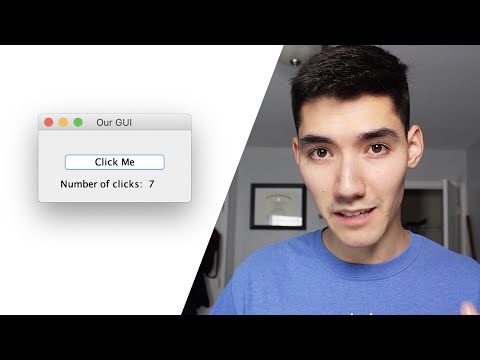 0:12:58
0:12:58
 0:00:18
0:00:18
 0:08:41
0:08:41
 0:54:30
0:54:30
 0:17:01
0:17:01
 0:00:17
0:00:17
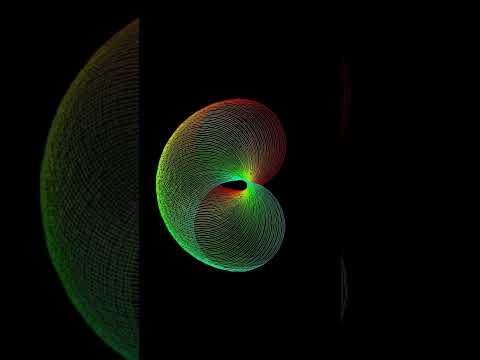 0:00:14
0:00:14
 0:00:16
0:00:16
 0:00:13
0:00:13
 0:00:14
0:00:14
 0:00:11
0:00:11
 0:00:51
0:00:51
 0:00:16
0:00:16
 0:15:53
0:15:53
 0:00:31
0:00:31
 0:05:49
0:05:49
 0:00:13
0:00:13
 0:22:09
0:22:09
 0:00:12
0:00:12