filmov
tv
How To Upload a Video To Vimeo – Step-By-Step Guide

Показать описание
Uploading videos to Vimeo is a straightforward process, but ensuring they are properly categorized and optimized can make a big difference in visibility. This tutorial walks you through the steps, from selecting your file to adjusting settings like titles, descriptions, tags, and copyright preferences.
Whether you’re a filmmaker, business owner, or content creator, Vimeo offers high-quality video hosting with advanced customization options. By following this guide, you’ll learn how to set up your videos efficiently, making them easy to discover and share.
#Vimeo #VimeoTutorial #VimeoTips
Timestamps:
0:00 - Introduction
0:24 - Selecting a file to upload
0:50 - Adding a title and description
1:40 - Video finishes uploading and starts optimizing
1:50 - Adding descriptions and thumbnails
2:05 - Wrapping up
▬▬▬▬ Links & Resources ▬▬▬▬
Our huge thanks to those who continue to support the channel. If you want to help out, feel free to use my links below:
▬▬▬▬ Follow Me & Keep In Touch ▬▬▬▬
▬▬▬▬ Video Transcript ▬▬▬▬
Hi, this is Matt, and this is a video on how to upload on Vimeo.
I'm right here in my Vimeo library on a new account just for demo purposes.
We're going to click back to home, so we're in the home section. Then, we want to select the option at the top left—Upload from Computer.
Clicking that will immediately open the last open folder. I'm going to add this video right here, just a random video bookmark in Safari.
Click Open.
Now, at the bottom of the screen, you’ll see the video uploading.
Click on the video, and you'll see the progress percentage. Right now, it’s at 15%.
While the video uploads, you can start adding details like the title and description.
You can also set a content rating—either Mature or All Audiences.
Next, you can add a thumbnail or let Vimeo automatically select one.
Tags are really important for categorizing your content, so be sure to add relevant tags.
If you have pre-existing categories, you can add those here.
Now, let’s select a language. I’ll go with English (United Kingdom).
You can also set a copyright license, whether it’s public domain or one of the attribution licenses.
Right now, the upload is at 79%, so it’s almost done.
I'm going to keep talking while the video finishes uploading so you can see the final result.
This is a short video, just a couple of minutes long, so it shouldn’t take too long.
Now, the video has fully uploaded and is in the optimizing stage.
You can see the video playing in the background here.
As I mentioned earlier, you can fill out a detailed description and upload a custom thumbnail, or Vimeo will generate one automatically.
It says it will take a little while to process, so I’ll wrap up the video here.
I’ve shown you how to upload a video to Vimeo, and hopefully, that has been helpful!
 0:00:20
0:00:20
 0:08:22
0:08:22
 0:04:00
0:04:00
 0:13:08
0:13:08
 0:08:15
0:08:15
 0:00:43
0:00:43
 0:00:23
0:00:23
 0:05:53
0:05:53
 0:04:43
0:04:43
 0:18:47
0:18:47
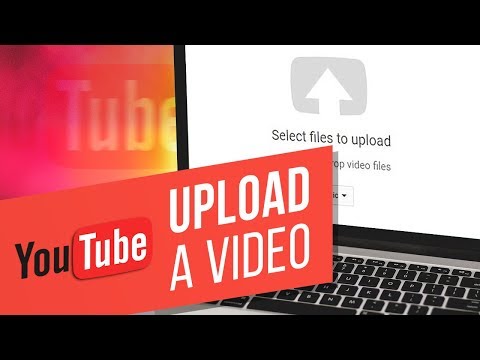 0:04:44
0:04:44
 0:04:59
0:04:59
 0:02:36
0:02:36
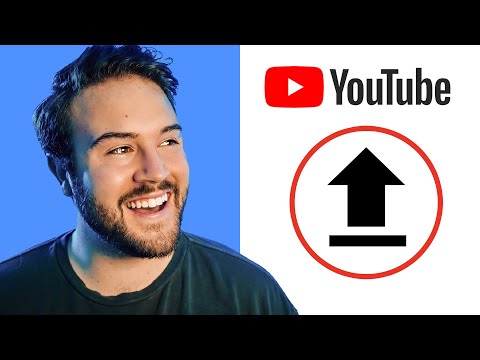 0:04:02
0:04:02
 0:14:58
0:14:58
 0:00:24
0:00:24
 0:00:32
0:00:32
 0:02:07
0:02:07
 0:00:57
0:00:57
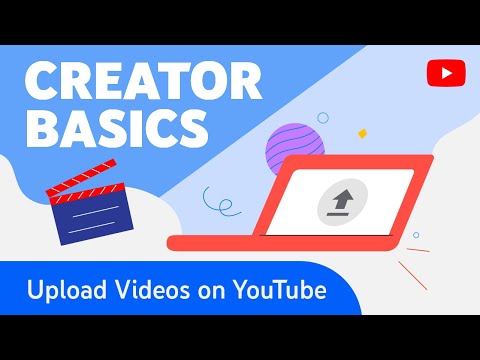 0:02:10
0:02:10
 0:00:17
0:00:17
 0:00:19
0:00:19
 0:04:21
0:04:21
 0:00:20
0:00:20