filmov
tv
Recover Unsaved/Deleted Word Documents on Windows [5 Ways]

Показать описание
In this video we'll provide several methods by which you’ll be able to recover unsaved or deleted word documents in Windows 10/8/7.
👉Recover Unsaved Word Files
0:45 Using Document Recovery Feature
This works your Word app suddenly closed and you were unable to save the documents. Just reopen the app and you will see the unsaved files in the Document Recovery pane.
1:13 Recover from Temporary Files
--Launch Microsoft Word, Open a blank document and click File tab.
--Go to “Info” and click "Manage Documents", select "Recover unsaved document" option.
--A list of unsaved files will appear, choose the file and click open.
1:49 Using the Auto Recover feature
--Open Word, then go to File - Options and click "save" option.
--Copy the path showing next to AutoRecover file location.
--Open File Explorer in your PC now and paste the copied path in it, you can now open the folder having your file's name.
--Just copy it and come to Microsoft Word again and hit on File, click on “Info”, click on Manage Documents, and then click on "recover unsaved documents". Once this is done, you can paste the file you have copied, now open the file and get it recovered.
👉Recover Deleted Word Documents
3:03 From Recycle Bin
3:34 Using iMyFone AnyRecover Document Recovery Tool
👉Recover Unsaved Word Files
0:45 Using Document Recovery Feature
This works your Word app suddenly closed and you were unable to save the documents. Just reopen the app and you will see the unsaved files in the Document Recovery pane.
1:13 Recover from Temporary Files
--Launch Microsoft Word, Open a blank document and click File tab.
--Go to “Info” and click "Manage Documents", select "Recover unsaved document" option.
--A list of unsaved files will appear, choose the file and click open.
1:49 Using the Auto Recover feature
--Open Word, then go to File - Options and click "save" option.
--Copy the path showing next to AutoRecover file location.
--Open File Explorer in your PC now and paste the copied path in it, you can now open the folder having your file's name.
--Just copy it and come to Microsoft Word again and hit on File, click on “Info”, click on Manage Documents, and then click on "recover unsaved documents". Once this is done, you can paste the file you have copied, now open the file and get it recovered.
👉Recover Deleted Word Documents
3:03 From Recycle Bin
3:34 Using iMyFone AnyRecover Document Recovery Tool
Комментарии
 0:05:14
0:05:14
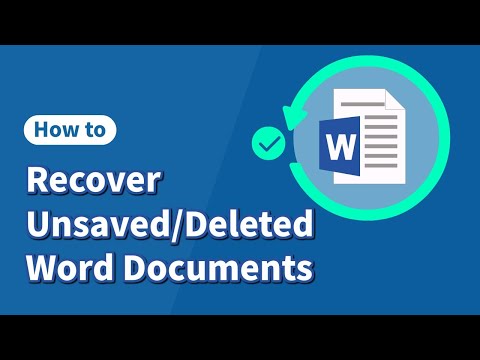 0:03:32
0:03:32
 0:07:46
0:07:46
 0:06:09
0:06:09
 0:03:28
0:03:28
 0:07:55
0:07:55
 0:05:40
0:05:40
![[2024 Updated] Recover](https://i.ytimg.com/vi/7F5D6gXlSQc/hqdefault.jpg) 0:04:30
0:04:30
 0:01:01
0:01:01
 0:05:49
0:05:49
 0:01:28
0:01:28
 0:01:46
0:01:46
 0:01:04
0:01:04
 0:03:55
0:03:55
 0:11:41
0:11:41
 0:03:30
0:03:30
 0:05:57
0:05:57
 0:02:53
0:02:53
 0:01:03
0:01:03
 0:01:05
0:01:05
 0:05:29
0:05:29
 0:03:07
0:03:07
![[7 Ways] Recover](https://i.ytimg.com/vi/JF7-NCsE9Gk/hqdefault.jpg) 0:04:38
0:04:38
 0:02:42
0:02:42