filmov
tv
How to Insert a PICTURE and TEXT in a VIDEO for FREE | Canva Tutorial
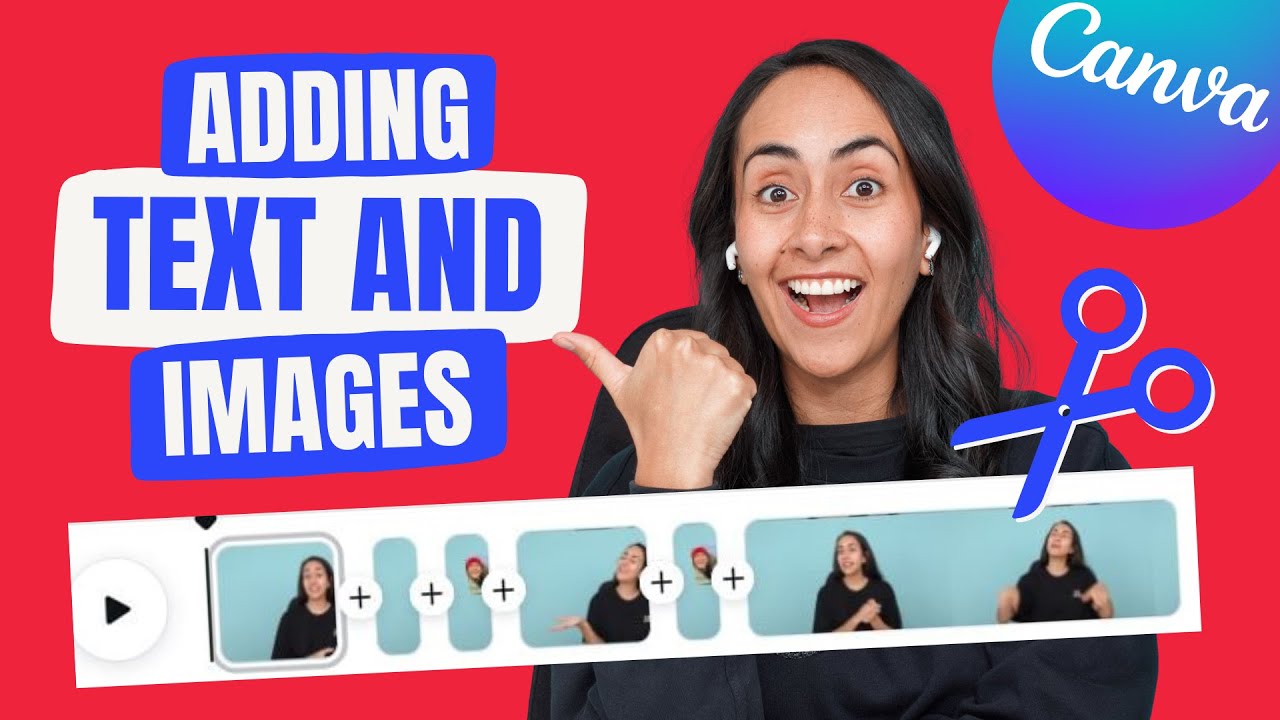
Показать описание
Here's how to insert a picture (image) or a text in a video: it's super easy and free using Canva! Watch until the end to learn how to also add audio (music) and how to download your video once it is finished.. I'll also give some other tips for you to create an awesome-looking video. I hope you'll enjoy it and that you'll find it useful!
VIDEO CONTENT
00:00 Intro
00:21 Select the adequate document type
01:25 How to insert a video into your design
01:30 How to upload your own videos or record yourself directly from Canva
02:09 Insert text in your video
02:20 How to preview a video
02:46 How to split a video into two or more scenes
03:15 HOW TO INSERT TEXT IN A VIDEO
03:42 How to change the font of a text
03:47 How to add text effects
04:15 How to add animations to text
05:02 HOW TO INSERT AN IMAGE IN A VIDEO
05:42 How to insert your own images into a video
05:54 How to find images in the Canva's library
05:59 How to find static and animated elements
06:04 How to find frames in the Canva's library
06:46 How to insert an image into a frame
06:50 How to fit an image into a frame
06:58 How to adjust the size, position, and rotation of an image
07:33 How to add animations to images
08:46 HOW TO ADD MUSIC TO YOUR VIDEO
08:49 How to find music in the Canva's library
10:03 How to insert music into your video
10:18 How to adjust the length of an audio track
11:01 How to modify the volume of an audio track
11:28 How to select a specific section of an audio track
11:58 Your featured comment this week
12:42 How to DOWNLOAD a video
13:08 Want to see the final outcome? Here it is!
13:21 About the PRO templates I created on my Canva account (link 👇)
(this is an affiliate link)
▶ OTHER TUTORIALS YOU MIGHT LIKE:
So, was this tutorial helpful? Let me know in the comments! 😃👇
_______
❤️ Get Canva Pro for FREE for 45 days!
When using our link, you can benefit from 45 days of Canva Pro free trial, which is 15 days extra than what is offered via the Canva website! 🎉🎉
(this is an affiliate link)
❤️ Get our 10 Canva Courses for Free:
Canva is a powerful and free design tool that everybody can use to create beautiful visuals.
I personally use it every day!
With this channel, I want to introduce Canva to as many people as possible and teach them how to use it to design professional visuals and graphics to build their personal brand or grow their business.
❤ FREE TUTORIALS ❤
💎 DIANA'S TEMPLATES 💎
New Canva Templates (Pro & Free) every week!
🔥 PAID COURSES 🔥
💌 CONNECT WITH DIANA 💌
⭐ WHY SUBSCRIBE? ⭐
Every week we provide tips and resources for you to be a better designer with Canva, so go ahead and browse the tutorials and guides we already have up and, after you subscribe, hit that little bell icon so you don’t miss any future videos from us!
Disclaimer - if any products or videos are sponsored I will specifically disclose that, but some content may be affiliate links to help me survive!
#DianaMuñoz #CanvaTutorial #Canva
VIDEO CONTENT
00:00 Intro
00:21 Select the adequate document type
01:25 How to insert a video into your design
01:30 How to upload your own videos or record yourself directly from Canva
02:09 Insert text in your video
02:20 How to preview a video
02:46 How to split a video into two or more scenes
03:15 HOW TO INSERT TEXT IN A VIDEO
03:42 How to change the font of a text
03:47 How to add text effects
04:15 How to add animations to text
05:02 HOW TO INSERT AN IMAGE IN A VIDEO
05:42 How to insert your own images into a video
05:54 How to find images in the Canva's library
05:59 How to find static and animated elements
06:04 How to find frames in the Canva's library
06:46 How to insert an image into a frame
06:50 How to fit an image into a frame
06:58 How to adjust the size, position, and rotation of an image
07:33 How to add animations to images
08:46 HOW TO ADD MUSIC TO YOUR VIDEO
08:49 How to find music in the Canva's library
10:03 How to insert music into your video
10:18 How to adjust the length of an audio track
11:01 How to modify the volume of an audio track
11:28 How to select a specific section of an audio track
11:58 Your featured comment this week
12:42 How to DOWNLOAD a video
13:08 Want to see the final outcome? Here it is!
13:21 About the PRO templates I created on my Canva account (link 👇)
(this is an affiliate link)
▶ OTHER TUTORIALS YOU MIGHT LIKE:
So, was this tutorial helpful? Let me know in the comments! 😃👇
_______
❤️ Get Canva Pro for FREE for 45 days!
When using our link, you can benefit from 45 days of Canva Pro free trial, which is 15 days extra than what is offered via the Canva website! 🎉🎉
(this is an affiliate link)
❤️ Get our 10 Canva Courses for Free:
Canva is a powerful and free design tool that everybody can use to create beautiful visuals.
I personally use it every day!
With this channel, I want to introduce Canva to as many people as possible and teach them how to use it to design professional visuals and graphics to build their personal brand or grow their business.
❤ FREE TUTORIALS ❤
💎 DIANA'S TEMPLATES 💎
New Canva Templates (Pro & Free) every week!
🔥 PAID COURSES 🔥
💌 CONNECT WITH DIANA 💌
⭐ WHY SUBSCRIBE? ⭐
Every week we provide tips and resources for you to be a better designer with Canva, so go ahead and browse the tutorials and guides we already have up and, after you subscribe, hit that little bell icon so you don’t miss any future videos from us!
Disclaimer - if any products or videos are sponsored I will specifically disclose that, but some content may be affiliate links to help me survive!
#DianaMuñoz #CanvaTutorial #Canva
Комментарии
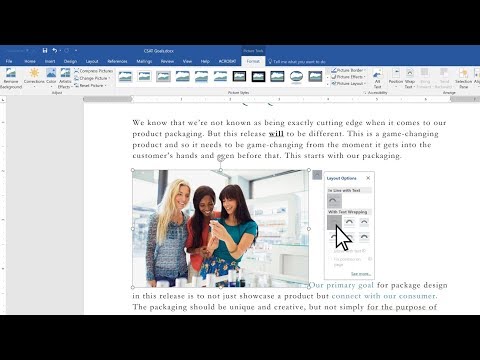 0:01:04
0:01:04
 0:01:42
0:01:42
 0:03:20
0:03:20
 0:01:02
0:01:02
 0:04:53
0:04:53
 0:02:22
0:02:22
 0:06:59
0:06:59
 0:12:34
0:12:34
 0:17:48
0:17:48
 0:02:01
0:02:01
 0:02:09
0:02:09
 0:01:17
0:01:17
 0:01:07
0:01:07
![[TUTORIAL] How to](https://i.ytimg.com/vi/ROJl22arPas/hqdefault.jpg) 0:01:29
0:01:29
 0:20:17
0:20:17
 0:02:15
0:02:15
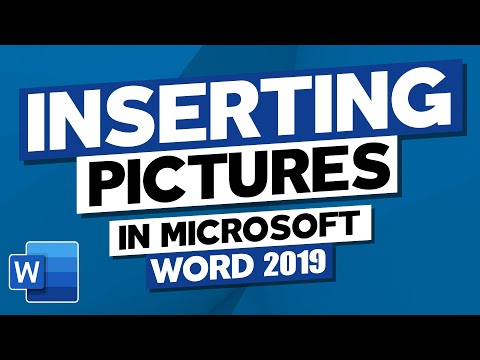 0:20:45
0:20:45
 0:02:37
0:02:37
 0:04:56
0:04:56
 0:04:49
0:04:49
 0:00:40
0:00:40
 0:00:38
0:00:38
 0:05:33
0:05:33
 0:08:05
0:08:05