filmov
tv
How to install Windows 11 using VMware Workstation 16 | Windows 11 Virtual Machine First Look
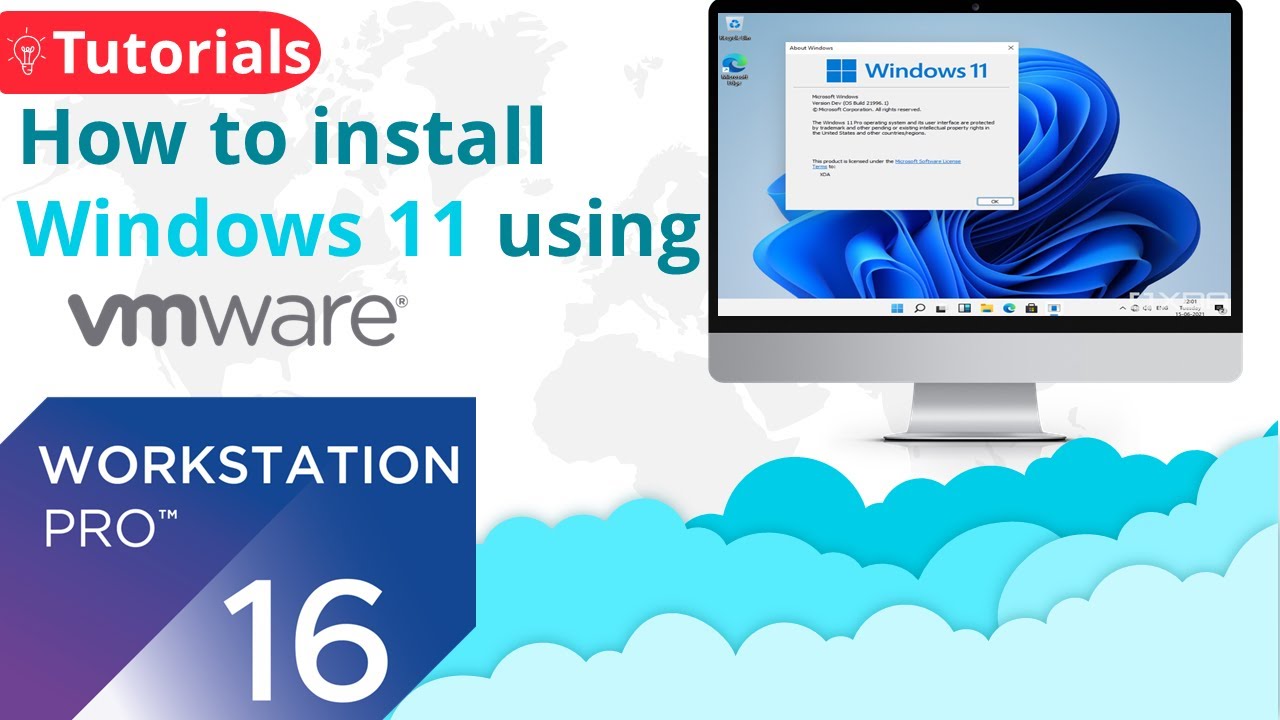
Показать описание
We will learn how can we install Windows 11 Pro using VMware Workstation 16 Pro. Learn how to set up virtual machines using VMware Workstation 16 Pro - step by step
Windows 11 Client Consumer Release
Build 21996
#Windows11 #Microsoft #VMwareWorkstation #VMware #VirtualMachine #freeeducation
How to install Windows 11 using VMware Workstation 16 Pro
Windows 11 Pro First Look
Windows 11 Virtual Machine
Reference Material:
Join us on
Best Deals
Best Coupons
Digital Deals
Warehouse Deals
Key Points:
Introduction to Windows 11 Installation:
* The tutorial demonstrates installing Windows 11 using VMware Workstation Professional.
* It begins with an overview of VMware Workstation's interface and options for creating and managing virtual machines.
Creating a New Virtual Machine:
* The process starts with selecting 'Create a new virtual machine' and choosing the 'Typical' installation method.
* Windows 11 ISO file is selected as the installation source, and Windows 10 is chosen as the operating system type due to the unavailability of a Windows 11 option.
Configuring Virtual Machine Settings:
* The virtual machine is named 'Windows 11', and disk space is allocated (30 GB recommended).
* Hardware settings like RAM (8 GB allocated) and processor cores (increased to 4 for better performance) are adjusted.
Installation Process:
* The Windows 11 installation process is initiated, similar to Windows 10, with options to enter a product key, accept license terms, and choose installation type.
* The tutorial opts for a clean installation, using the entire allocated disk space for Windows 11.
First Look at Windows 11:
* Upon completion, Windows 11 boots up, showcasing a new logo and improved graphics.
* The tutorial explores the new interface, including the Start menu, search function, task view, and quick settings.
Exploring Windows 11 Features:
* The Start menu's appearance and functionality are highlighted, showing a centered layout with a focus on app accessibility.
* Other features like Microsoft Edge, Microsoft Store, and system settings are explored, noting similarities and differences compared to Windows 10.
Personalization and System Information:
* The tutorial covers personalizing the desktop, adding icons, and accessing the control panel.
* System information is checked, confirming the Windows 11 Developer version and OS build.
Additional Notes:
The video provides a comprehensive guide for users interested in installing and exploring Windows 11 in a virtual environment.
It emphasizes the similarities between Windows 10 and 11, with a focus on the new user interface and design changes in Windows 11.
Your Queries:
Windows 11 Hands-on
Windows 11 Leaked
Windows 11 First Look
Windows 11 Explore it
Windows 11 New Start Menu
windows 11 leaked iso
how to install windows 11 on pc
how to install windows 11 leak
windows 11 professional
download and install windows 11 on vmware
download windows 11 on virtualbox
free vmware for windows 10
how to download windows 11 iso file
how to download windows 11 virtual machine
how to install windows 11 in computer
how to install windows 11 in english
how to install windows 11 on vmware
how to install windows 11 in vmware
windows 11 vmware install
install windows 11 on vmware
install windows 11 vmware
windows 11 virtual machine
windows 11 in vmware
install windows 11 in vmware
how to download windows 11 in vmware
install windows 11 on vmware workstation 16
how to install windows 11 on virtual machine
Technology
Install windows 11
Vmware windows 11
windows 11 vmware
install windows 11 vmware
windows 11 vmware tpm
windows 11 vmware download
windows 11 vm setup
windows 11 vmware tools
Vmware tutorial
download vmware
install vmware
vmware workstation 16.1.2
install windows 11
download windows 11
windows 11 on vmware
windows 11 on virtual machine
windows 11 install video
Install windows11 on vmware
Tutorial
How to install windows 11 on virtual Machine
Free Education Academy
Windows 11 Client Consumer Release
Build 21996
#Windows11 #Microsoft #VMwareWorkstation #VMware #VirtualMachine #freeeducation
How to install Windows 11 using VMware Workstation 16 Pro
Windows 11 Pro First Look
Windows 11 Virtual Machine
Reference Material:
Join us on
Best Deals
Best Coupons
Digital Deals
Warehouse Deals
Key Points:
Introduction to Windows 11 Installation:
* The tutorial demonstrates installing Windows 11 using VMware Workstation Professional.
* It begins with an overview of VMware Workstation's interface and options for creating and managing virtual machines.
Creating a New Virtual Machine:
* The process starts with selecting 'Create a new virtual machine' and choosing the 'Typical' installation method.
* Windows 11 ISO file is selected as the installation source, and Windows 10 is chosen as the operating system type due to the unavailability of a Windows 11 option.
Configuring Virtual Machine Settings:
* The virtual machine is named 'Windows 11', and disk space is allocated (30 GB recommended).
* Hardware settings like RAM (8 GB allocated) and processor cores (increased to 4 for better performance) are adjusted.
Installation Process:
* The Windows 11 installation process is initiated, similar to Windows 10, with options to enter a product key, accept license terms, and choose installation type.
* The tutorial opts for a clean installation, using the entire allocated disk space for Windows 11.
First Look at Windows 11:
* Upon completion, Windows 11 boots up, showcasing a new logo and improved graphics.
* The tutorial explores the new interface, including the Start menu, search function, task view, and quick settings.
Exploring Windows 11 Features:
* The Start menu's appearance and functionality are highlighted, showing a centered layout with a focus on app accessibility.
* Other features like Microsoft Edge, Microsoft Store, and system settings are explored, noting similarities and differences compared to Windows 10.
Personalization and System Information:
* The tutorial covers personalizing the desktop, adding icons, and accessing the control panel.
* System information is checked, confirming the Windows 11 Developer version and OS build.
Additional Notes:
The video provides a comprehensive guide for users interested in installing and exploring Windows 11 in a virtual environment.
It emphasizes the similarities between Windows 10 and 11, with a focus on the new user interface and design changes in Windows 11.
Your Queries:
Windows 11 Hands-on
Windows 11 Leaked
Windows 11 First Look
Windows 11 Explore it
Windows 11 New Start Menu
windows 11 leaked iso
how to install windows 11 on pc
how to install windows 11 leak
windows 11 professional
download and install windows 11 on vmware
download windows 11 on virtualbox
free vmware for windows 10
how to download windows 11 iso file
how to download windows 11 virtual machine
how to install windows 11 in computer
how to install windows 11 in english
how to install windows 11 on vmware
how to install windows 11 in vmware
windows 11 vmware install
install windows 11 on vmware
install windows 11 vmware
windows 11 virtual machine
windows 11 in vmware
install windows 11 in vmware
how to download windows 11 in vmware
install windows 11 on vmware workstation 16
how to install windows 11 on virtual machine
Technology
Install windows 11
Vmware windows 11
windows 11 vmware
install windows 11 vmware
windows 11 vmware tpm
windows 11 vmware download
windows 11 vm setup
windows 11 vmware tools
Vmware tutorial
download vmware
install vmware
vmware workstation 16.1.2
install windows 11
download windows 11
windows 11 on vmware
windows 11 on virtual machine
windows 11 install video
Install windows11 on vmware
Tutorial
How to install windows 11 on virtual Machine
Free Education Academy
Комментарии
 0:01:44
0:01:44
 0:06:53
0:06:53
 0:05:57
0:05:57
 0:05:06
0:05:06
 0:04:17
0:04:17
 0:20:47
0:20:47
 0:08:53
0:08:53
 0:06:43
0:06:43
 0:15:24
0:15:24
 0:10:51
0:10:51
 0:11:17
0:11:17
 0:05:04
0:05:04
 0:16:42
0:16:42
 0:05:50
0:05:50
 0:09:28
0:09:28
 0:00:52
0:00:52
 0:11:10
0:11:10
 0:09:53
0:09:53
 0:05:59
0:05:59
 0:21:08
0:21:08
 0:16:12
0:16:12
 0:06:54
0:06:54
 0:00:52
0:00:52
 0:11:28
0:11:28