filmov
tv
Fix iOS 17.6.1 unable to install Stuck Verifying Update
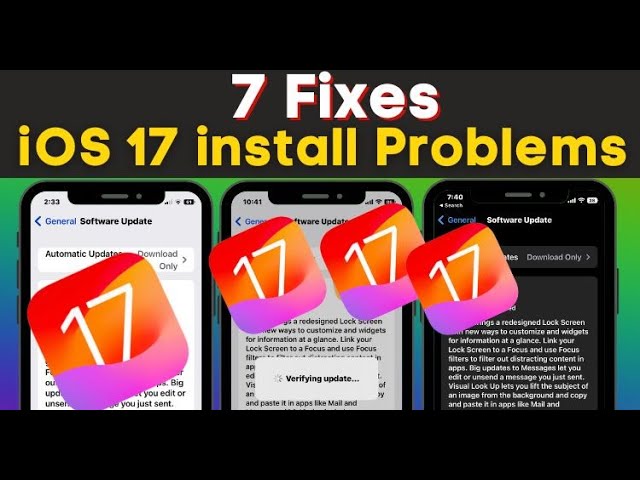
Показать описание
iPhone update downloaded but won't install iOS 17.6 stuck on verifying update. Get how to fix unable to install update an Error occurred installing new iOS or iPadOS with retry and remind me later options
is new software update install time pop-up
it comes after the device stuck on verifying update more than 10 to 15 minutes
This error really irritates us because big gigs of Software install file downloaded but the installation process stuck for a long time.
But don’t worry dear friends here I will show you good troubleshooting that will resolve your issue quickly
So watch this video till the end and after applying each workaround, observe that error is resolved or not
so the first step is check that your device has ample space to install the new update. I suggest you should have at least 1 gig storage at the time of update installation.
if you haven't, please make free up space by deleting the unwanted videos, photos, etc.
have enough space but installation won't work then check that your device has Reliable Wi-Fi Network.
if both thins have but don't work install procedure
then go with the next clue
the second solution is you can delete downloaded files and re-download them again
go settings then general click iPhone storage or iPad storage, on this page scroll screen to find and click on software update file then go with delete update and last confirm the delete.
to re-download, you guys go to settings then general and software update.
i hope this works for you.
next solution is
put your phone into airplane mode
you can do using settings app and via the Control center.
turn on the airplane mode toggle
and wait for a while
after this turn airplane mode off
so what happens, the network connection gets a refresh and internet speed boost.
now check install process moves from verifying update or not.
still the same error persists
let's attempt hard reboot your phone
in this way, your phone data stay safe, in short, no worrying about data loss
to hard reboot for all face id models
follow steps
press and release volume up button
press and release volume down button
and press and hold on the power button until the screen goes black.
next click on the power button to turn it on again.
and check now for software update install.
for iPhone 7 and later
Press and hold both the volume down button and the power button at the same time. When the Apple logo appears, release both keys.
for iPhone 6S, iPhone SE first-generation, and earlier
Press and hold both the power button and the Home button at the same time. When the Apple logo appears, release both buttons.
now check for software install
in most cases force restart work like a charm.
so I hope, this way also works for you.
have no luck, then go to the next troubleshooting
some users have a myth that enabled resticrtions interrupt installation process, generally, there isn't any proof but it workable past year many users noted that this way was work
so let's
open settings - click screen time - next scroll the screen turn off-screen time - enter screen time passcode - and confirm turn off-screen time.
now restrictions deactivate so try to install. and check it work for you?
if not then try the next remain solution
Reset network settings is also a better trick that I have used in my last time software update.
in this way, your device will delete all network settings and returning them to factory defaults. means you must remember your wi-fi password because it will erase through this action.
so go to settings app - tap general - scroll down the screen tap reset and choose reset network settings - enter your phone unlock passcode and make confirm reset network settings
so the apple logo and loading bar appear for a while then your device will turn on automatically.
so wait for this
after power on your phone,
enter a passcode and connect your phone to the wi-fi network by entering a wi-fi password
because reset network settings erase all connected wi-fi networks.
now try to install.
I'm 100 percent sure this really really works for the guys who not got fixed by earlier solutions.
if none of the tricks worked means your device not able to install software up via over-the-air
in such case, you need a computer to DFU Restore Your iPhone
The last resort is to Update your iPhone through iTunes or mac Finder
connect your phone using lighting to USB or USB - c cable to Mac or Windows computer
is new software update install time pop-up
it comes after the device stuck on verifying update more than 10 to 15 minutes
This error really irritates us because big gigs of Software install file downloaded but the installation process stuck for a long time.
But don’t worry dear friends here I will show you good troubleshooting that will resolve your issue quickly
So watch this video till the end and after applying each workaround, observe that error is resolved or not
so the first step is check that your device has ample space to install the new update. I suggest you should have at least 1 gig storage at the time of update installation.
if you haven't, please make free up space by deleting the unwanted videos, photos, etc.
have enough space but installation won't work then check that your device has Reliable Wi-Fi Network.
if both thins have but don't work install procedure
then go with the next clue
the second solution is you can delete downloaded files and re-download them again
go settings then general click iPhone storage or iPad storage, on this page scroll screen to find and click on software update file then go with delete update and last confirm the delete.
to re-download, you guys go to settings then general and software update.
i hope this works for you.
next solution is
put your phone into airplane mode
you can do using settings app and via the Control center.
turn on the airplane mode toggle
and wait for a while
after this turn airplane mode off
so what happens, the network connection gets a refresh and internet speed boost.
now check install process moves from verifying update or not.
still the same error persists
let's attempt hard reboot your phone
in this way, your phone data stay safe, in short, no worrying about data loss
to hard reboot for all face id models
follow steps
press and release volume up button
press and release volume down button
and press and hold on the power button until the screen goes black.
next click on the power button to turn it on again.
and check now for software update install.
for iPhone 7 and later
Press and hold both the volume down button and the power button at the same time. When the Apple logo appears, release both keys.
for iPhone 6S, iPhone SE first-generation, and earlier
Press and hold both the power button and the Home button at the same time. When the Apple logo appears, release both buttons.
now check for software install
in most cases force restart work like a charm.
so I hope, this way also works for you.
have no luck, then go to the next troubleshooting
some users have a myth that enabled resticrtions interrupt installation process, generally, there isn't any proof but it workable past year many users noted that this way was work
so let's
open settings - click screen time - next scroll the screen turn off-screen time - enter screen time passcode - and confirm turn off-screen time.
now restrictions deactivate so try to install. and check it work for you?
if not then try the next remain solution
Reset network settings is also a better trick that I have used in my last time software update.
in this way, your device will delete all network settings and returning them to factory defaults. means you must remember your wi-fi password because it will erase through this action.
so go to settings app - tap general - scroll down the screen tap reset and choose reset network settings - enter your phone unlock passcode and make confirm reset network settings
so the apple logo and loading bar appear for a while then your device will turn on automatically.
so wait for this
after power on your phone,
enter a passcode and connect your phone to the wi-fi network by entering a wi-fi password
because reset network settings erase all connected wi-fi networks.
now try to install.
I'm 100 percent sure this really really works for the guys who not got fixed by earlier solutions.
if none of the tricks worked means your device not able to install software up via over-the-air
in such case, you need a computer to DFU Restore Your iPhone
The last resort is to Update your iPhone through iTunes or mac Finder
connect your phone using lighting to USB or USB - c cable to Mac or Windows computer
Комментарии
 0:04:01
0:04:01
 0:01:40
0:01:40
 0:03:25
0:03:25
 0:02:34
0:02:34
 0:00:29
0:00:29
 0:02:50
0:02:50
 0:01:56
0:01:56
![🔥[2024 Update] 6](https://i.ytimg.com/vi/7pVD1TZIOxM/hqdefault.jpg) 0:05:46
0:05:46
 0:03:28
0:03:28
 0:06:25
0:06:25
 0:03:04
0:03:04
 0:04:50
0:04:50
 0:04:14
0:04:14
 0:07:18
0:07:18
 0:01:35
0:01:35
 0:03:29
0:03:29
 0:03:35
0:03:35
 0:08:41
0:08:41
 0:05:43
0:05:43
 0:02:46
0:02:46
 0:02:06
0:02:06
 0:03:08
0:03:08
 0:01:01
0:01:01
 0:03:57
0:03:57