filmov
tv
How to Delete WhatsApp Messages for Everyone after a Long Time - Up to One Week Old
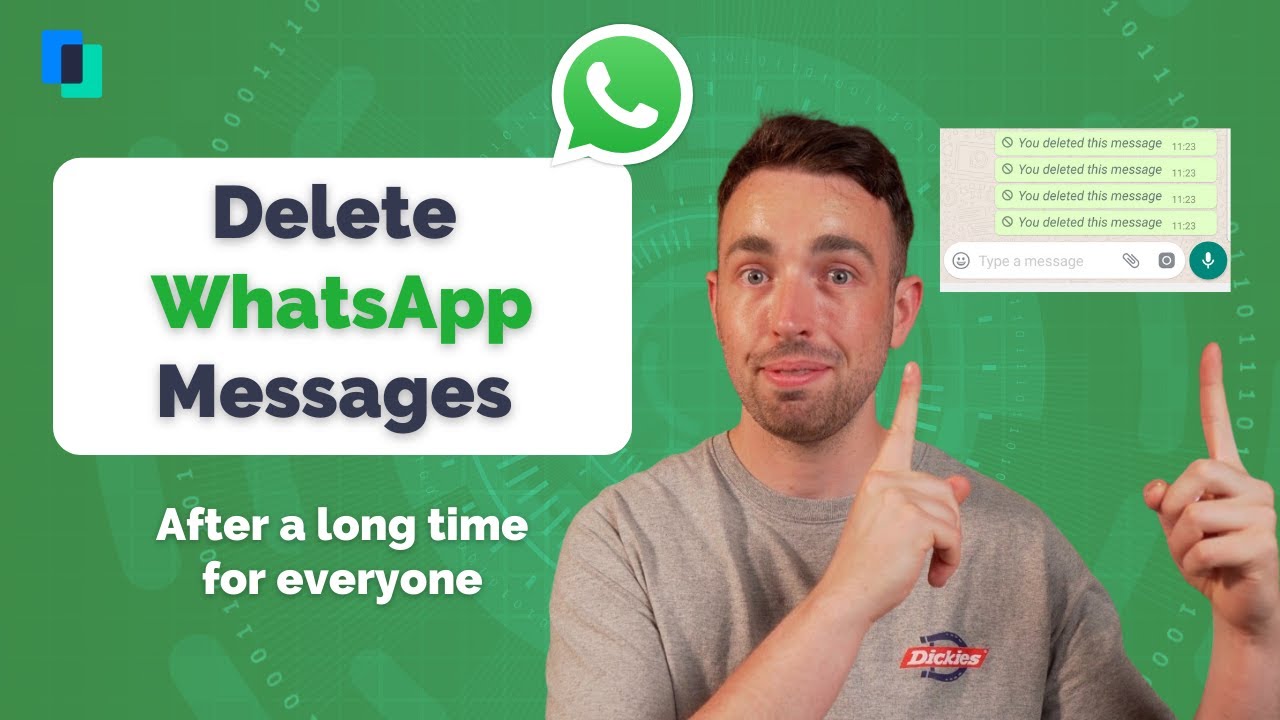
Показать описание
In this video, you will be able to learn how to delete WhatsApp messages for everyone after a long time, up to one week old. Please note, this method is not working on the newest version of WhatsApp.
Method 1: WhatsApp delete for everyone, a time limit
Method 2: Delete WhatsApp messages for everyone up to one week old
Timestamps:
00:00 Intro
01:41 Method 1: WhatsApp delete for everyone, a time limit
Step 1: Choose Message
Select the message you want to delete using a long press. Click on the delete icon, which displays on top.
Step 2: Remove Message
A pop-up message displays with three options. Click on the “Delete for Everyone” option.
Step 3: Screen After Message Deleted
Now the selected message will get deleted for everyone who received the conversation, and on your screen, the message will be deleted with a saying, “You deleted this message.”
03:28 Method 2: Delete WhatsApp messages for everyone up to one week old
Step 1: Visit Apps and Notifications
Go to “Settings” and click on “Apps” or “Apps and Notifications.”
Step 2: Select WhatsApp
Amongst the list of applications available, click on “WhatsApp.”
Step 3: Pause WhatsApp
Select the button “Force stop” and click on “OK” on the pop-up message which will pause the functioning of WhatsApp.
Step 4: Set Date and Time Manually
Select “Date and time” under Settings.
Turn off the automatic time setter.
Manually set the date and time, which matches the message you want to delete.
Step 5: Delete Message for Everyone
Now go to WhatsApp and select the message to be deleted. You will now see a pop-up message with three deleting options. Click on “Delete for Everyone” to delete the message for everyone who has received it.
Step 6: Change Time and Date to Automatic
Now turn on your Wi-Fi or mobile data, and under Settings, change back the date and time to be automatic.
👉Watch related playlists and videos:
👍Follow MobileTrans on social media
#wondershare #mobiletrans
#whatsapp #whatsapptricks #whatsappdelete
Method 1: WhatsApp delete for everyone, a time limit
Method 2: Delete WhatsApp messages for everyone up to one week old
Timestamps:
00:00 Intro
01:41 Method 1: WhatsApp delete for everyone, a time limit
Step 1: Choose Message
Select the message you want to delete using a long press. Click on the delete icon, which displays on top.
Step 2: Remove Message
A pop-up message displays with three options. Click on the “Delete for Everyone” option.
Step 3: Screen After Message Deleted
Now the selected message will get deleted for everyone who received the conversation, and on your screen, the message will be deleted with a saying, “You deleted this message.”
03:28 Method 2: Delete WhatsApp messages for everyone up to one week old
Step 1: Visit Apps and Notifications
Go to “Settings” and click on “Apps” or “Apps and Notifications.”
Step 2: Select WhatsApp
Amongst the list of applications available, click on “WhatsApp.”
Step 3: Pause WhatsApp
Select the button “Force stop” and click on “OK” on the pop-up message which will pause the functioning of WhatsApp.
Step 4: Set Date and Time Manually
Select “Date and time” under Settings.
Turn off the automatic time setter.
Manually set the date and time, which matches the message you want to delete.
Step 5: Delete Message for Everyone
Now go to WhatsApp and select the message to be deleted. You will now see a pop-up message with three deleting options. Click on “Delete for Everyone” to delete the message for everyone who has received it.
Step 6: Change Time and Date to Automatic
Now turn on your Wi-Fi or mobile data, and under Settings, change back the date and time to be automatic.
👉Watch related playlists and videos:
👍Follow MobileTrans on social media
#wondershare #mobiletrans
#whatsapp #whatsapptricks #whatsappdelete
Комментарии
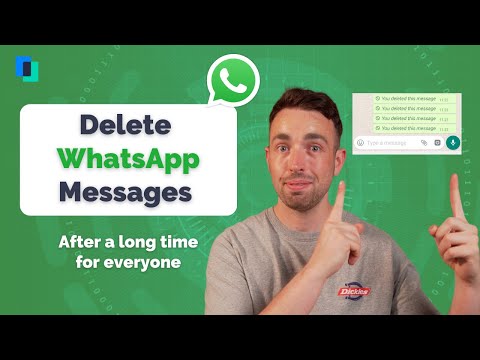 0:07:34
0:07:34
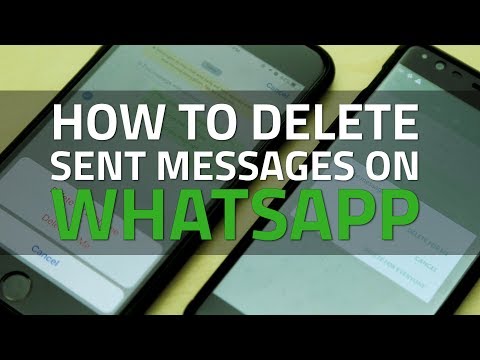 0:00:56
0:00:56
 0:02:05
0:02:05
 0:01:31
0:01:31
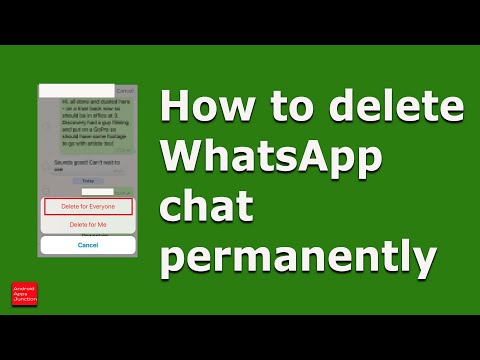 0:02:57
0:02:57
 0:01:45
0:01:45
 0:01:57
0:01:57
 0:01:19
0:01:19
 0:02:13
0:02:13
 0:03:34
0:03:34
 0:01:52
0:01:52
 0:02:03
0:02:03
 0:02:03
0:02:03
 0:02:49
0:02:49
 0:00:35
0:00:35
 0:01:46
0:01:46
 0:01:49
0:01:49
 0:06:54
0:06:54
 0:05:40
0:05:40
 0:00:16
0:00:16
 0:03:02
0:03:02
 0:00:41
0:00:41
 0:01:16
0:01:16
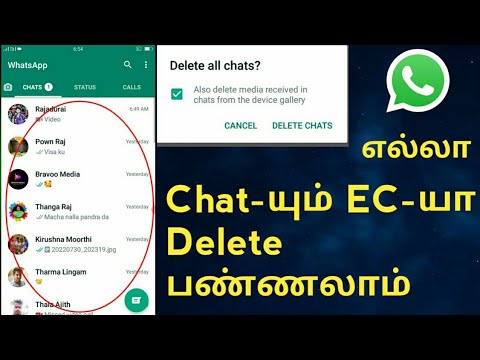 0:01:47
0:01:47