filmov
tv
Fix Call of Duty Modern Warfare 3 Error Code 0xC0000005 (0) N On PC
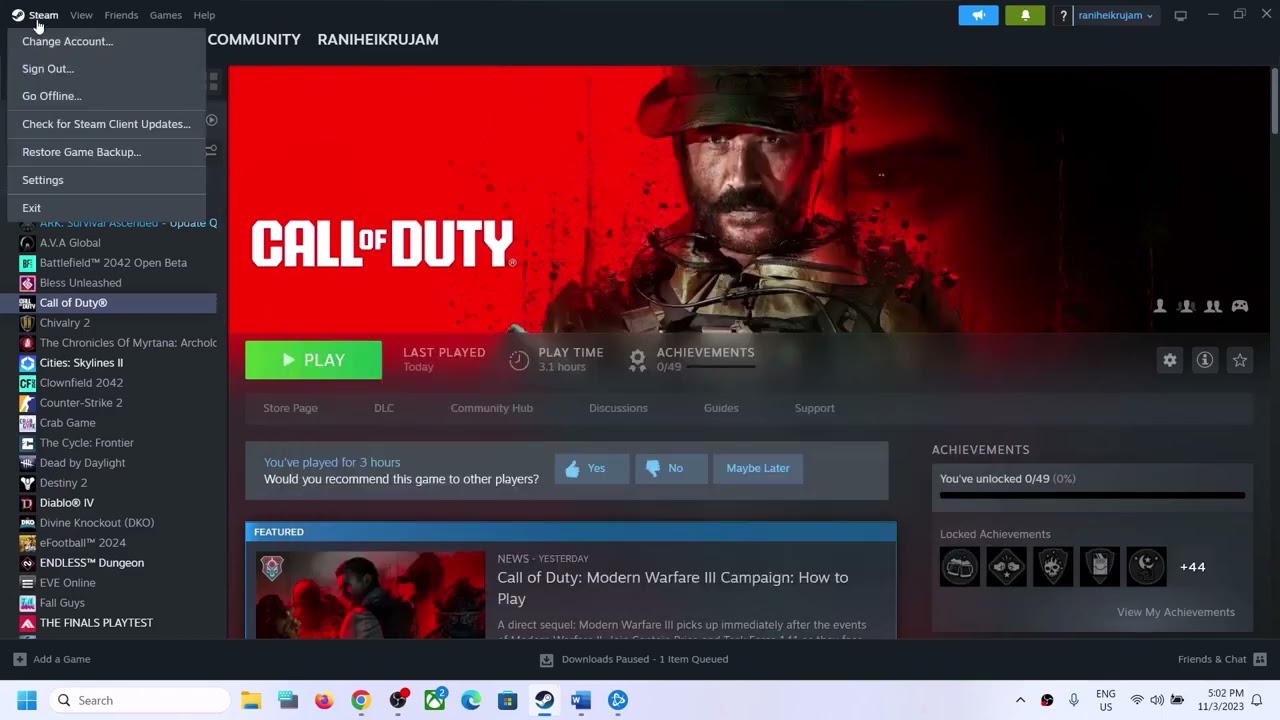
Показать описание
Fix Error Code 0xC0000005 (0) N with COD Modern Warfare 3 On PC
Step 2) Verify/Repair the game files
Step 4) Uncheck compatibility from Steam and game exe file- close steam first
Step 5) When you launch the game, if you receive a prompt to launch in safe mode try it
Step 6) Let the shaders optimization be 100% complete
Step 7) Allow the game exe file to your antivirus program and Windows Security
Step 8) Put -dx11/-d3d11 /-dx12 in launch options
Step 9) Run the game as an administrator from the game installation folder
Step 10) Change your windows Language to English United States
Step 12) Uninstall and delete the beta files
Step 13) Update Graphics Card Driver From Device Manager
Step 14) Do a clean installation of latest graphics driver
Step 15) Run the game on the dedicated graphics card
Step 16) Update Windows to the latest version
Step 20) Laptop users with dual graphics card- Run the game on dedicated graphics card
Step 21) Increase the Virtual Memory
View Advanced system settings
Initial Size: 1.5 x Total Ram
Maximum Size: 3 X Total Ram
Step 22) Try Windowed mode, and lower down video settings
Step 23) Update System BIOS
Step 24) Uninstall and reinstall the game to a different drive (ssd), if already installed to external drive, then switch to C drive
Step 2) Verify/Repair the game files
Step 4) Uncheck compatibility from Steam and game exe file- close steam first
Step 5) When you launch the game, if you receive a prompt to launch in safe mode try it
Step 6) Let the shaders optimization be 100% complete
Step 7) Allow the game exe file to your antivirus program and Windows Security
Step 8) Put -dx11/-d3d11 /-dx12 in launch options
Step 9) Run the game as an administrator from the game installation folder
Step 10) Change your windows Language to English United States
Step 12) Uninstall and delete the beta files
Step 13) Update Graphics Card Driver From Device Manager
Step 14) Do a clean installation of latest graphics driver
Step 15) Run the game on the dedicated graphics card
Step 16) Update Windows to the latest version
Step 20) Laptop users with dual graphics card- Run the game on dedicated graphics card
Step 21) Increase the Virtual Memory
View Advanced system settings
Initial Size: 1.5 x Total Ram
Maximum Size: 3 X Total Ram
Step 22) Try Windowed mode, and lower down video settings
Step 23) Update System BIOS
Step 24) Uninstall and reinstall the game to a different drive (ssd), if already installed to external drive, then switch to C drive
Комментарии
 0:15:50
0:15:50
 0:02:35
0:02:35
 0:07:11
0:07:11
 0:13:22
0:13:22
 0:01:19
0:01:19
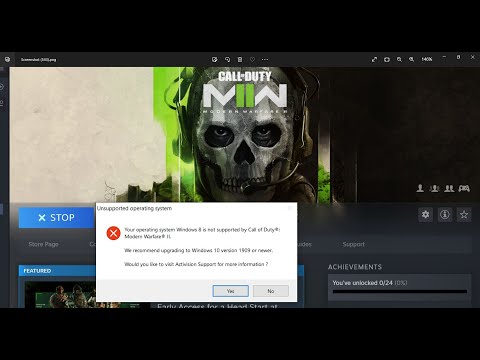 0:02:43
0:02:43
 0:09:09
0:09:09
 0:00:24
0:00:24
 0:07:11
0:07:11
 0:02:21
0:02:21
 0:06:25
0:06:25
 0:02:08
0:02:08
 0:02:53
0:02:53
 0:03:30
0:03:30
 0:03:32
0:03:32
 0:00:37
0:00:37
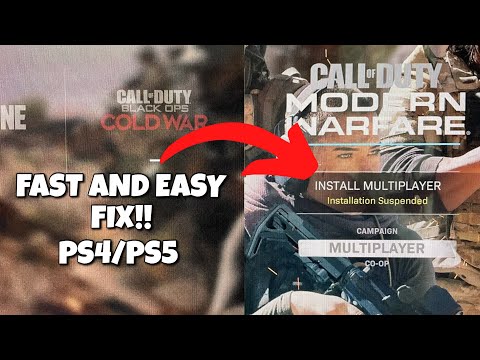 0:04:14
0:04:14
 0:11:08
0:11:08
 0:00:45
0:00:45
 0:00:47
0:00:47
 0:00:25
0:00:25
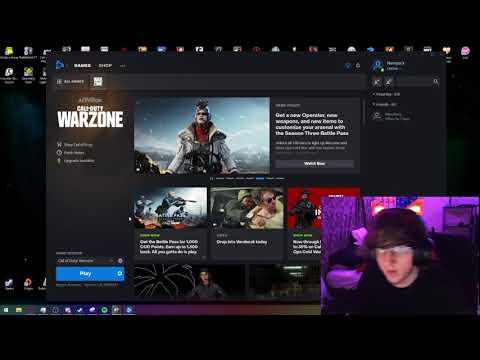 0:01:36
0:01:36
 0:00:45
0:00:45
 0:01:19
0:01:19