filmov
tv
How To Minify CSS JavaScript Files in WordPress Easy & Free? Website Speed Optimization Tutorial

Показать описание
In today's video tutorial we'll learn a simple, fat and effective method to minify CSS and JavaScript files in your WordPress website without needs of coding and for free.
Want to shrink the files on your WordPress site? Minifying your WordPress CSS and JavaScript files can make them load faster and your WordPress site can speed up. In this guide, we will show you how to easily resize CSS/JavaScript files in WordPress to improve performance and speed.
What is minification and when do you need it? The term "minification" is used to describe a method of reducing the file size of a website. To do this, remove spaces, lines and unnecessary characters from the source code. It is generally recommended to only minimize files sent to the user's browser. This includes HTML, CSS and JavaScript files.
You can also minify PHP files, but minification will not improve page load speed for users. This is because PHP is a server-side programming language, which means it runs on the server before sending anything to the visitor's web browser. #wordpress #javascript #css
The benefit of compressing files is that it increases WordPress speed and performance because compressed files can load faster.
However, some experts believe that the performance gains for most websites are too small to be worth the effort. Minification will only delete a few kilobytes of data on most WordPress sites. You can speed up page load times by optimizing images for the web.
If you want a 100/100 score on Google Pagespeed or GTMetrix tools, minifying CSS and JavaScript will improve your score significantly. First, you need to install and activate the Autooptimize plugin. Check out our step-by-step guide to installing a WordPress plugin for more details.
After activation, you need to visit the settings, auto-optimization page to configure plugin settings. From here, you must first enable the "Optimize JavaScript code" option under JavaScript options. After that, you need to scroll down to CSS options and check the box next to the "Optimize CSS code" option. Don't forget to click the "Save Changes" button to save your settings.
I hope you guys enjoy this video, feel free to use the comments section below in case you have any questions, and don't forget to check out that Visualmodo website and subscribe to our channel for more web design and development training videos. Please check the links below for more content.
Want to shrink the files on your WordPress site? Minifying your WordPress CSS and JavaScript files can make them load faster and your WordPress site can speed up. In this guide, we will show you how to easily resize CSS/JavaScript files in WordPress to improve performance and speed.
What is minification and when do you need it? The term "minification" is used to describe a method of reducing the file size of a website. To do this, remove spaces, lines and unnecessary characters from the source code. It is generally recommended to only minimize files sent to the user's browser. This includes HTML, CSS and JavaScript files.
You can also minify PHP files, but minification will not improve page load speed for users. This is because PHP is a server-side programming language, which means it runs on the server before sending anything to the visitor's web browser. #wordpress #javascript #css
The benefit of compressing files is that it increases WordPress speed and performance because compressed files can load faster.
However, some experts believe that the performance gains for most websites are too small to be worth the effort. Minification will only delete a few kilobytes of data on most WordPress sites. You can speed up page load times by optimizing images for the web.
If you want a 100/100 score on Google Pagespeed or GTMetrix tools, minifying CSS and JavaScript will improve your score significantly. First, you need to install and activate the Autooptimize plugin. Check out our step-by-step guide to installing a WordPress plugin for more details.
After activation, you need to visit the settings, auto-optimization page to configure plugin settings. From here, you must first enable the "Optimize JavaScript code" option under JavaScript options. After that, you need to scroll down to CSS options and check the box next to the "Optimize CSS code" option. Don't forget to click the "Save Changes" button to save your settings.
I hope you guys enjoy this video, feel free to use the comments section below in case you have any questions, and don't forget to check out that Visualmodo website and subscribe to our channel for more web design and development training videos. Please check the links below for more content.
Комментарии
 0:02:02
0:02:02
 0:04:06
0:04:06
 0:02:01
0:02:01
 0:08:35
0:08:35
 0:03:56
0:03:56
 0:10:09
0:10:09
 0:00:27
0:00:27
 0:09:45
0:09:45
 0:12:22
0:12:22
 0:06:20
0:06:20
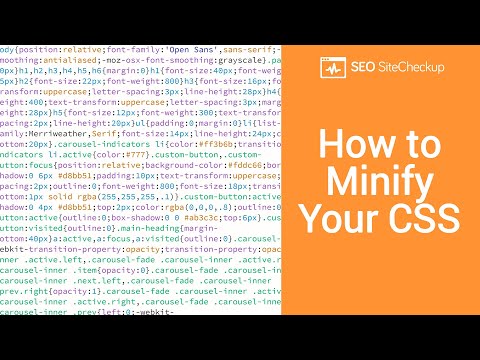 0:06:11
0:06:11
 0:06:32
0:06:32
 0:01:26
0:01:26
 0:08:18
0:08:18
 0:01:46
0:01:46
 0:00:57
0:00:57
 0:15:50
0:15:50
 0:04:48
0:04:48
 0:02:06
0:02:06
 0:00:11
0:00:11
 0:04:31
0:04:31
 0:02:07
0:02:07
 0:01:24
0:01:24
 0:02:46
0:02:46