filmov
tv
Using the Shortcut Ctrl + # to Comment Multiple Lines in Python or C+ + with VS Code

Показать описание
Discover how to easily comment multiple lines of code in Python and C+ + using VS Code shortcuts like `Ctrl + /` and `Alt + Shift + A` for enhanced coding efficiency.
---
Visit these links for original content and any more details, such as alternate solutions, latest updates/developments on topic, comments, revision history etc. For example, the original title of the Question was: How can I use the shortcut ctrl + # to comment multiple lines of code in Python or C+ + using Vscode?
If anything seems off to you, please feel free to write me at vlogize [AT] gmail [DOT] com.
---
How to Comment Multiple Lines of Code in Python or C+ + Using VS Code
When coding in Visual Studio Code (VS Code), efficiently managing your code is essential for improving productivity and maintaining clarity. A common task developers encounter is the need to comment multiple lines of code quickly. If you’ve used Jupyter Notebook or Google Colab, you're familiar with the convenience of using the Ctrl + # shortcut. You might find yourself asking, how can I replicate this functionality in VS Code, particularly for languages like Python and C+ + ?
The Problem: Commenting Code Efficiently
In many coding environments, commenting is a vital practice that helps you document your code and makes it easier to collaborate with others. However, unlike Jupyter Notebook, where Ctrl + # works seamlessly for commenting multiple lines, VS Code requires different shortcuts. This can be puzzling if you’re shifting between different platforms and code editors.
The Solution: Keyboard Shortcuts for Commenting in VS Code
1. Using Ctrl + / to Comment Lines
VS Code offers a powerful shortcut to comment and uncomment lines of code efficiently:
Windows/Linux: Press Ctrl + /
macOS: Press Cmd + /
This shortcut toggles comments on selected lines of code. For example, if you have multiple lines of Python or C+ + selected, using this shortcut will add # for Python and // for C+ + . It's a straightforward way to manage comments without removing the code or disrupting the flow of your script.
2. Using Block Comments with Alt + Shift + A
If you need to apply block comments, which might be useful in certain situations where you want to comment out an entire block of code, you can utilize:
Windows/Linux: Press Alt + Shift + A
macOS: Press Option + Shift + A
This command wraps your selection in block comment markers. In Python, it uses triple quotes (""" or '''), while in C+ + , it uses /* and */. This is especially useful if you want to comment sections of code that may span multiple lines.
3. Enabling or Disabling Keyboard Shortcuts
If you find that these shortcuts do not work, it’s worth checking your keyboard shortcut settings within VS Code. You can do this by:
Navigating to File Preferences Keyboard Shortcuts (or use Ctrl + K Ctrl + S).
Here, you can search for "Toggle Line Comment" or "Toggle Block Comment" to see if the assigned shortcuts have been modified or if any extensions you’ve installed are conflicting.
Conclusion: Enhance Your Coding Workflow
By utilizing the Ctrl + / and Alt + Shift + A shortcuts, you can effectively comment multiple lines of code in both Python and C+ + within VS Code. These shortcuts significantly enhance your coding efficiency, allowing you to focus more on writing code and less on managing comments.
Further Reading
If you're looking to further optimize your coding experience in VS Code, consider exploring the wide variety of extensions available, as well as customizing other shortcuts that can tailor the environment to your workflow preferences.
Arming yourself with these shortcuts will undoubtedly make coding more manageable and enjoyable in Visual Studio Code. Happy coding!
---
Visit these links for original content and any more details, such as alternate solutions, latest updates/developments on topic, comments, revision history etc. For example, the original title of the Question was: How can I use the shortcut ctrl + # to comment multiple lines of code in Python or C+ + using Vscode?
If anything seems off to you, please feel free to write me at vlogize [AT] gmail [DOT] com.
---
How to Comment Multiple Lines of Code in Python or C+ + Using VS Code
When coding in Visual Studio Code (VS Code), efficiently managing your code is essential for improving productivity and maintaining clarity. A common task developers encounter is the need to comment multiple lines of code quickly. If you’ve used Jupyter Notebook or Google Colab, you're familiar with the convenience of using the Ctrl + # shortcut. You might find yourself asking, how can I replicate this functionality in VS Code, particularly for languages like Python and C+ + ?
The Problem: Commenting Code Efficiently
In many coding environments, commenting is a vital practice that helps you document your code and makes it easier to collaborate with others. However, unlike Jupyter Notebook, where Ctrl + # works seamlessly for commenting multiple lines, VS Code requires different shortcuts. This can be puzzling if you’re shifting between different platforms and code editors.
The Solution: Keyboard Shortcuts for Commenting in VS Code
1. Using Ctrl + / to Comment Lines
VS Code offers a powerful shortcut to comment and uncomment lines of code efficiently:
Windows/Linux: Press Ctrl + /
macOS: Press Cmd + /
This shortcut toggles comments on selected lines of code. For example, if you have multiple lines of Python or C+ + selected, using this shortcut will add # for Python and // for C+ + . It's a straightforward way to manage comments without removing the code or disrupting the flow of your script.
2. Using Block Comments with Alt + Shift + A
If you need to apply block comments, which might be useful in certain situations where you want to comment out an entire block of code, you can utilize:
Windows/Linux: Press Alt + Shift + A
macOS: Press Option + Shift + A
This command wraps your selection in block comment markers. In Python, it uses triple quotes (""" or '''), while in C+ + , it uses /* and */. This is especially useful if you want to comment sections of code that may span multiple lines.
3. Enabling or Disabling Keyboard Shortcuts
If you find that these shortcuts do not work, it’s worth checking your keyboard shortcut settings within VS Code. You can do this by:
Navigating to File Preferences Keyboard Shortcuts (or use Ctrl + K Ctrl + S).
Here, you can search for "Toggle Line Comment" or "Toggle Block Comment" to see if the assigned shortcuts have been modified or if any extensions you’ve installed are conflicting.
Conclusion: Enhance Your Coding Workflow
By utilizing the Ctrl + / and Alt + Shift + A shortcuts, you can effectively comment multiple lines of code in both Python and C+ + within VS Code. These shortcuts significantly enhance your coding efficiency, allowing you to focus more on writing code and less on managing comments.
Further Reading
If you're looking to further optimize your coding experience in VS Code, consider exploring the wide variety of extensions available, as well as customizing other shortcuts that can tailor the environment to your workflow preferences.
Arming yourself with these shortcuts will undoubtedly make coding more manageable and enjoyable in Visual Studio Code. Happy coding!
 0:00:29
0:00:29
 0:05:01
0:05:01
 0:00:06
0:00:06
 0:00:07
0:00:07
 0:00:06
0:00:06
 0:00:18
0:00:18
 0:02:29
0:02:29
 0:00:55
0:00:55
 0:00:16
0:00:16
 0:00:13
0:00:13
 0:00:11
0:00:11
 0:11:08
0:11:08
 0:08:56
0:08:56
 0:00:10
0:00:10
 0:12:34
0:12:34
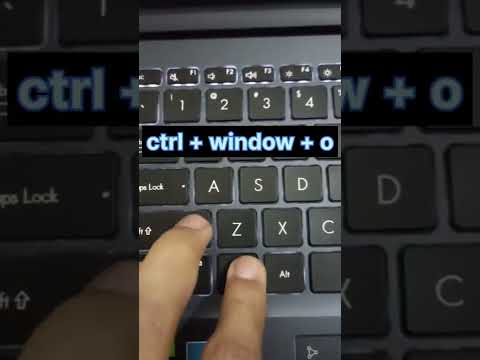 0:00:07
0:00:07
 0:21:25
0:21:25
 0:00:39
0:00:39
 0:00:11
0:00:11
 0:02:53
0:02:53
 0:00:08
0:00:08
 0:00:10
0:00:10
 0:00:05
0:00:05
 0:00:05
0:00:05