filmov
tv
How to Run Java in VS Code on MacOS (2024)

Показать описание
How to Run Java in VS Code on MacOS | MacBook (M1 | M2 | M3 | MacBook Pro | MacBook Air) (2024)
Ready to harness the power of Visual Studio Code for Java development on your MacOS-powered MacBook? With the right setup, you can leverage the versatility of VS Code to write, debug, and run Java applications seamlessly. In this comprehensive guide, tailored specifically for MacBook users with M1, M2, or M3 chips, we'll walk you through the process of setting up Visual Studio Code to run Java, enabling you to enhance your coding experience and productivity.
Follow these step-by-step instructions to run Java in VS Code on MacOS:
1. **Install Visual Studio Code:**
2. **Install Java Development Kit (JDK):**
- Before you can start coding in Java, you need to have the Java Development Kit (JDK) installed on your MacOS system. You can download the JDK from the official Oracle website or use a package manager like Homebrew to install it.
3. **Install Java Extension Pack:**
- Open Visual Studio Code and navigate to the Extensions view by clicking on the square icon in the sidebar or pressing `Ctrl+Shift+X` (Windows/Linux) or `Cmd+Shift+X` (Mac).
- Search for "Java Extension Pack" and install it. This extension pack includes essential tools for Java development in VS Code, such as language support, debugger, and Maven integration.
4. **Create a Java Project:**
- Open a new or existing Java project in Visual Studio Code. You can create a new Java file by clicking on the "File" menu, selecting "New File," and saving it with a `.java` extension.
5. **Write Java Code:**
- Write your Java code in the editor window. You can use the built-in syntax highlighting, code completion, and IntelliSense features of Visual Studio Code to write code more efficiently.
6. **Run Java Application:**
- Once you've written your Java code, you can run the application directly from Visual Studio Code.
- Press `Ctrl+Shift+P` (Windows/Linux) or `Cmd+Shift+P` (Mac) to open the command palette, type "Run Java" and select the "Run Java: Application" command. Alternatively, you can use the keyboard shortcut `Ctrl+Shift+Enter` (Windows/Linux) or `Cmd+Shift+Enter` (Mac) to run the application.
7. **View Output:**
- Visual Studio Code will compile and execute your Java application, and the output will be displayed in the Terminal window at the bottom of the VS Code window.
By following these steps, you can seamlessly set up Visual Studio Code to run Java on your MacOS-powered MacBook, whether it's equipped with an M1, M2, or M3 chip. With the versatility and efficiency of VS Code combined with the robustness of Java, you'll have all the tools you need to develop high-quality Java applications with ease.
For more tips, tutorials, and tech insights, subscribe to our channel and stay updated with the latest developments in Java development and MacOS productivity!
#Java #VisualStudioCode #MacOS #MacBook #M1Chip #M2Chip #M3Chip #JavaDevelopment #TechTutorial #Programming #DevelopmentTools #VSCodeExtensions #JavaDebugger #JavaSyntaxHighlighting #IntelliSense #CodeCompletion #JavaApplication #JavaProject #CodingOnMac #MacDevelopment #TechHowTo #JavaOnMac
Ready to harness the power of Visual Studio Code for Java development on your MacOS-powered MacBook? With the right setup, you can leverage the versatility of VS Code to write, debug, and run Java applications seamlessly. In this comprehensive guide, tailored specifically for MacBook users with M1, M2, or M3 chips, we'll walk you through the process of setting up Visual Studio Code to run Java, enabling you to enhance your coding experience and productivity.
Follow these step-by-step instructions to run Java in VS Code on MacOS:
1. **Install Visual Studio Code:**
2. **Install Java Development Kit (JDK):**
- Before you can start coding in Java, you need to have the Java Development Kit (JDK) installed on your MacOS system. You can download the JDK from the official Oracle website or use a package manager like Homebrew to install it.
3. **Install Java Extension Pack:**
- Open Visual Studio Code and navigate to the Extensions view by clicking on the square icon in the sidebar or pressing `Ctrl+Shift+X` (Windows/Linux) or `Cmd+Shift+X` (Mac).
- Search for "Java Extension Pack" and install it. This extension pack includes essential tools for Java development in VS Code, such as language support, debugger, and Maven integration.
4. **Create a Java Project:**
- Open a new or existing Java project in Visual Studio Code. You can create a new Java file by clicking on the "File" menu, selecting "New File," and saving it with a `.java` extension.
5. **Write Java Code:**
- Write your Java code in the editor window. You can use the built-in syntax highlighting, code completion, and IntelliSense features of Visual Studio Code to write code more efficiently.
6. **Run Java Application:**
- Once you've written your Java code, you can run the application directly from Visual Studio Code.
- Press `Ctrl+Shift+P` (Windows/Linux) or `Cmd+Shift+P` (Mac) to open the command palette, type "Run Java" and select the "Run Java: Application" command. Alternatively, you can use the keyboard shortcut `Ctrl+Shift+Enter` (Windows/Linux) or `Cmd+Shift+Enter` (Mac) to run the application.
7. **View Output:**
- Visual Studio Code will compile and execute your Java application, and the output will be displayed in the Terminal window at the bottom of the VS Code window.
By following these steps, you can seamlessly set up Visual Studio Code to run Java on your MacOS-powered MacBook, whether it's equipped with an M1, M2, or M3 chip. With the versatility and efficiency of VS Code combined with the robustness of Java, you'll have all the tools you need to develop high-quality Java applications with ease.
For more tips, tutorials, and tech insights, subscribe to our channel and stay updated with the latest developments in Java development and MacOS productivity!
#Java #VisualStudioCode #MacOS #MacBook #M1Chip #M2Chip #M3Chip #JavaDevelopment #TechTutorial #Programming #DevelopmentTools #VSCodeExtensions #JavaDebugger #JavaSyntaxHighlighting #IntelliSense #CodeCompletion #JavaApplication #JavaProject #CodingOnMac #MacDevelopment #TechHowTo #JavaOnMac
Комментарии
 0:05:43
0:05:43
 0:06:09
0:06:09
 0:04:24
0:04:24
 0:14:00
0:14:00
 0:01:35
0:01:35
 0:03:59
0:03:59
 0:03:04
0:03:04
 2:30:48
2:30:48
 0:02:01
0:02:01
 0:01:10
0:01:10
 0:09:36
0:09:36
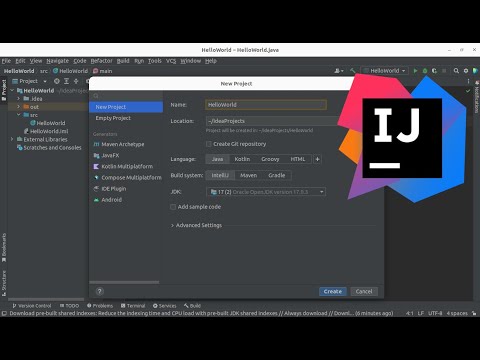 0:04:32
0:04:32
 0:03:35
0:03:35
 0:10:34
0:10:34
 0:08:02
0:08:02
 0:14:36
0:14:36
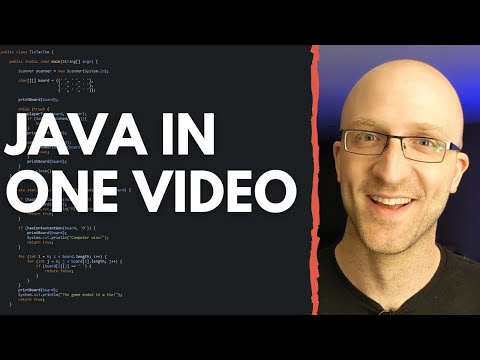 0:14:54
0:14:54
 0:12:03
0:12:03
 0:08:55
0:08:55
 0:02:22
0:02:22
 12:00:00
12:00:00
 0:10:25
0:10:25
 0:06:30
0:06:30
 0:11:57
0:11:57