filmov
tv
How To Change Screen Resolution and Size in Windows 10
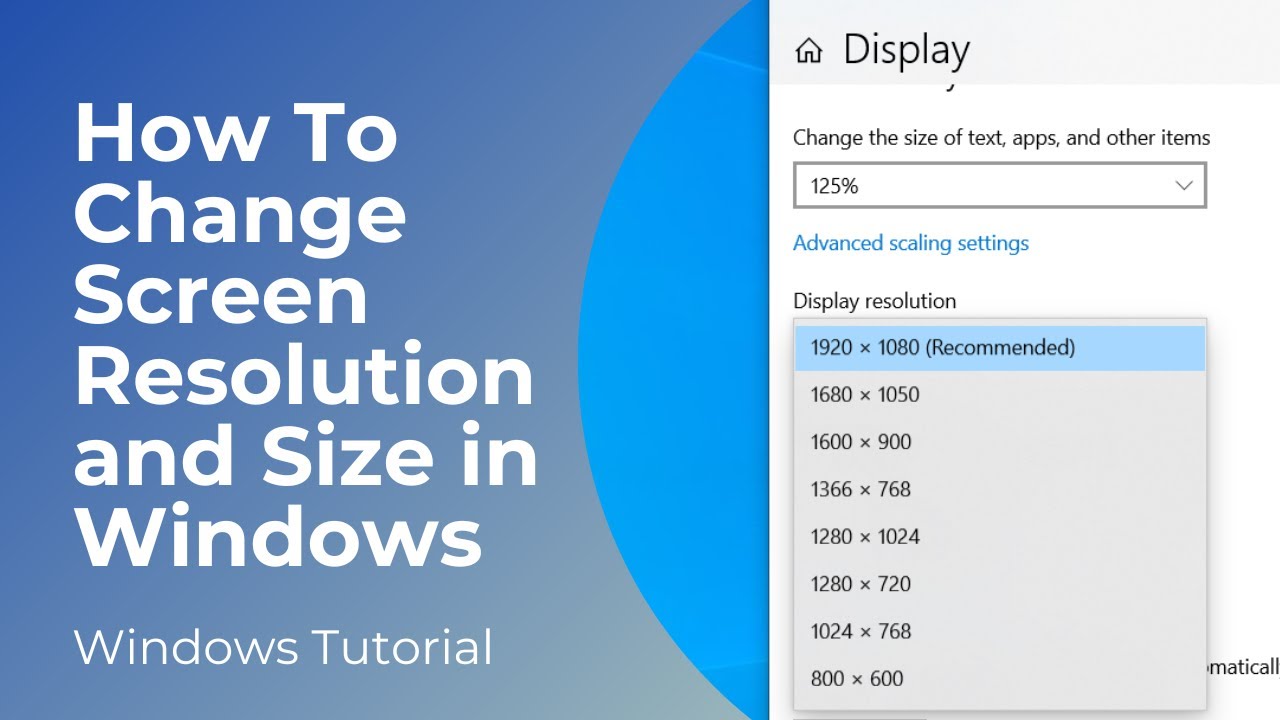
Показать описание
In today’s tutorial, I’m going to show you how to change your screen resolution and size in Windows 10.
*To get started:*
1. Go into the Windows start bar, and type in “Resolution”, and click on the “Change the resolution of the display“ search result.
2. A settings modal will now display.
3. From here, you can change the size of text, apps, and other items. Right now I have it set to 125%, but you can increase or decrease this amount. When you decrease this amount, items on your computer get smaller, and when you increase it, items get larger.
4. Below this setting, you also have a display resolution field, from here you can increase or decrease your screen's resolution.
5. Please note, my screen is only regular 1080p HD, so I can’t increase my resolution, but if you have a 4k screen or monitor, you’ll be able to increase this amount.
6. Below this setting, you also have the option to change your computer’s display orientation from landscape to portrait.
And it’s as easy as that, changing your screen resolution and size in Windows 10 is a simple task to perform.
#windows10 #resolution #screen #monitor #techsupport
*To get started:*
1. Go into the Windows start bar, and type in “Resolution”, and click on the “Change the resolution of the display“ search result.
2. A settings modal will now display.
3. From here, you can change the size of text, apps, and other items. Right now I have it set to 125%, but you can increase or decrease this amount. When you decrease this amount, items on your computer get smaller, and when you increase it, items get larger.
4. Below this setting, you also have a display resolution field, from here you can increase or decrease your screen's resolution.
5. Please note, my screen is only regular 1080p HD, so I can’t increase my resolution, but if you have a 4k screen or monitor, you’ll be able to increase this amount.
6. Below this setting, you also have the option to change your computer’s display orientation from landscape to portrait.
And it’s as easy as that, changing your screen resolution and size in Windows 10 is a simple task to perform.
#windows10 #resolution #screen #monitor #techsupport
Windows 10 - How To Change Screen Resolution and Size
How to Change Screen Resolution on Windows 10 (Quick and Easy)
How To Change Screen Resolution On Android
How to Change Screen Resolution in Windows 11 PC or Laptop #windows11 #windows10
Get More Display Resolution Options Windows 10 - 3 Ways How To
Change Screen Resolution on Samsung #drfone #samsungtips #samsung #samsunggalaxy #tipsandtricks
how to change screen resolution in windows 10?
✅100% SOLVED || Screen Resolution Problem Windows 10 || Easy Methods ||
How To Get THE BEST STRETCHED RESOLUTION in Fortnite Chapter 2 Remix! ⚒️Best method⚒️
How To Fix Screen Resolution Problem Windows 10 | Easy 2023
How to Change the HDMI Monitor Resolution 1080p 4K on a Hikvision CCTV IDS AcuSense DVR NVR 2021
How to Change Screen Resolution on Windows 10 [Tutorial]
Can’t Change Screen Resolution in Windows 11/10 [Tutorial]
How To Change Screen Resolution on Any Phones | No Root Needed
✔️ Windows 10 - How to Adjust Screen Resolution
How to Change Screen Resolution and Size - Windows 10 Tutorial
How to solve monitor resolution problem? PC display size change methods!
How To Change Android Screen Resolution + Screen Refresh Rate | Stable Fps & Performance | No Ro...
How To Change Screen Resolution On Any Android | Increase fps - No Root
How to Change Screen Resolution in Linux
Change Display Resolution Windows 11 [Tutorial]
How To Change Screen Resolution In Samsung Phone / Tablet
How to set SAME RESOLUTION for external MONITOR
screen displays problam Show half screen Resolution problem Solve subscribe plz😭😭😭 1 year but no sub...
Комментарии
 0:02:10
0:02:10
 0:00:51
0:00:51
 0:01:31
0:01:31
 0:00:26
0:00:26
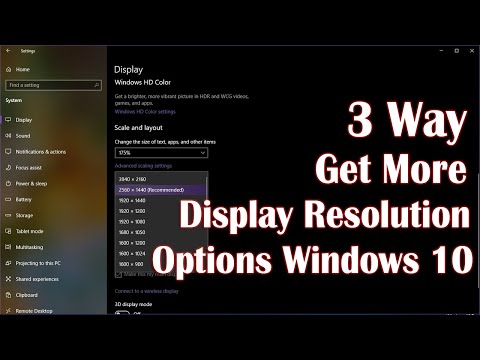 0:02:54
0:02:54
 0:00:18
0:00:18
 0:00:38
0:00:38
 0:04:46
0:04:46
 0:05:50
0:05:50
 0:01:19
0:01:19
 0:00:19
0:00:19
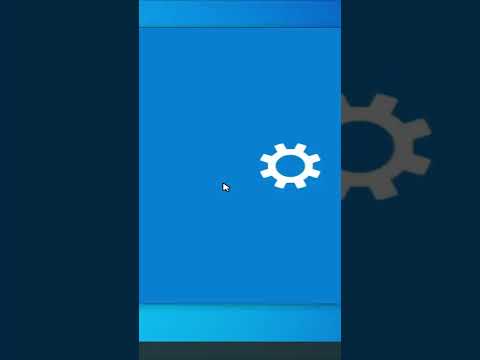 0:00:14
0:00:14
 0:02:38
0:02:38
 0:04:35
0:04:35
 0:01:42
0:01:42
 0:01:45
0:01:45
 0:03:59
0:03:59
 0:04:20
0:04:20
 0:05:29
0:05:29
 0:00:53
0:00:53
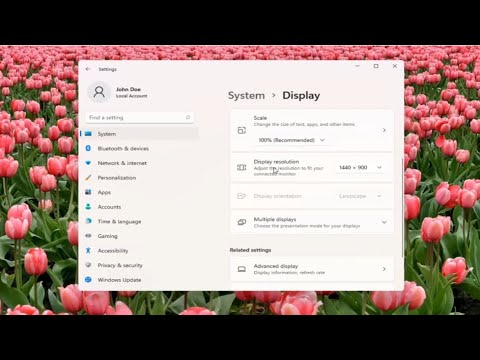 0:01:23
0:01:23
 0:01:02
0:01:02
 0:01:07
0:01:07
 0:00:15
0:00:15