filmov
tv
How to Add Contacts in Zoom Application
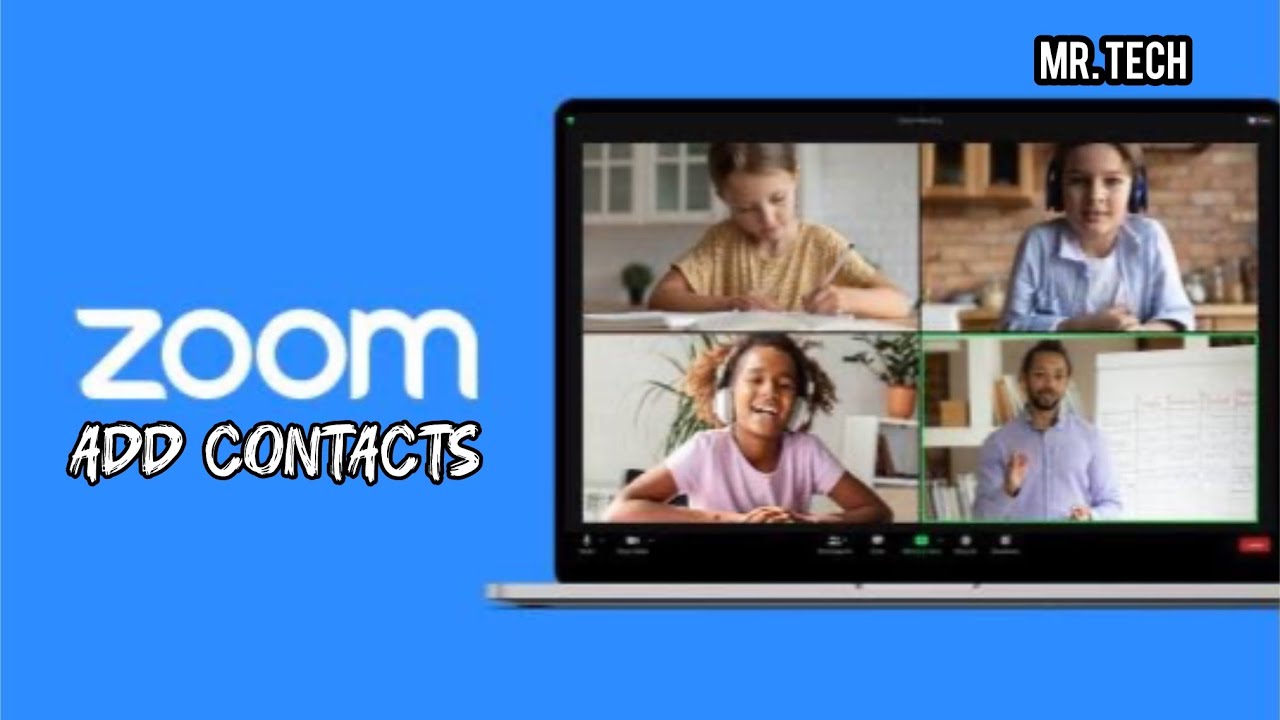
Показать описание
Here's a step-by-step guide on how to add contacts in the Zoom Workplace application:
# Adding Contacts in Zoom App (Desktop)
1. _Open Zoom App_: Open the Zoom app on your desktop computer.
2. _Click on the "Contacts" Tab_: Click on the "Contacts" tab in the top navigation bar.
3. _Click on the "+" Icon_: Click on the "+" icon in the top-right corner of the Contacts window.
4. _Enter Contact Information_: Enter the contact's name, email address, and phone number (optional).
5. _Add Contact to a Group (Optional)_: Add the contact to a group by selecting the group from the dropdown menu.
6. _Click "Add Contact"_: Click "Add Contact" to add the contact to your Zoom contacts list.
# Adding Contacts in Zoom App (Mobile)
1. _Open Zoom App_: Open the Zoom app on your mobile device.
2. _Tap on the "Contacts" Tab_: Tap on the "Contacts" tab in the bottom navigation bar.
3. _Tap on the "+" Icon_: Tap on the "+" icon in the top-right corner of the Contacts window.
4. _Enter Contact Information_: Enter the contact's name, email address, and phone number (optional).
5. _Add Contact to a Group (Optional)_: Add the contact to a group by selecting the group from the dropdown menu.
6. _Tap "Add Contact"_: Tap "Add Contact" to add the contact to your Zoom contacts list.
# Adding Contacts from Other Sources
1. _Import from Google Contacts_: Import contacts from your Google Contacts list by connecting your Google account to Zoom.
2. _Import from Microsoft Exchange_: Import contacts from your Microsoft Exchange account by connecting your Exchange account to Zoom.
3. _Scan QR Code_: Scan the QR code of another Zoom user to add them to your contacts list.
# Managing Contacts in Zoom
1. _Create Contact Groups_: Create groups to organize your contacts and easily find specific contacts.
2. _Edit Contact Information_: Edit contact information, such as name, email address, and phone number.
3. _Delete Contacts_: Delete contacts from your Zoom contacts list.
# Tips and Tricks
1. _Use the Search Bar_: Use the search bar to quickly find specific contacts in your Zoom contacts list.
2. _Use Contact Groups_: Use contact groups to organize your contacts and easily find specific contacts.
3. _Sync Contacts Across Devices_: Sync your contacts across all your devices connected to your Zoom account.
#addcontacts #zoom #zoomapp
# Adding Contacts in Zoom App (Desktop)
1. _Open Zoom App_: Open the Zoom app on your desktop computer.
2. _Click on the "Contacts" Tab_: Click on the "Contacts" tab in the top navigation bar.
3. _Click on the "+" Icon_: Click on the "+" icon in the top-right corner of the Contacts window.
4. _Enter Contact Information_: Enter the contact's name, email address, and phone number (optional).
5. _Add Contact to a Group (Optional)_: Add the contact to a group by selecting the group from the dropdown menu.
6. _Click "Add Contact"_: Click "Add Contact" to add the contact to your Zoom contacts list.
# Adding Contacts in Zoom App (Mobile)
1. _Open Zoom App_: Open the Zoom app on your mobile device.
2. _Tap on the "Contacts" Tab_: Tap on the "Contacts" tab in the bottom navigation bar.
3. _Tap on the "+" Icon_: Tap on the "+" icon in the top-right corner of the Contacts window.
4. _Enter Contact Information_: Enter the contact's name, email address, and phone number (optional).
5. _Add Contact to a Group (Optional)_: Add the contact to a group by selecting the group from the dropdown menu.
6. _Tap "Add Contact"_: Tap "Add Contact" to add the contact to your Zoom contacts list.
# Adding Contacts from Other Sources
1. _Import from Google Contacts_: Import contacts from your Google Contacts list by connecting your Google account to Zoom.
2. _Import from Microsoft Exchange_: Import contacts from your Microsoft Exchange account by connecting your Exchange account to Zoom.
3. _Scan QR Code_: Scan the QR code of another Zoom user to add them to your contacts list.
# Managing Contacts in Zoom
1. _Create Contact Groups_: Create groups to organize your contacts and easily find specific contacts.
2. _Edit Contact Information_: Edit contact information, such as name, email address, and phone number.
3. _Delete Contacts_: Delete contacts from your Zoom contacts list.
# Tips and Tricks
1. _Use the Search Bar_: Use the search bar to quickly find specific contacts in your Zoom contacts list.
2. _Use Contact Groups_: Use contact groups to organize your contacts and easily find specific contacts.
3. _Sync Contacts Across Devices_: Sync your contacts across all your devices connected to your Zoom account.
#addcontacts #zoom #zoomapp
 0:01:54
0:01:54
 0:02:29
0:02:29
 0:00:15
0:00:15
 0:00:56
0:00:56
 0:02:24
0:02:24
 0:01:03
0:01:03
 0:00:33
0:00:33
 0:01:00
0:01:00
 0:35:32
0:35:32
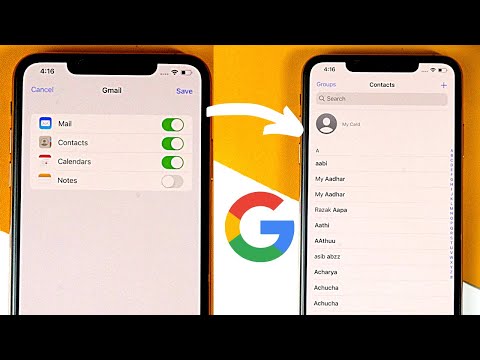 0:01:15
0:01:15
 0:01:36
0:01:36
 0:00:21
0:00:21
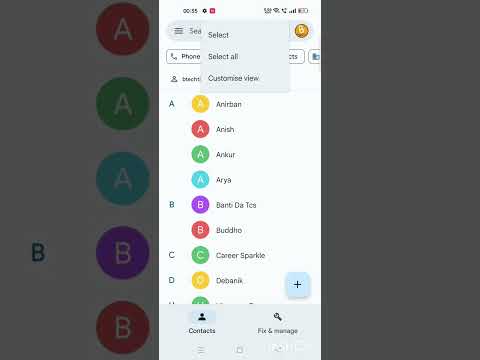 0:00:34
0:00:34
 0:00:17
0:00:17
 0:01:35
0:01:35
 0:01:19
0:01:19
 0:00:48
0:00:48
 0:00:26
0:00:26
 0:01:38
0:01:38
 0:03:15
0:03:15
 0:01:08
0:01:08
 0:00:34
0:00:34
 0:02:47
0:02:47
 0:01:08
0:01:08