filmov
tv
How to Delete Facebook Page - iPhone & Android 2024 - Permanently Delete Facebook Page
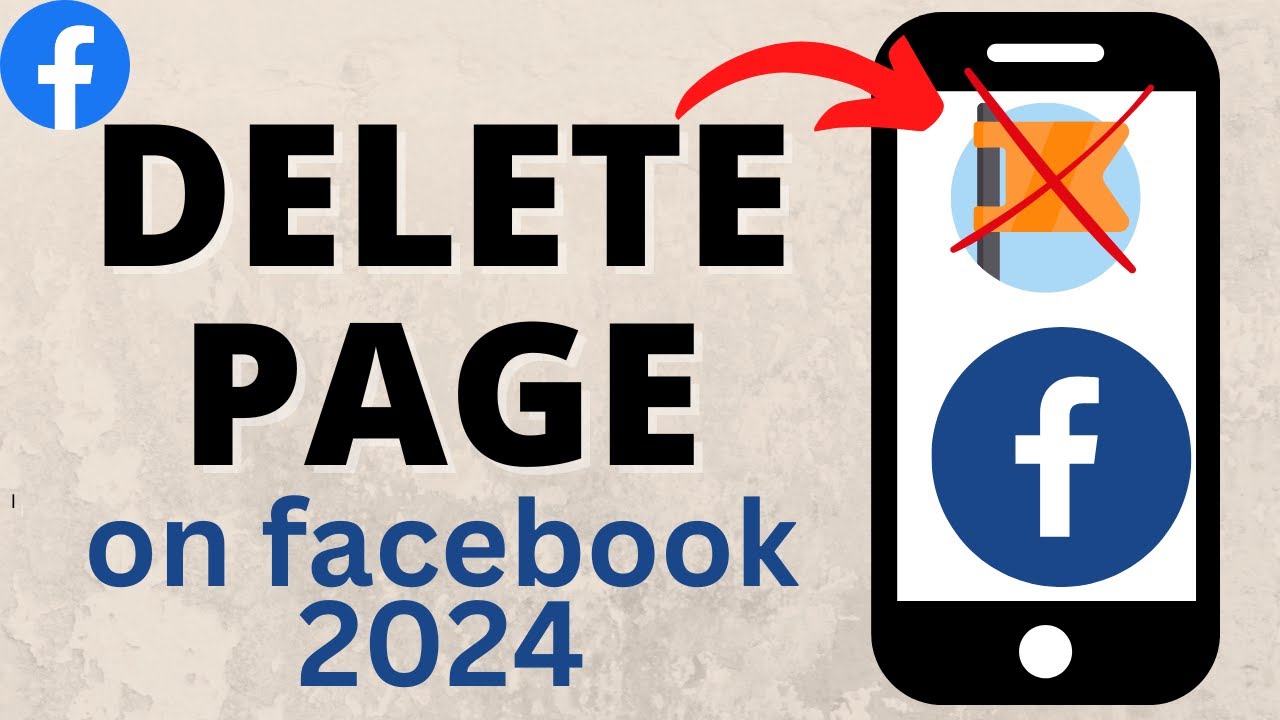
Показать описание
How to delete a Facebook page on Mobile in 2024? In this tutorial, I show you how to permanently delete a Facebook page on iPhone & Android. This means you can remove or delete any Facebook page you own or manage. This includes the new updated Facebook pages in 2024. Deleting a Facebook page in the Facebook app is a great way to remove unwanted pages, stop notifications from Facebook pages, and delete old pictures posted. Let me know in the comments if you have any questions while you permanently delete your Facebook page.
Follow the steps below to delete a Facebook page on mobile phone:
1. Open the Facebook app on your iPhone or Android phone.
2. Select the menu button in the bottom right of the Facebook app.
3. Scroll down and select Pages.
4. Select the Facebook page you want to delete.
5. When prompted select Switch to switch the pages profile.
6. Select the menu button in the bottom right of the Facebook app.
7. In the menu scroll down and select Settings & Privacy.
8. Select Settings.
9. Select Access and Control.
10. Select Delete Page and Information.
11. In the options choose Delete Page and then Continue.
14. Continue through the steps to delete your Facebook page.
#Facebook #facebookpage #fbpage
Disclaimer: Some of the links in this description are affiliate links. As an Amazon Associate and a partner of other affiliate programs, this mean I earn a small commission from qualifying purchases through these links. This helps support the channel and allows us to continue to make videos like this. Thank you for the support!
😀 SUPPORT THE CHANNEL 😀 (Paid links)
FOLLOW ME!
HOW DO I DO IT? (Paid Links)
Follow the steps below to delete a Facebook page on mobile phone:
1. Open the Facebook app on your iPhone or Android phone.
2. Select the menu button in the bottom right of the Facebook app.
3. Scroll down and select Pages.
4. Select the Facebook page you want to delete.
5. When prompted select Switch to switch the pages profile.
6. Select the menu button in the bottom right of the Facebook app.
7. In the menu scroll down and select Settings & Privacy.
8. Select Settings.
9. Select Access and Control.
10. Select Delete Page and Information.
11. In the options choose Delete Page and then Continue.
14. Continue through the steps to delete your Facebook page.
#Facebook #facebookpage #fbpage
Disclaimer: Some of the links in this description are affiliate links. As an Amazon Associate and a partner of other affiliate programs, this mean I earn a small commission from qualifying purchases through these links. This helps support the channel and allows us to continue to make videos like this. Thank you for the support!
😀 SUPPORT THE CHANNEL 😀 (Paid links)
FOLLOW ME!
HOW DO I DO IT? (Paid Links)
Комментарии
 0:01:43
0:01:43
 0:03:19
0:03:19
 0:03:29
0:03:29
 0:01:51
0:01:51
 0:02:01
0:02:01
 0:02:09
0:02:09
 0:01:48
0:01:48
 0:01:27
0:01:27
 0:01:00
0:01:00
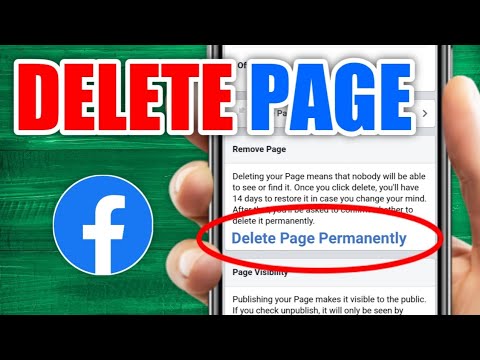 0:01:41
0:01:41
 0:01:51
0:01:51
 0:04:37
0:04:37
 0:01:25
0:01:25
 0:00:53
0:00:53
 0:04:55
0:04:55
 0:03:30
0:03:30
 0:02:14
0:02:14
 0:02:29
0:02:29
 0:02:47
0:02:47
 0:01:31
0:01:31
 0:02:47
0:02:47
 0:02:08
0:02:08
 0:01:58
0:01:58
 0:03:58
0:03:58