filmov
tv
Create Matching Questions in Blackboard Learn
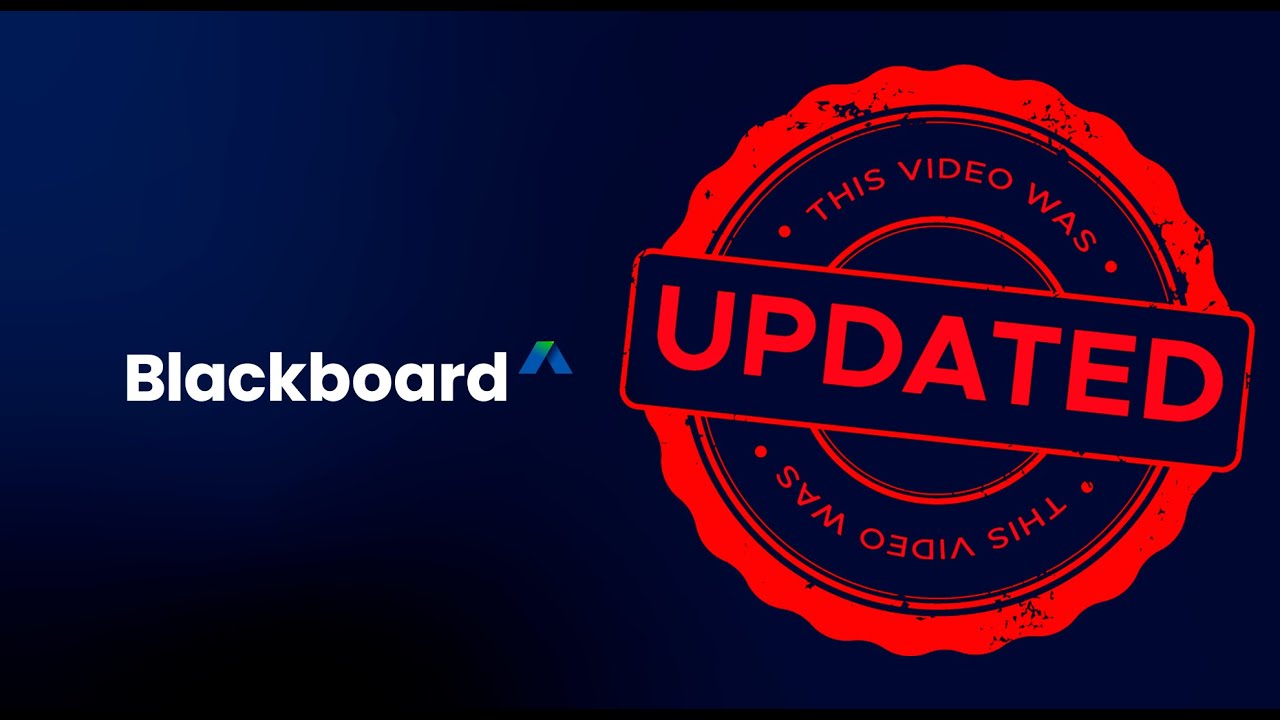
Показать описание
With Matching questions, students pair items in the prompts column to items in the answers column. The number of items in each column doesn’t have to be equal because you can reuse answers and add additional answers. Additional answers are distractors that don’t match any of the prompts and increase the question's difficulty. Some instructors use distractors so students can’t guess at answers by the process of elimination.
Transcript:
With Matching questions, students pair items in the prompts column to items in the answers column. Let’s take a look.
Select the plus sign wherever you want to add a question to a test or assignment, and select Add Matching question.
Begin by adding the instructions or question in the editor.
Next, add prompts and answers. You must have at least 1 prompt and 2 answers. The default fields in a new Matching question satisfy this requirement.
Select Add Pair to add additional prompts to this question.
You can reuse answers in pairs. Access the menu next to a pair's answer field and select Reuse an answer. Make a selection from the answers you previously added.
Select Add Answer to add additional answers that don't match any prompts. Additional answers cannot be reused.
When building your question content, you can add files, video, audio, and links to any field with an editor. Make a selection in the editor's options or Insert Content menu, such as Insert from Cloud Storage. You have limited editor functions for prompts and answers. For example, you can't add bullets or numbered lists.
When you are finished building your question, choose a scoring option. Matching questions are graded automatically based on the scoring option you choose.
And finally, when you are finished editing your question, select save.
Transcript:
With Matching questions, students pair items in the prompts column to items in the answers column. Let’s take a look.
Select the plus sign wherever you want to add a question to a test or assignment, and select Add Matching question.
Begin by adding the instructions or question in the editor.
Next, add prompts and answers. You must have at least 1 prompt and 2 answers. The default fields in a new Matching question satisfy this requirement.
Select Add Pair to add additional prompts to this question.
You can reuse answers in pairs. Access the menu next to a pair's answer field and select Reuse an answer. Make a selection from the answers you previously added.
Select Add Answer to add additional answers that don't match any prompts. Additional answers cannot be reused.
When building your question content, you can add files, video, audio, and links to any field with an editor. Make a selection in the editor's options or Insert Content menu, such as Insert from Cloud Storage. You have limited editor functions for prompts and answers. For example, you can't add bullets or numbered lists.
When you are finished building your question, choose a scoring option. Matching questions are graded automatically based on the scoring option you choose.
And finally, when you are finished editing your question, select save.
 0:01:36
0:01:36
 0:02:32
0:02:32
 0:12:30
0:12:30
 0:08:16
0:08:16
 0:01:43
0:01:43
 0:09:39
0:09:39
 0:22:04
0:22:04
 0:09:11
0:09:11
 0:17:33
0:17:33
 0:02:08
0:02:08
 0:04:19
0:04:19
 0:04:19
0:04:19
 0:07:47
0:07:47
 0:09:57
0:09:57
 0:01:03
0:01:03
 0:01:03
0:01:03
 0:09:34
0:09:34
 0:08:48
0:08:48
 0:01:12
0:01:12
 0:07:33
0:07:33
 0:00:53
0:00:53
 0:12:37
0:12:37
 0:01:11
0:01:11
 0:04:20
0:04:20