filmov
tv
Intel Rapid Storage Technology Service not Working on Windows 10

Показать описание
Intel Rapid Storage Technology. It can improve the reliability & performance of systems where attached disks are SATA disks because it's a Windows-based application.
When using one or more SATA disks, you can make use of enhanced performance & lower power consumption. Likewise, when you use multiple SATA disks, you can enhance protection against data loss in the event of a power failure.
In most cases, you may find that there is an icon displayed on the right side of your taskbar saying that the Intel RST service is not running. The causes may be either the service isn't running or its startup type is set incorrectly.
Note: Intel RST service: Intel Rapid Storage Technology service.
Method 1: Update your Intel RST driver
1) Press the Windows logo key + X key together to open the quick-access menu. Then click Device ManagerP
2) On the open window, find & expand the Disk drives section. Then right-click on your Intel RST supporting platform & choose Uninstall device.
3) Go to the Intel Download website. Type Intel Rapid in the search box & click Intel Rapid Storage Technology Drivers from the result.
4) Click Intel Rapid Storage Technology. Then on the following open page, find & click SetupRST.exe.
5) When it is finished downloading, double-click the .exe file to install the driver on your Windows 10.
If you don’t have the time, patience, or computer skills to update your Intel RST driver manually, you can, instead, do it automatically with Driver Easy. Driver Easy will automatically recognize your system & find the correct driver for your Intel RST, and your variant of Windows system, and it will download and install it correctly:
2) Run Driver Easy & click the Scan Now button. Driver Easy will then scan your computer & detect any problem drivers.
Method 02: Reset the startup type of Intel RST Service.
If updating your RST driver didn’t solve the issue, please reset the startup type of the Intel RST service.
You need to do these:
2) On the open window, find and right-click on Intel(R) Rapid Storage Technology. Choose Properties.
3) Choose to view on the General tab. Then set the Startup type to be Automatic and click OK to save your setting.
********** 👤Connect with Us: ******************
********* // Other Great Resources: ***********
When using one or more SATA disks, you can make use of enhanced performance & lower power consumption. Likewise, when you use multiple SATA disks, you can enhance protection against data loss in the event of a power failure.
In most cases, you may find that there is an icon displayed on the right side of your taskbar saying that the Intel RST service is not running. The causes may be either the service isn't running or its startup type is set incorrectly.
Note: Intel RST service: Intel Rapid Storage Technology service.
Method 1: Update your Intel RST driver
1) Press the Windows logo key + X key together to open the quick-access menu. Then click Device ManagerP
2) On the open window, find & expand the Disk drives section. Then right-click on your Intel RST supporting platform & choose Uninstall device.
3) Go to the Intel Download website. Type Intel Rapid in the search box & click Intel Rapid Storage Technology Drivers from the result.
4) Click Intel Rapid Storage Technology. Then on the following open page, find & click SetupRST.exe.
5) When it is finished downloading, double-click the .exe file to install the driver on your Windows 10.
If you don’t have the time, patience, or computer skills to update your Intel RST driver manually, you can, instead, do it automatically with Driver Easy. Driver Easy will automatically recognize your system & find the correct driver for your Intel RST, and your variant of Windows system, and it will download and install it correctly:
2) Run Driver Easy & click the Scan Now button. Driver Easy will then scan your computer & detect any problem drivers.
Method 02: Reset the startup type of Intel RST Service.
If updating your RST driver didn’t solve the issue, please reset the startup type of the Intel RST service.
You need to do these:
2) On the open window, find and right-click on Intel(R) Rapid Storage Technology. Choose Properties.
3) Choose to view on the General tab. Then set the Startup type to be Automatic and click OK to save your setting.
********** 👤Connect with Us: ******************
********* // Other Great Resources: ***********
Комментарии
 0:01:17
0:01:17
 0:00:57
0:00:57
 0:00:58
0:00:58
 0:00:44
0:00:44
 0:01:43
0:01:43
 0:02:31
0:02:31
 0:02:58
0:02:58
 0:00:57
0:00:57
 0:09:32
0:09:32
 0:00:55
0:00:55
 0:14:44
0:14:44
 0:01:16
0:01:16
 0:01:30
0:01:30
 0:00:20
0:00:20
![[Fixed] Intel RST](https://i.ytimg.com/vi/LLTRH95QV-w/hqdefault.jpg) 0:01:45
0:01:45
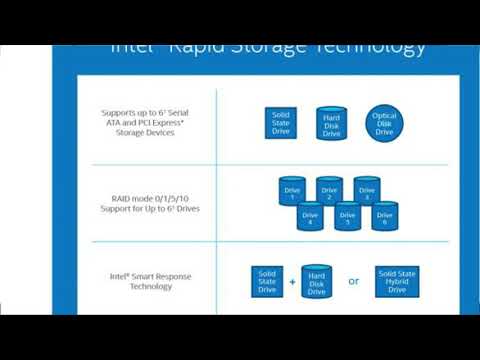 0:09:25
0:09:25
 0:04:38
0:04:38
 0:01:34
0:01:34
 0:05:49
0:05:49
 0:02:11
0:02:11
 0:04:54
0:04:54
 0:05:04
0:05:04
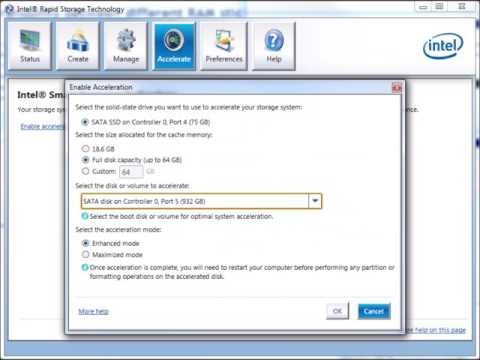 0:04:44
0:04:44
 0:01:31
0:01:31