filmov
tv
How to Create a Google Play Games Profile
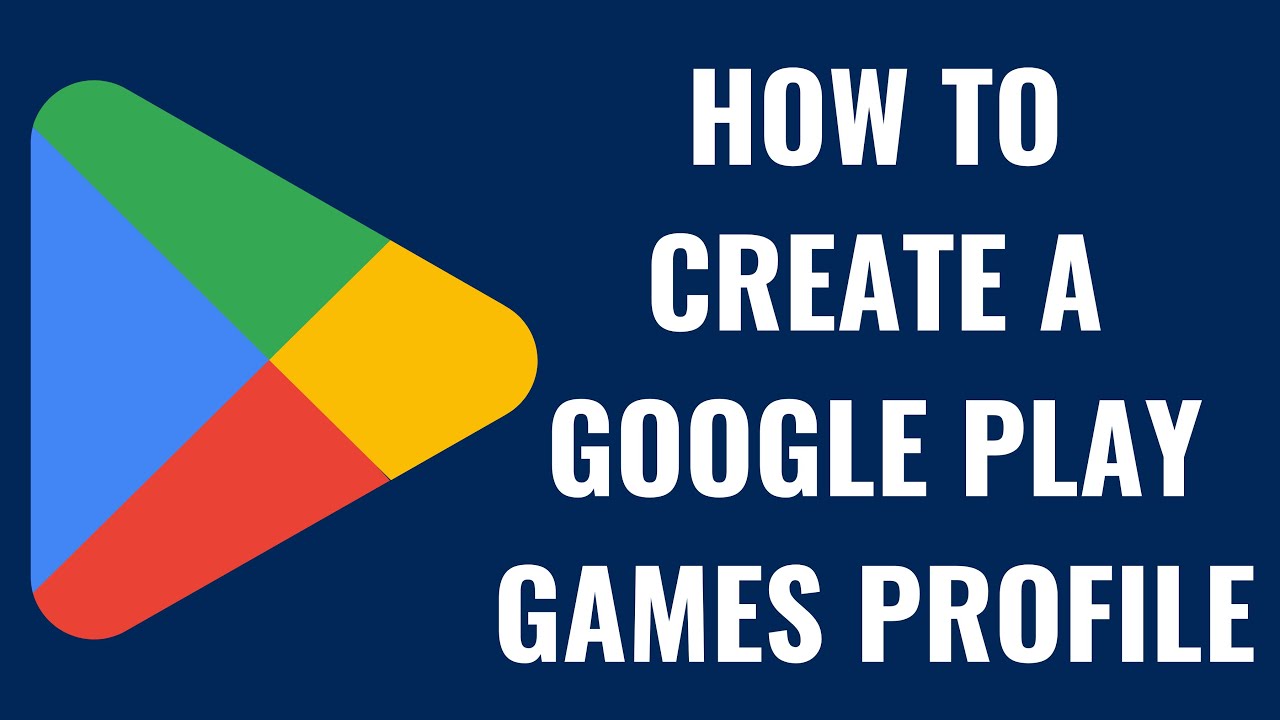
Показать описание
In this video I'll show you how to create a Google Play Games profile.
Timestamps:
Introduction: 0:00
Steps to Create a Google Play Games Profile: 0:22
Conclusion: 1:31
#google #googleplay #googleplaystore #techtips #tutorial
Video Transcript:
Are you ready to dive into the vast world of mobile gaming on your Android device with a personalized touch? Creating a Google Play Games profile is your first step towards tracking your achievements, earning XP, and comparing scores with friends.
Step 1. Open the Settings app on your Android device. Your Android settings screen is displayed.
Step 2. Tap "Google" in the menu on the left side of the screen. The Google menu is shown on the right side of the screen.
Step 3. Scroll down this menu, and then tap "Settings for Google Apps." The Settings for Google Apps menu is displayed.
Step 4. Tap "Play Games." A Profile Overview window opens.
Step 5. Tap "Create a Profile." A window opens prompting you to create a Google Play Games profile. You can see your default Google Play Games gamer name and icon in this window.
Step 6. Swipe through the list of profile icons and then choose the icon you want to represent you. Next, find your default profile name directly beneath your icon to make it editable, and then change it to what you want it to be. Tap "Create" after you're done. You'll be routed back to your Google Play Games profile screen, where you'll see your newly-created Google Play Games account.
Timestamps:
Introduction: 0:00
Steps to Create a Google Play Games Profile: 0:22
Conclusion: 1:31
#google #googleplay #googleplaystore #techtips #tutorial
Video Transcript:
Are you ready to dive into the vast world of mobile gaming on your Android device with a personalized touch? Creating a Google Play Games profile is your first step towards tracking your achievements, earning XP, and comparing scores with friends.
Step 1. Open the Settings app on your Android device. Your Android settings screen is displayed.
Step 2. Tap "Google" in the menu on the left side of the screen. The Google menu is shown on the right side of the screen.
Step 3. Scroll down this menu, and then tap "Settings for Google Apps." The Settings for Google Apps menu is displayed.
Step 4. Tap "Play Games." A Profile Overview window opens.
Step 5. Tap "Create a Profile." A window opens prompting you to create a Google Play Games profile. You can see your default Google Play Games gamer name and icon in this window.
Step 6. Swipe through the list of profile icons and then choose the icon you want to represent you. Next, find your default profile name directly beneath your icon to make it editable, and then change it to what you want it to be. Tap "Create" after you're done. You'll be routed back to your Google Play Games profile screen, where you'll see your newly-created Google Play Games account.
Комментарии
 0:02:30
0:02:30
 0:03:59
0:03:59
 0:01:39
0:01:39
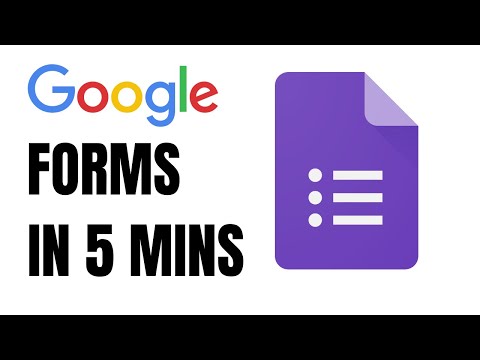 0:03:06
0:03:06
 0:04:35
0:04:35
 0:00:49
0:00:49
 0:00:49
0:00:49
 0:05:22
0:05:22
 0:04:49
0:04:49
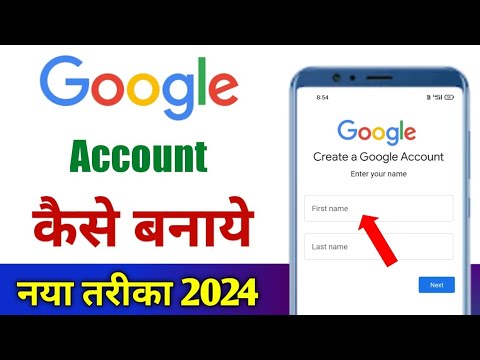 0:04:44
0:04:44
 0:02:16
0:02:16
 0:04:43
0:04:43
 0:02:14
0:02:14
 0:06:35
0:06:35
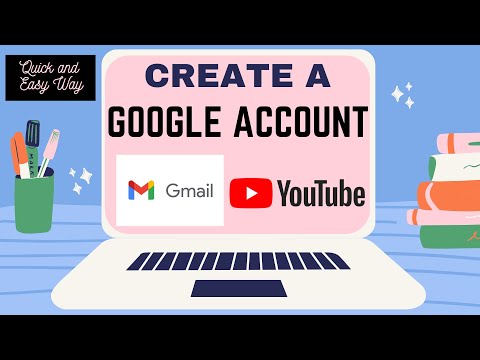 0:05:49
0:05:49
 0:05:32
0:05:32
 0:02:20
0:02:20
 0:08:53
0:08:53
 0:00:20
0:00:20
 0:02:12
0:02:12
 0:00:27
0:00:27
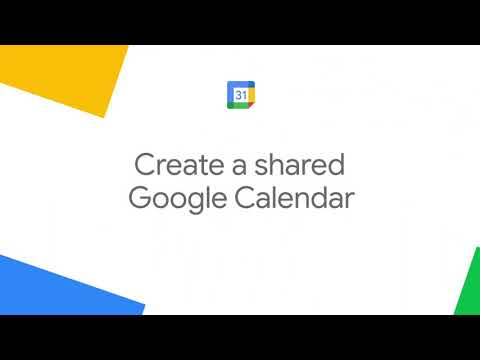 0:00:42
0:00:42
 0:03:19
0:03:19
 0:00:23
0:00:23