filmov
tv
How to Update Google Chrome on Windows 10 - 2021

Показать описание
How to update Google Chrome on Windows 10? In this tutorial, I show you how to update the Google Chrome browser on your Windows 10 computer. Updating Google Chrome is an important step to have the most up-to-date security and features. Let me know in the comments if you have any questions while you update Chrome on Windows 10.
Follow the steps below to update Google Chrome on your Windows 10 PC:
1. Ensure your Windows 10 laptop or PC is connected to the internet.
2. Open the Google Chrome browser.
3. Open the menu in Chrome by selecting the 3 dots icon in the top right of Chrome.
4. In the menu select Help, then About Google Chrome.
5. Chrome will now automatically check for an update and download it. If an update is available, select Relaunch when prompted.
6. The Google Chrome browser will now reboot and has been updated.
#Chrome #Windows10 #GoogleChrome
Disclaimer: Some of the links in this description are affiliate links. As an Amazon Associate and a partner of other affiliate programs, this mean I earn a small commission from qualifying purchases through these links. This helps support the channel and allows us to continue to make videos like this. Thank you for the support!
😀 HAPPY WITH THE VIDEO? 😀
FOLLOW ME!
HOW DO I DO IT? (Paid Links)
Follow the steps below to update Google Chrome on your Windows 10 PC:
1. Ensure your Windows 10 laptop or PC is connected to the internet.
2. Open the Google Chrome browser.
3. Open the menu in Chrome by selecting the 3 dots icon in the top right of Chrome.
4. In the menu select Help, then About Google Chrome.
5. Chrome will now automatically check for an update and download it. If an update is available, select Relaunch when prompted.
6. The Google Chrome browser will now reboot and has been updated.
#Chrome #Windows10 #GoogleChrome
Disclaimer: Some of the links in this description are affiliate links. As an Amazon Associate and a partner of other affiliate programs, this mean I earn a small commission from qualifying purchases through these links. This helps support the channel and allows us to continue to make videos like this. Thank you for the support!
😀 HAPPY WITH THE VIDEO? 😀
FOLLOW ME!
HOW DO I DO IT? (Paid Links)
Комментарии
 0:01:34
0:01:34
 0:00:54
0:00:54
 0:01:00
0:01:00
 0:01:59
0:01:59
 0:01:09
0:01:09
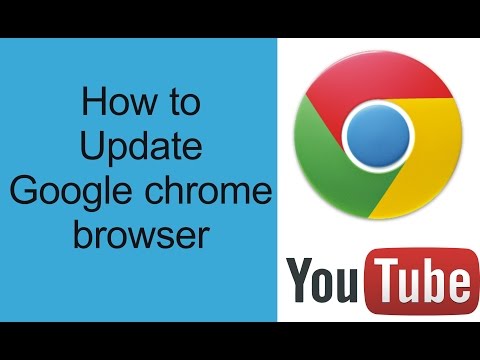 0:00:32
0:00:32
 0:01:57
0:01:57
 0:01:11
0:01:11
 0:00:38
0:00:38
 0:01:51
0:01:51
 0:00:24
0:00:24
 0:01:18
0:01:18
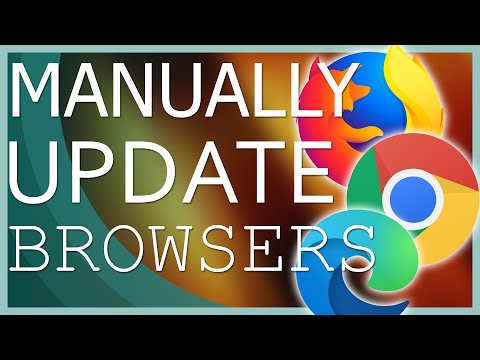 0:04:19
0:04:19
 0:01:28
0:01:28
 0:03:31
0:03:31
 0:00:48
0:00:48
 0:01:36
0:01:36
 0:00:43
0:00:43
 0:02:21
0:02:21
 0:04:24
0:04:24
 0:02:12
0:02:12
 0:02:33
0:02:33
 0:01:29
0:01:29
 0:01:13
0:01:13