filmov
tv
How to enable or disable hotkeys in Windows 10
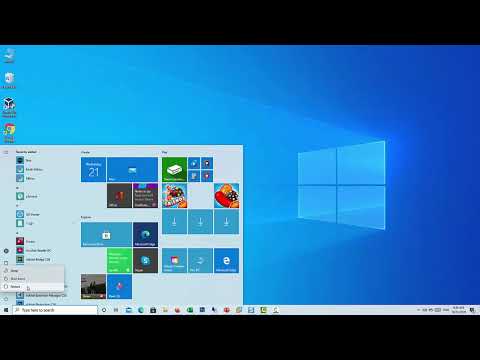
Показать описание
This video will show you how to disable Windows Key Shortcuts (Hotkeys) in Windows 10
Method 1: Disable WIN+ Keyboard Shortcuts in Using Group Policy
1. open Local Group Policy Editor.
2. Navigate to User Configuration \Administrative Templates \ Windows Components \ File Explorer
3. In the right-side pane, double-click on the Turn off Windows Key hotkeys policy to edit it.
4. Select the Enabled option. Click Apply and then OK.
Method 2: Disable WIN+ Keyboard Shortcuts in Using Registry Editor
1. open Registry Editor.
2. Go to HKEY_CURRENT_USER\Software\Microsoft\Windows\CurrentVersion\Policies\Explorer
3. In right-side pane, right-click on the empty space and select New and select DWORD (32-bit) Value. Rename the newly created entry as NoWinKeys and set its value to 1.
4. Close Registry Editor and restart your system
Method 3: Disable Windows Key Completely
1. open Registry Editor.
2. Navigate to HKEY_LOCAL_ MACHINE\System\CurrentControlSet\Control\Keyboard Layout.
3. In the right-side pane, right-click on the empty space and select New and select Binary Value.
4. Rename the newly created entry as Scancode Map. Type in the following value:
00 00 00 00 00 00 00 00
03 00 00 00 00 00 5B E0
00 00 5C E0 00 00 00 00
5. Close Registry Editor
Method 1: Disable WIN+ Keyboard Shortcuts in Using Group Policy
1. open Local Group Policy Editor.
2. Navigate to User Configuration \Administrative Templates \ Windows Components \ File Explorer
3. In the right-side pane, double-click on the Turn off Windows Key hotkeys policy to edit it.
4. Select the Enabled option. Click Apply and then OK.
Method 2: Disable WIN+ Keyboard Shortcuts in Using Registry Editor
1. open Registry Editor.
2. Go to HKEY_CURRENT_USER\Software\Microsoft\Windows\CurrentVersion\Policies\Explorer
3. In right-side pane, right-click on the empty space and select New and select DWORD (32-bit) Value. Rename the newly created entry as NoWinKeys and set its value to 1.
4. Close Registry Editor and restart your system
Method 3: Disable Windows Key Completely
1. open Registry Editor.
2. Navigate to HKEY_LOCAL_ MACHINE\System\CurrentControlSet\Control\Keyboard Layout.
3. In the right-side pane, right-click on the empty space and select New and select Binary Value.
4. Rename the newly created entry as Scancode Map. Type in the following value:
00 00 00 00 00 00 00 00
03 00 00 00 00 00 5B E0
00 00 5C E0 00 00 00 00
5. Close Registry Editor
Комментарии
 0:01:34
0:01:34
 0:01:14
0:01:14
 0:00:24
0:00:24
 0:01:31
0:01:31
 0:00:21
0:00:21
 0:00:42
0:00:42
 0:01:17
0:01:17
 0:02:07
0:02:07
 0:00:58
0:00:58
 0:01:36
0:01:36
 0:06:08
0:06:08
 0:02:31
0:02:31
 0:01:30
0:01:30
 0:01:02
0:01:02
 0:01:15
0:01:15
 0:00:54
0:00:54
 0:00:29
0:00:29
 0:00:43
0:00:43
 0:00:55
0:00:55
 0:00:33
0:00:33
 0:01:37
0:01:37
 0:00:22
0:00:22
 0:00:26
0:00:26
 0:00:45
0:00:45