filmov
tv
How to Cancel Amazon Music Unlimited Subscription
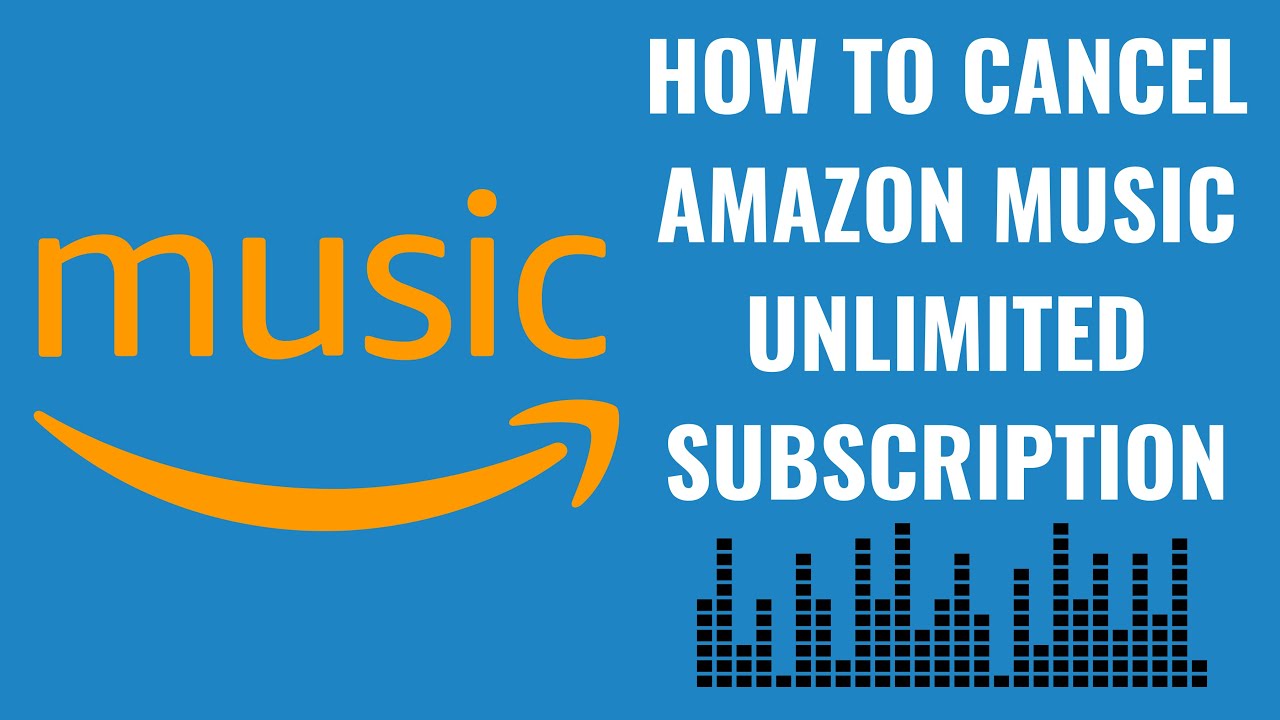
Показать описание
In this video I'll show you how to cancel your Amazon Music Unlimited subscription.
Timestamps:
Introduction: 0:00
Steps to Cancel Amazon Music Unlimited Subscription: 0:34
Conclusion: 1:34
#amazon #amazonmusic #amazonmusicunlimited #techtips #tutorial
Video Transcript:
Are you thinking about making changes to your music streaming services, or perhaps you're ready to explore new horizons beyond Amazon Music Unlimited? Whether it's a matter of preference, budget, or you're simply taking a break from streaming, cancelling your Amazon Music Unlimited subscription is a straightforward process.
In this video I'll guide you through each step of cancelling your subscription, ensuring you can make this change smoothly and without any hassle.
Step 2. Click "Account and Lists" to expand it into a menu, and then click "Memberships and Subscriptions" in this menu. The Your Memberships and Subscriptions screen is displayed where you'll see a list of the subscriptions and memberships associated with your Amazon account.
Step 3. Find Amazon Music Unlimited in this list, and then click "Cancel Subscription" associated with this option.
Step 4. Find your current membership, and then click "Continue to Cancel" in this section. The next screen will ask if you're sure you want to confirm cancelling your Amazon Music Unlimited subscription.
Step 5. Click "Confirm Cancellation." You'll see a note at the top of the next screen confirming that you've cancelled your Amazon Music Unlimited subscription. You'll also see when you'll have access to the service through.
Timestamps:
Introduction: 0:00
Steps to Cancel Amazon Music Unlimited Subscription: 0:34
Conclusion: 1:34
#amazon #amazonmusic #amazonmusicunlimited #techtips #tutorial
Video Transcript:
Are you thinking about making changes to your music streaming services, or perhaps you're ready to explore new horizons beyond Amazon Music Unlimited? Whether it's a matter of preference, budget, or you're simply taking a break from streaming, cancelling your Amazon Music Unlimited subscription is a straightforward process.
In this video I'll guide you through each step of cancelling your subscription, ensuring you can make this change smoothly and without any hassle.
Step 2. Click "Account and Lists" to expand it into a menu, and then click "Memberships and Subscriptions" in this menu. The Your Memberships and Subscriptions screen is displayed where you'll see a list of the subscriptions and memberships associated with your Amazon account.
Step 3. Find Amazon Music Unlimited in this list, and then click "Cancel Subscription" associated with this option.
Step 4. Find your current membership, and then click "Continue to Cancel" in this section. The next screen will ask if you're sure you want to confirm cancelling your Amazon Music Unlimited subscription.
Step 5. Click "Confirm Cancellation." You'll see a note at the top of the next screen confirming that you've cancelled your Amazon Music Unlimited subscription. You'll also see when you'll have access to the service through.
 0:02:08
0:02:08
 0:02:44
0:02:44
 0:01:54
0:01:54
 0:01:04
0:01:04
 0:02:34
0:02:34
 0:02:50
0:02:50
 0:00:49
0:00:49
 0:00:23
0:00:23
 0:02:39
0:02:39
 0:00:32
0:00:32
 0:01:24
0:01:24
 0:00:43
0:00:43
 0:00:20
0:00:20
 0:00:19
0:00:19
 0:01:25
0:01:25
 0:01:35
0:01:35
 0:00:46
0:00:46
 0:01:40
0:01:40
 0:02:10
0:02:10
 0:01:27
0:01:27
 0:02:13
0:02:13
 0:01:05
0:01:05
 0:02:47
0:02:47
 0:01:28
0:01:28