filmov
tv
How To Target One Thing in Squarespace with Code // CSS Targeting Tips for Squarespace

Показать описание
---
This tutorial is an overview of how to target specific things in Squarespace so you can edit them with custom code.
We’ll take a look at the three main types of unique ID’s - collection, section, and block - and how to combine them with selectors (aka code names) so you can customize just about anything and everything in your Squarespace site!
I am using my Squarespace version 7.1 demo site; block ID’s exist in version 7 but things like page sections and collections are a little different depending on what theme you are using.
Here is a quick recap of order of ops discussed in the video:
#collection-id [data-section-id] #block-id .selector
Here is a quick rundown of the typical symbols used:
Using a data section? Add [square brackets]
Using a block ID? Start with a #
Making one code change to multiple targets? Separate them with a comma.
Here is an example of changing H2 text color in a block id:
#block-123456 h2{color: orange}
And here is an example of changing all the buttons in a data section to blue:
[data-section-id=”123456”] .sqs-block-button-element {background-color: blue!important}
---
---
---
---
The term "Squarespace" is a trademark of Squarespace, Inc. This video was not approved or endorsed by Squarespace, Inc. I just really love their platform ♥
---
#squarespace #squarespacetricks #squarespacehacks #squarespacetips #squarespacetutorial #squaresapcesite #squarespacedesign #learnsquarespace
Edited
Just Starting with Squarespace CSS?
Awesome! 😍
---
This tutorial is an overview of how to target specific things in Squarespace so you can edit them with custom code.
We’ll take a look at the three main types of unique ID’s - collection, section, and block - and how to combine them with selectors (aka code names) so you can customize just about anything and everything in your Squarespace site!
I am using my Squarespace version 7.1 demo site; block IDs exist in version 7, but elements like page sections and collections are a little different depending on what theme you are using.
Here is a quick recap of order of ops discussed in the video:
#collection-id [data-section-id] #block-id .selector
Here is a quick rundown of the typical symbols used:
Using a data section?
Add [square brackets]
Using a block ID?
Start with a #
Making one code change to multiple targets?
Separate them with a comma
Here is an example of changing the H2 text color in a block id:
#block-123456 h2{color: orange}
And here is an example of changing all the buttons in a data section to blue:
[data-section-id=”123456”] .sqs-block-button-element {background-color: blue!important}
---
---
---
---
The term "Squarespace" is a trademark of Squarespace, Inc. This video was not approved or endorsed by Squarespace, Inc. I just really love their platform ♥
---
#squarespace #squarespacetricks #squarespacehacks #squarespacetips #squarespacetutorial #squaresapcesite #squarespacedesign #learnsquarespace
This tutorial is an overview of how to target specific things in Squarespace so you can edit them with custom code.
We’ll take a look at the three main types of unique ID’s - collection, section, and block - and how to combine them with selectors (aka code names) so you can customize just about anything and everything in your Squarespace site!
I am using my Squarespace version 7.1 demo site; block ID’s exist in version 7 but things like page sections and collections are a little different depending on what theme you are using.
Here is a quick recap of order of ops discussed in the video:
#collection-id [data-section-id] #block-id .selector
Here is a quick rundown of the typical symbols used:
Using a data section? Add [square brackets]
Using a block ID? Start with a #
Making one code change to multiple targets? Separate them with a comma.
Here is an example of changing H2 text color in a block id:
#block-123456 h2{color: orange}
And here is an example of changing all the buttons in a data section to blue:
[data-section-id=”123456”] .sqs-block-button-element {background-color: blue!important}
---
---
---
---
The term "Squarespace" is a trademark of Squarespace, Inc. This video was not approved or endorsed by Squarespace, Inc. I just really love their platform ♥
---
#squarespace #squarespacetricks #squarespacehacks #squarespacetips #squarespacetutorial #squaresapcesite #squarespacedesign #learnsquarespace
Edited
Just Starting with Squarespace CSS?
Awesome! 😍
---
This tutorial is an overview of how to target specific things in Squarespace so you can edit them with custom code.
We’ll take a look at the three main types of unique ID’s - collection, section, and block - and how to combine them with selectors (aka code names) so you can customize just about anything and everything in your Squarespace site!
I am using my Squarespace version 7.1 demo site; block IDs exist in version 7, but elements like page sections and collections are a little different depending on what theme you are using.
Here is a quick recap of order of ops discussed in the video:
#collection-id [data-section-id] #block-id .selector
Here is a quick rundown of the typical symbols used:
Using a data section?
Add [square brackets]
Using a block ID?
Start with a #
Making one code change to multiple targets?
Separate them with a comma
Here is an example of changing the H2 text color in a block id:
#block-123456 h2{color: orange}
And here is an example of changing all the buttons in a data section to blue:
[data-section-id=”123456”] .sqs-block-button-element {background-color: blue!important}
---
---
---
---
The term "Squarespace" is a trademark of Squarespace, Inc. This video was not approved or endorsed by Squarespace, Inc. I just really love their platform ♥
---
#squarespace #squarespacetricks #squarespacehacks #squarespacetips #squarespacetutorial #squaresapcesite #squarespacedesign #learnsquarespace
Комментарии
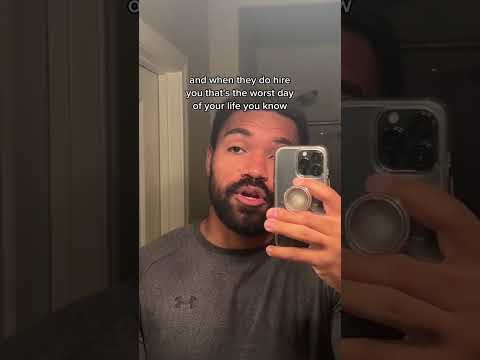 0:00:56
0:00:56
 0:01:00
0:01:00
 0:00:38
0:00:38
 0:00:14
0:00:14
 0:03:49
0:03:49
 0:12:27
0:12:27
 0:00:53
0:00:53
 0:00:29
0:00:29
 0:00:52
0:00:52
 0:01:00
0:01:00
 0:00:39
0:00:39
 0:00:29
0:00:29
 0:15:23
0:15:23
 0:01:16
0:01:16
 0:12:31
0:12:31
 0:01:00
0:01:00
 0:00:48
0:00:48
 0:25:08
0:25:08
 0:00:24
0:00:24
 0:00:39
0:00:39
 0:08:03
0:08:03
 0:00:19
0:00:19
 0:00:16
0:00:16
 0:00:37
0:00:37