filmov
tv
Color Elements in Naviate Accelerate - Naviate for Revit feature of the week
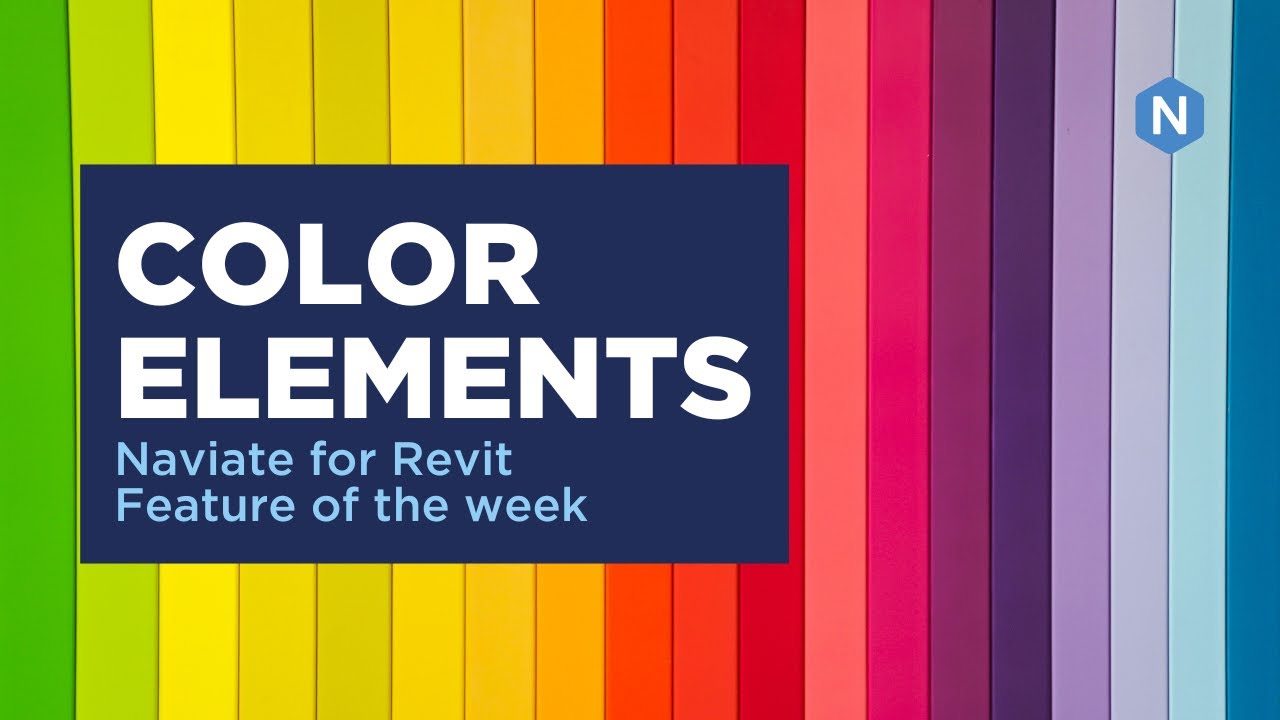
Показать описание
🚀 Feature of the Week: Color Elements in Naviate Accelerate 🎨
This modeless tool allows you to seamlessly work within your project while applying dynamic color rules to elements based on parameters like fire rating. 🌟
Why you’ll love it:
- Easily identify and differentiate elements with color-coded visuals.
- Set and save custom rules for future use across different views.
- Perfect for quick, temporary insights without altering your project's core design.
Whether you’re streamlining your workflow or enhancing your project’s clarity, Color Elements offers a simple yet effective solution.
#BIM #Naviate #AEC #ProjectManagement #Architecture #DesignTools
Video summary:
0:04 - Overview of Naviate's Color Elements tool, a modeless feature under Accelerate.
0:15 - Explanation of the modeless feature, allowing the dialog box to be open while working in the project.
0:25 - Demonstration of selecting elements in the project browser while using Color Elements.
0:37 - Selecting "walls" in the dialog box and choosing the "type" parameter.
1:02 - Explanation of how walls change color based on their fire rating.
1:32 - Option to set or disregard color rules; saving rules for future use.
2:10 - Applying saved color rules to different levels.
2:25 - Note that the feature only supports solid color fills, not custom patterns, and can be added to a view filter.
2:45 - Closing the dialog box resets the colors.
2:53 - Recap of the tool's purpose for temporary, quick access to view elements.
3:11 - Conclusion and final remarks.
Want to learn more:
This modeless tool allows you to seamlessly work within your project while applying dynamic color rules to elements based on parameters like fire rating. 🌟
Why you’ll love it:
- Easily identify and differentiate elements with color-coded visuals.
- Set and save custom rules for future use across different views.
- Perfect for quick, temporary insights without altering your project's core design.
Whether you’re streamlining your workflow or enhancing your project’s clarity, Color Elements offers a simple yet effective solution.
#BIM #Naviate #AEC #ProjectManagement #Architecture #DesignTools
Video summary:
0:04 - Overview of Naviate's Color Elements tool, a modeless feature under Accelerate.
0:15 - Explanation of the modeless feature, allowing the dialog box to be open while working in the project.
0:25 - Demonstration of selecting elements in the project browser while using Color Elements.
0:37 - Selecting "walls" in the dialog box and choosing the "type" parameter.
1:02 - Explanation of how walls change color based on their fire rating.
1:32 - Option to set or disregard color rules; saving rules for future use.
2:10 - Applying saved color rules to different levels.
2:25 - Note that the feature only supports solid color fills, not custom patterns, and can be added to a view filter.
2:45 - Closing the dialog box resets the colors.
2:53 - Recap of the tool's purpose for temporary, quick access to view elements.
3:11 - Conclusion and final remarks.
Want to learn more:
 0:03:22
0:03:22
 0:01:04
0:01:04
 0:02:44
0:02:44
 0:00:51
0:00:51
 0:00:59
0:00:59
 0:10:37
0:10:37
 0:12:47
0:12:47
 0:22:06
0:22:06
 0:01:09
0:01:09
 0:00:25
0:00:25
 0:01:05
0:01:05
 0:01:25
0:01:25
 0:04:48
0:04:48
 0:02:25
0:02:25
 0:18:25
0:18:25
 0:01:37
0:01:37
 0:01:35
0:01:35
 0:06:48
0:06:48
 0:50:20
0:50:20
 0:54:09
0:54:09
 0:04:58
0:04:58
 0:48:03
0:48:03
 0:49:42
0:49:42
 0:00:51
0:00:51