filmov
tv
How to Answering Calls with One Tap on Samsung S24 Ultra
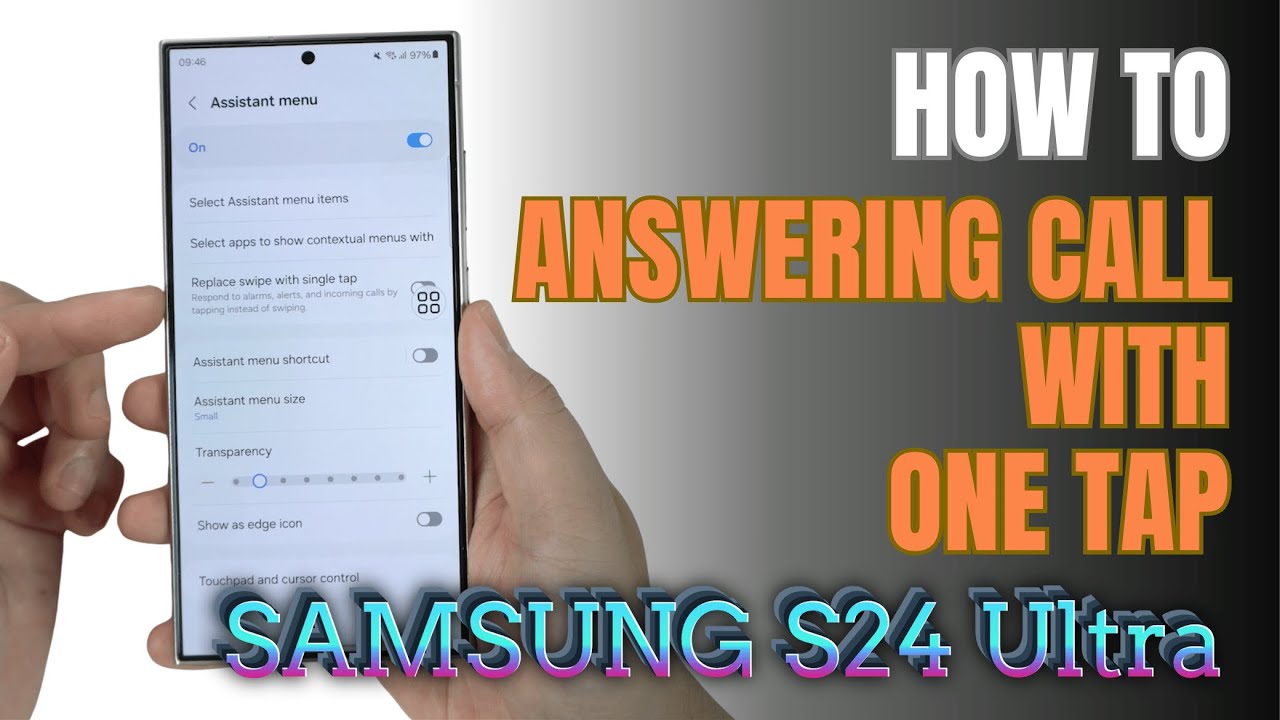
Показать описание
How to Enable One-Tap Answering on Samsung Galaxy S24 Ultra
0:12 Before
0:24 Step by step guide
1:00 Result
1:04 Customize Assistant Menu
The One-Tap Answering feature on your Samsung Galaxy S24 Ultra allows you to answer incoming calls with a single tap, making it quicker and more convenient, especially when you're on the go. Here’s how to enable this setting step-by-step:
Enabling One-Tap Answering
Open Settings:
From the home screen, locate and tap on the Settings app (gear icon).
Access Accessibility Settings:
Scroll down and select Accessibility to access features that enhance phone usability.
Navigate to Interaction and Dexterity:
Within Accessibility, select Interaction and dexterity. This section contains various options to customize touch and interaction settings on your device.
Enable Assistant Menu (Optional):
For easier access to certain features, you can toggle Assistant Menu on. This adds a floating menu on your screen with shortcuts, including the one-tap answering option.
Enable One-Tap Answering:
Under Interaction and dexterity, find and tap on Answering and ending calls.
Toggle on the Press Volume Up to answer calls option. Alternatively, if you see Answer automatically with one tap or Answer calls by tapping, enable this option.
Test the Feature:
Once enabled, your Galaxy S24 Ultra should now let you answer calls with just a single tap or by pressing the Volume Up button.
Additional Tips for Call Interaction
End Calls Quickly: In the same Answering and ending calls menu, you can enable Power key to end calls, allowing you to end a call by pressing the Power button.
Hands-Free Mode: If you prefer, enable Auto-answer to automatically pick up calls after a preset delay, useful for hands-free situations.
With the One-Tap Answering option enabled, you’ll have a quicker and more streamlined experience answering calls on your Samsung Galaxy S24 Ultra, helping you stay connected with ease.
#onetapanswer
#samsungtips
#samsungtricks
#samsungs24ultra
#samsungs24series
#techqa
#assistantmenu
0:12 Before
0:24 Step by step guide
1:00 Result
1:04 Customize Assistant Menu
The One-Tap Answering feature on your Samsung Galaxy S24 Ultra allows you to answer incoming calls with a single tap, making it quicker and more convenient, especially when you're on the go. Here’s how to enable this setting step-by-step:
Enabling One-Tap Answering
Open Settings:
From the home screen, locate and tap on the Settings app (gear icon).
Access Accessibility Settings:
Scroll down and select Accessibility to access features that enhance phone usability.
Navigate to Interaction and Dexterity:
Within Accessibility, select Interaction and dexterity. This section contains various options to customize touch and interaction settings on your device.
Enable Assistant Menu (Optional):
For easier access to certain features, you can toggle Assistant Menu on. This adds a floating menu on your screen with shortcuts, including the one-tap answering option.
Enable One-Tap Answering:
Under Interaction and dexterity, find and tap on Answering and ending calls.
Toggle on the Press Volume Up to answer calls option. Alternatively, if you see Answer automatically with one tap or Answer calls by tapping, enable this option.
Test the Feature:
Once enabled, your Galaxy S24 Ultra should now let you answer calls with just a single tap or by pressing the Volume Up button.
Additional Tips for Call Interaction
End Calls Quickly: In the same Answering and ending calls menu, you can enable Power key to end calls, allowing you to end a call by pressing the Power button.
Hands-Free Mode: If you prefer, enable Auto-answer to automatically pick up calls after a preset delay, useful for hands-free situations.
With the One-Tap Answering option enabled, you’ll have a quicker and more streamlined experience answering calls on your Samsung Galaxy S24 Ultra, helping you stay connected with ease.
#onetapanswer
#samsungtips
#samsungtricks
#samsungs24ultra
#samsungs24series
#techqa
#assistantmenu
 0:00:41
0:00:41
 0:03:40
0:03:40
 0:01:10
0:01:10
 0:04:34
0:04:34
 0:00:35
0:00:35
 0:10:04
0:10:04
 0:00:21
0:00:21
 0:05:16
0:05:16
 0:00:37
0:00:37
 0:00:45
0:00:45
 0:00:34
0:00:34
 0:00:43
0:00:43
 0:01:53
0:01:53
 0:10:41
0:10:41
 0:02:18
0:02:18
 0:00:36
0:00:36
 0:11:23
0:11:23
 0:00:35
0:00:35
 0:12:45
0:12:45
 0:01:22
0:01:22
 0:01:03
0:01:03
 0:09:33
0:09:33
 0:02:37
0:02:37
 0:01:53
0:01:53