filmov
tv
Convert Notepad Data To Excel | Very Simple Trick | Notepad To Excel Work |

Показать описание
You can convert Notepad data to Excel by following these steps:
Open the Notepad file that contains the data you want to convert.
Select all of the data that you want to transfer to Excel.
Press "Ctrl + C" to copy the data.
Open a new Excel worksheet.
Select the cell where you want to start pasting the data.
Press "Ctrl + V" to paste the data into Excel.
If the data is separated by delimiters (such as commas or tabs), you may need to use the "Text to Columns" feature in Excel to separate the data into individual columns. To do this, select the column(s) containing the data, click on the "Data" tab in the Excel ribbon, and then click on the "Text to Columns" button.
In the "Text to Columns" wizard, select the delimiter that separates the data (such as a comma or tab), and then follow the prompts to split the data into individual columns.
Once the data is separated into individual columns, you can format it as needed and save the Excel worksheet.
Note that the process may be more complex if the Notepad file contains unstructured or irregularly formatted data. In such cases, you may need to use specialized software or tools to parse and clean the data before transferring it to Excel.
Open the Notepad file that contains the data you want to convert.
Select all of the data that you want to transfer to Excel.
Press "Ctrl + C" to copy the data.
Open a new Excel worksheet.
Select the cell where you want to start pasting the data.
Press "Ctrl + V" to paste the data into Excel.
If the data is separated by delimiters (such as commas or tabs), you may need to use the "Text to Columns" feature in Excel to separate the data into individual columns. To do this, select the column(s) containing the data, click on the "Data" tab in the Excel ribbon, and then click on the "Text to Columns" button.
In the "Text to Columns" wizard, select the delimiter that separates the data (such as a comma or tab), and then follow the prompts to split the data into individual columns.
Once the data is separated into individual columns, you can format it as needed and save the Excel worksheet.
Note that the process may be more complex if the Notepad file contains unstructured or irregularly formatted data. In such cases, you may need to use specialized software or tools to parse and clean the data before transferring it to Excel.
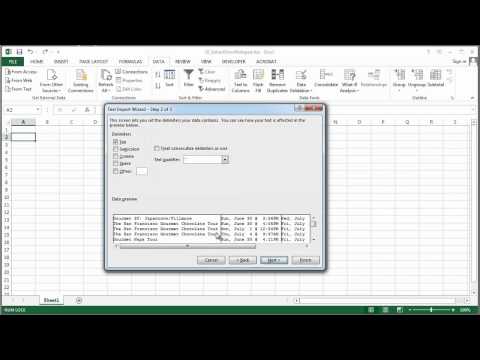 0:01:32
0:01:32
 0:03:08
0:03:08
 0:01:26
0:01:26
 0:00:57
0:00:57
 0:02:01
0:02:01
 0:00:57
0:00:57
 0:00:56
0:00:56
 0:02:53
0:02:53
 0:02:57
0:02:57
 0:02:31
0:02:31
 0:02:04
0:02:04
 0:05:34
0:05:34
 0:03:44
0:03:44
 0:00:29
0:00:29
 0:00:31
0:00:31
 0:00:22
0:00:22
 0:01:23
0:01:23
 0:02:41
0:02:41
 0:00:32
0:00:32
 0:03:47
0:03:47
 0:00:42
0:00:42
 0:01:29
0:01:29
 0:00:59
0:00:59
 0:02:54
0:02:54