filmov
tv
SSH and SSH Tunneling Explained (demonstrated with Puttygen and Putty)
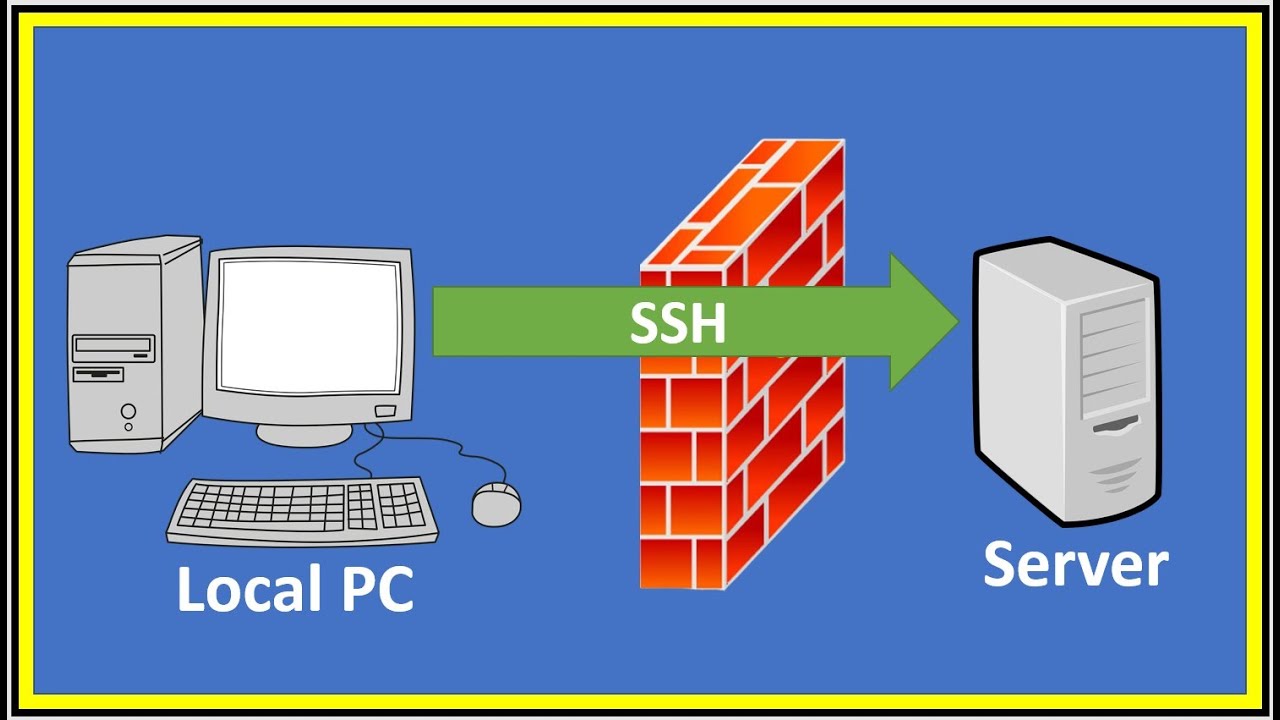
Показать описание
In this video i demonstrate how to use the windows based Puttygen client to generate an SSH Key, and then use it to connect to a machine by using the normal Putty client. I go on to firstly explain how SSH tunneling works, before demonstrating it using a typical scenario.
======================================================
## If you are looking for a particular video try,
======================================================
Timestamps:
0:00 SSH & SSH Tunneling Intro
0:36 Creating an SSH Key using Puttygen
2:53 Connect via Putty
4:23 SSH Tunneling Explanation
7:03 SSH Tunneling in Action
Video Transcript :
----------------------------
Video 1 - SSH and SSH Tunneling Introduction
In this video I will demonstrate how you can generate an SSH key on windows, explain its advantages over using a password, and go on to explain and demonstrate SSH tunneling. This feature enables very secure attachments to the target machine, as they are all going over the SSH Connection, and only requires the SSH port which is port number 22 to be allowed through any firewall on the target machine.
Ok, time for the introduction, and then we will get cracking
Video 2 – CloudTech Introduction
Video 3 - Create an SSH Key using PuttyGen
I am going to demonstrate SSH using an instance from a company called upcloud , as cloud computing and Virtual private servers is what this YouTube channel is all about. However, if you are only looking to connect two local machines via SSH, the principles described in this video are just as applicable to that scenario.
By the way don’t worry, I found SSH keys and SSH tunneling a bit difficult at first to get my head around , but it actually turned out to be quite easy.
Let me demonstrate,
On screen you can see I am halfway through setting up a cloud based instance. And like all such VPS providers, I am at the point where it is asking for an SSH key.
so at this point i stop, and download putty a popular windows SSH client, importantly , from the official putty website. As I am using the normal 64 bit version of windows 10 I get the 64 bit version.
Once installed, I start the puttygen SSH key generator that is automatically included alongside putty, and generate an SSH Key.
Once the SSH Key has been generated , I cut and paste the on screen public half of the SSH key into the UpCloud website, and type a name for it , so I can recognize it in the future, You can simply think of this as being like a padlock, everyone can see it but only the person with the key is able to open it and so connect to the instance
I then return to puttygen and save the hidden private key half of the SSH Key pair. I am offered to protect this key with a passphrase., this passphrase is like a the combination on a locked box that has the private key inside it. Without the passphrase you cannot get to the key that’s needed to open the servers padlock.
When finished saving the private key, puttygen closes.
Video 4 – Connect via Putty
Now I will demonstrate how I connect to the VPS machine via putty and provide the private key , so I am allowed to proceed
So, I open putty and enter the userid I wish to connect with which is root followed by an at symbol and then IP address of the target machine.
You don’t need to do this part , but I change the connected SSH window font to a size that shows up better on this video.
As we are going to be connecting using the SSH key, I select Connection, SSH, then AUTH IN THE MENU,
Then I browse to the SSH private key, I generated and saved in puttygen earlier
Before I open the SSH connection , I return to the initial screen, name and save all these settings with a name of upcloud, for future use.
Finally, I press open to start the connection. It gives a standard warning just telling me to be careful as has not connected to this target before, so cannot confirm the machines fingerprint is the one its seen in the past. I am happy with the connection information I have provided, so I press accept
At which point putty the passphrase protecting the private key is needed to unlock it, so I provide it.
As the private key fits the target machine public key padlock, It connects
======================================================
## If you are looking for a particular video try,
======================================================
Timestamps:
0:00 SSH & SSH Tunneling Intro
0:36 Creating an SSH Key using Puttygen
2:53 Connect via Putty
4:23 SSH Tunneling Explanation
7:03 SSH Tunneling in Action
Video Transcript :
----------------------------
Video 1 - SSH and SSH Tunneling Introduction
In this video I will demonstrate how you can generate an SSH key on windows, explain its advantages over using a password, and go on to explain and demonstrate SSH tunneling. This feature enables very secure attachments to the target machine, as they are all going over the SSH Connection, and only requires the SSH port which is port number 22 to be allowed through any firewall on the target machine.
Ok, time for the introduction, and then we will get cracking
Video 2 – CloudTech Introduction
Video 3 - Create an SSH Key using PuttyGen
I am going to demonstrate SSH using an instance from a company called upcloud , as cloud computing and Virtual private servers is what this YouTube channel is all about. However, if you are only looking to connect two local machines via SSH, the principles described in this video are just as applicable to that scenario.
By the way don’t worry, I found SSH keys and SSH tunneling a bit difficult at first to get my head around , but it actually turned out to be quite easy.
Let me demonstrate,
On screen you can see I am halfway through setting up a cloud based instance. And like all such VPS providers, I am at the point where it is asking for an SSH key.
so at this point i stop, and download putty a popular windows SSH client, importantly , from the official putty website. As I am using the normal 64 bit version of windows 10 I get the 64 bit version.
Once installed, I start the puttygen SSH key generator that is automatically included alongside putty, and generate an SSH Key.
Once the SSH Key has been generated , I cut and paste the on screen public half of the SSH key into the UpCloud website, and type a name for it , so I can recognize it in the future, You can simply think of this as being like a padlock, everyone can see it but only the person with the key is able to open it and so connect to the instance
I then return to puttygen and save the hidden private key half of the SSH Key pair. I am offered to protect this key with a passphrase., this passphrase is like a the combination on a locked box that has the private key inside it. Without the passphrase you cannot get to the key that’s needed to open the servers padlock.
When finished saving the private key, puttygen closes.
Video 4 – Connect via Putty
Now I will demonstrate how I connect to the VPS machine via putty and provide the private key , so I am allowed to proceed
So, I open putty and enter the userid I wish to connect with which is root followed by an at symbol and then IP address of the target machine.
You don’t need to do this part , but I change the connected SSH window font to a size that shows up better on this video.
As we are going to be connecting using the SSH key, I select Connection, SSH, then AUTH IN THE MENU,
Then I browse to the SSH private key, I generated and saved in puttygen earlier
Before I open the SSH connection , I return to the initial screen, name and save all these settings with a name of upcloud, for future use.
Finally, I press open to start the connection. It gives a standard warning just telling me to be careful as has not connected to this target before, so cannot confirm the machines fingerprint is the one its seen in the past. I am happy with the connection information I have provided, so I press accept
At which point putty the passphrase protecting the private key is needed to unlock it, so I provide it.
As the private key fits the target machine public key padlock, It connects
Комментарии
 0:06:37
0:06:37
 0:19:49
0:19:49
 0:08:37
0:08:37
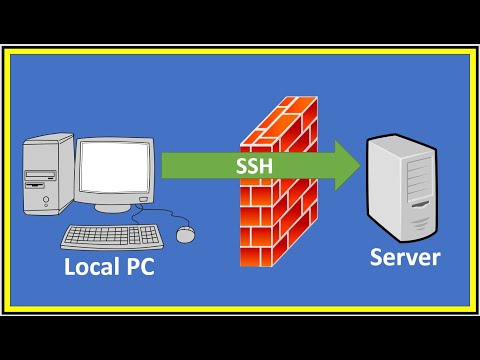 0:10:12
0:10:12
 0:17:43
0:17:43
 0:08:54
0:08:54
![SSH Tunneling [Explained]](https://i.ytimg.com/vi/p-8YYxK9UuI/hqdefault.jpg) 0:20:24
0:20:24
 0:11:18
0:11:18
 0:09:58
0:09:58
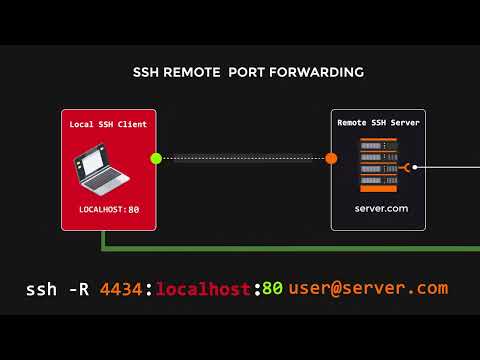 0:01:00
0:01:00
 0:10:39
0:10:39
 0:01:43
0:01:43
 0:06:04
0:06:04
 0:09:20
0:09:20
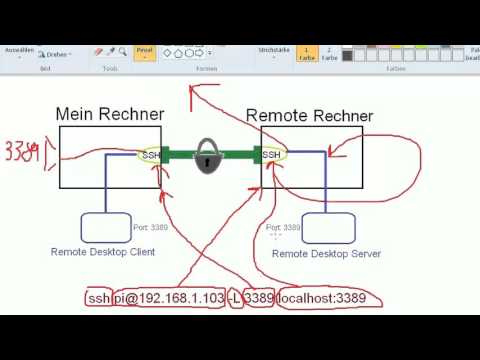 0:06:20
0:06:20
 0:06:00
0:06:00
 0:10:02
0:10:02
 0:09:33
0:09:33
 0:13:12
0:13:12
 0:07:17
0:07:17
 0:12:09
0:12:09
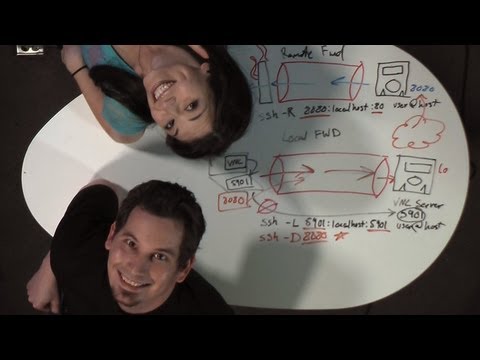 0:16:17
0:16:17
 1:28:00
1:28:00
 0:10:43
0:10:43